Nissan Sentra Apple Carplay Not Working
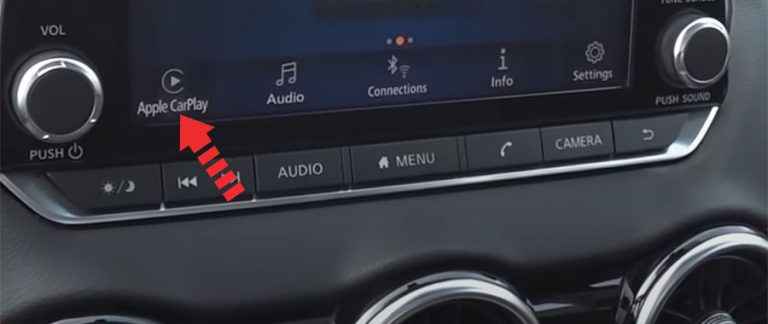
Apple CarPlay has become an essential feature for many drivers, offering seamless integration of your iPhone with your car's infotainment system. However, when it stops working, it can be incredibly frustrating. This article focuses on troubleshooting CarPlay issues specifically in Nissan Sentra models, providing practical advice for both car owners and mechanics.
Common Symptoms and Initial Checks
Before diving into complex troubleshooting, it's crucial to identify the specific symptoms. Common CarPlay issues in Nissan Sentras include:
- CarPlay not connecting at all: The iPhone doesn't recognize the car, or the car doesn't recognize the iPhone.
- Intermittent connection: CarPlay connects and disconnects randomly.
- CarPlay connects, but features are limited: Some apps work, while others don't. Sound issues, such as no audio or distorted audio.
- Frozen screen or unresponsive system: The CarPlay interface freezes or becomes unresponsive to touch.
Before assuming a major problem, perform these initial checks:
- iPhone compatibility: Ensure your iPhone is compatible with CarPlay. Check Apple's website for the latest compatibility list. Generally, anything iPhone 5 or newer is CarPlay compatible but needs the latest version of iOS for a smooth experience.
- iOS version: Make sure your iPhone is running the latest version of iOS. Outdated software can cause compatibility issues. Go to Settings > General > Software Update to check for updates.
- CarPlay settings on iPhone: Verify that CarPlay is enabled on your iPhone. Go to Settings > General > CarPlay and ensure your Sentra is listed and enabled. Also, check if any restrictions are enabled in Settings > Screen Time > Content & Privacy Restrictions > Allowed Apps.
- Car's infotainment system settings: Check your Nissan Sentra's infotainment system settings to ensure CarPlay is enabled. Refer to your owner's manual for specific instructions on how to access and modify these settings. Look for options like "Apple CarPlay," "Smartphone Integration," or similar terms.
- Cable check: This is often the culprit. Use an Apple-certified Lightning cable. Cheap or damaged cables can cause connectivity problems. Try a different cable known to work. Avoid long cables, as signal degradation can occur.
Troubleshooting Connection Issues
If the initial checks don't resolve the problem, here's a systematic approach to troubleshoot connection issues:
Problem: CarPlay Not Connecting
Possible Causes:
- Faulty Lightning cable: This is the most common cause.
- Dirty or damaged Lightning port on iPhone or USB port on the car: Debris or damage can prevent a good connection.
- Software glitches on the iPhone or car's infotainment system: Temporary software issues can disrupt the connection.
- CarPlay settings not properly configured.
- Bluetooth interference. CarPlay often uses Bluetooth for initial setup and some ancillary functions.
Solutions:
- Try a different Lightning cable: Use an Apple-certified cable known to work. This is the first and easiest step.
- Clean the Lightning port on your iPhone and the USB port on the car: Use a small brush or compressed air to remove any debris. Be careful not to damage the pins.
- Restart your iPhone: A simple restart can often resolve software glitches.
- Restart the car's infotainment system: The procedure varies depending on the Sentra model year. Some systems have a reset button, while others require turning the car off and on again. Consult your owner's manual. For some Sentra models, holding down the power button for an extended period (e.g., 10-15 seconds) might initiate a reboot.
- Forget the car on your iPhone and re-pair: Go to Settings > General > CarPlay, select your car, and tap "Forget This Car." Then, reconnect your iPhone to the car via USB.
- Reset Network Settings on your iPhone: This will reset Wi-Fi passwords, Bluetooth connections, and cellular settings. Go to Settings > General > Transfer or Reset iPhone > Reset > Reset Network Settings.
- Check for firmware updates for your car's infotainment system: Contact your Nissan dealer to inquire about available updates. Outdated firmware can cause compatibility issues with newer iPhones. This is especially true for older Sentra models.
- Disable Bluetooth on your iPhone temporarily: See if CarPlay connects more reliably when Bluetooth is off. If so, there might be interference from another Bluetooth device.
Problem: Intermittent CarPlay Connection
Possible Causes:
- Loose Lightning cable or USB port: Movement can disrupt the connection.
- Weak Lightning cable: Internal damage to the cable can cause intermittent connectivity.
- Software conflicts: Apps running in the background on your iPhone may interfere with CarPlay.
- USB port power issues: Some car USB ports provide insufficient power for reliable CarPlay operation.
Solutions:
- Ensure a secure connection: Try wiggling the cable at both ends to see if the connection is loose.
- Try a different USB port in the car: Some cars have multiple USB ports, and one might provide a more stable connection than another. Check your owner's manual to identify which port is designed for CarPlay.
- Close unnecessary apps on your iPhone: Double-press the Home button (or swipe up from the bottom on iPhones without a Home button) to see a list of running apps. Close any apps you're not using.
- Try connecting via a USB hub with external power: If you suspect the USB port isn't providing enough power, a powered USB hub might help.
- Consider a wireless CarPlay adapter: These adapters plug into your car's USB port and allow you to connect to CarPlay wirelessly. While they introduce another point of failure, they eliminate the cable connection as a potential source of problems.
Problem: CarPlay Connects, But Features are Limited or Sound Issues
Possible Causes:
- App compatibility: Not all apps are compatible with CarPlay.
- App permissions: CarPlay requires specific permissions to access certain data on your iPhone (e.g., location, contacts).
- Audio settings: Incorrect audio settings on your iPhone or car can cause sound issues.
- Siri issues: CarPlay relies on Siri for voice commands.
Solutions:
- Check app compatibility: Verify that the apps you're trying to use are compatible with CarPlay.
- Grant necessary permissions: Go to Settings > Privacy on your iPhone and ensure that CarPlay has the necessary permissions for the apps you're using.
- Adjust audio settings on your iPhone: Make sure the volume is turned up and that the correct audio output is selected.
- Check the car's audio settings: Ensure that the correct audio source is selected (e.g., CarPlay, USB) and that the volume is turned up.
- Enable Siri: Go to Settings > Siri & Search and make sure Siri is enabled.
- Update apps: Make sure the apps you're using through CarPlay are up-to-date. Outdated apps can cause compatibility issues.
Real-World Examples and Specific Sentra Models
Many Nissan Sentra owners have reported CarPlay connectivity issues. Some common scenarios include:
- 2018-2019 Sentra: Many users have reported issues with CarPlay disconnecting randomly, often traced back to a faulty USB port or a weak Lightning cable. Cleaning the USB port and using a high-quality cable often resolves the issue. Firmware updates from Nissan are also helpful.
- 2020-2023 Sentra: Some users have experienced problems with CarPlay not connecting at all, especially after iOS updates. Forgetting the car on the iPhone and re-pairing, along with resetting network settings, has proven effective.
- All Sentra models: Issues with Siri not working correctly within CarPlay are also reported. Ensuring Siri is enabled and has the necessary permissions, along with restarting the iPhone, usually fixes the problem.
For example, a 2019 Sentra owner reported that CarPlay would disconnect every few minutes. After trying multiple cables and resetting the infotainment system, they discovered that the USB port was slightly loose. A small piece of cardboard inserted behind the port to provide a tighter connection solved the problem. While not a permanent solution, it highlights the importance of checking for physical issues with the ports.
When to Seek Professional Help
If you've tried all the troubleshooting steps above and CarPlay still isn't working, it's time to seek professional help. This is especially true if you suspect a hardware problem with the car's infotainment system. A Nissan dealer or a qualified automotive technician can diagnose and repair more complex issues.
Maintaining Your Car for Optimal Performance
Regular maintenance is key to keeping your car, including its infotainment system, in top condition. Here are some tips:
- Keep your car clean: Regularly clean the interior of your car, including the dashboard and infotainment screen. Dust and debris can damage sensitive electronic components.
- Protect your car from extreme temperatures: Park in the shade or use a sunshade to protect your car from excessive heat. Extreme temperatures can damage electronic components and shorten their lifespan.
- Follow the manufacturer's recommended maintenance schedule: Regular oil changes, tire rotations, and other maintenance tasks can help prevent problems and extend the life of your car.
- Keep your software up to date: Regularly check for software updates for your car's infotainment system and your iPhone. These updates often include bug fixes and performance improvements.
- Use high-quality accessories: Invest in high-quality Lightning cables and other accessories to ensure reliable performance. Cheap accessories can damage your devices or cause connectivity problems.
By following these tips, you can help prevent CarPlay issues and keep your Nissan Sentra running smoothly for years to come.
