How To Connect Google Maps To Nissan Rogue
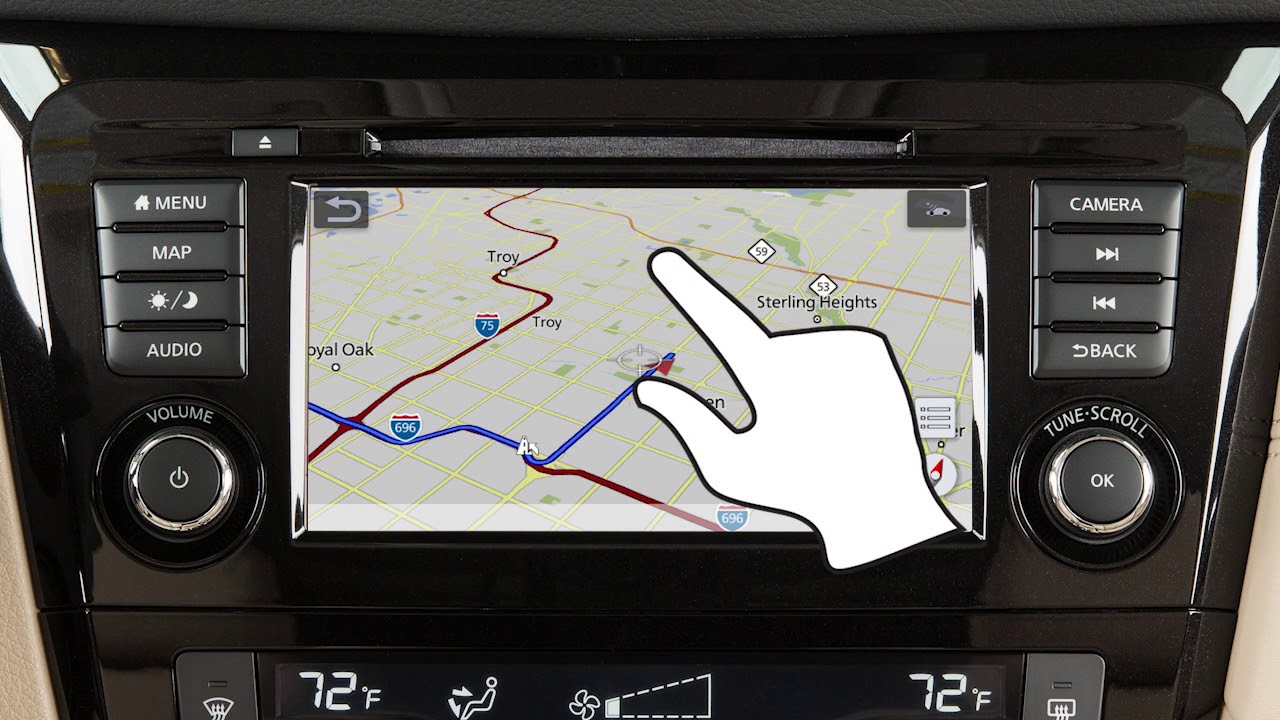
Okay, Rogue riders, let's talk navigation. You're cruising in your trusty Nissan, but that factory nav system… well, let's just say Google Maps is often the reigning champ. So, how do we ditch the dated maps and get that sweet, real-time traffic data pumping through your Rogue? The answer, as with most things automotive, depends. Buckle up, because we're diving deep into connecting Google Maps to your Nissan Rogue, covering everything from the base model to the top-of-the-line Platinum.
The Lay of the Land: Rogue Model Years and Tech
Before we get our hands dirty, let's establish some ground rules. The Nissan Rogue has seen some significant tech updates over the years, impacting how (or if) you can seamlessly integrate Google Maps. Here's a quick rundown:
Spec Table: Rogue Tech Evolution
| Model Year | Infotainment System | Android Auto/Apple CarPlay | NissanConnect Services | Navigation Options |
|---|---|---|---|---|
| 2014-2020 | NissanConnect (various versions) | No (Android Auto/Apple CarPlay were gradually introduced) | Limited Connectivity Features | Optional Factory Navigation |
| 2021-Present (Gen 3) | NissanConnect with available 8" or 9" Touchscreen | Standard Android Auto/Apple CarPlay (wireless on some trims) | Expanded NissanConnect Services | Optional Factory Navigation with Door-to-Door Navigation |
As you can see, the presence of Android Auto and Apple CarPlay is the key determinant in how easily you can get Google Maps onto your Rogue's screen. Older models (pre-2021) present a bigger challenge.
The Direct Connection: Android Auto and Apple CarPlay (2021+ Rogues)
If you're rocking a 2021 or newer Rogue, congratulations! You've hit the jackpot. Getting Google Maps onto your screen is a breeze.
Android Auto: The Step-by-Step
- Ensure your Android phone is running Android 6.0 (Marshmallow) or higher.
- Download the Android Auto app from the Google Play Store (if it's not already installed).
- Connect your phone to your Rogue's USB port using a high-quality USB cable. (Wireless Android Auto is available on some trims – check your owner's manual!)
- Follow the on-screen prompts on both your phone and the Rogue's infotainment screen to grant necessary permissions.
- Once connected, select Android Auto on your Rogue's screen.
- Voila! Google Maps is now accessible through the infotainment system. You can navigate using the touchscreen, voice commands ("Hey Google"), or the Rogue's physical controls.
Apple CarPlay: The iOS Route
- Ensure your iPhone is running iOS 9 or later.
- Connect your iPhone to your Rogue's USB port using a Lightning cable. (Wireless CarPlay is available on some trims – consult your owner's manual!)
- Unlock your iPhone and tap "Trust This Computer" when prompted.
- Select Apple CarPlay on your Rogue's screen.
- Boom! Google Maps is now available through CarPlay. Just like Android Auto, you can use the touchscreen, Siri voice commands, or the Rogue's physical controls.
Pros and Cons: Android Auto/Apple CarPlay Integration
- Pros:
- Seamless integration with your smartphone.
- Real-time traffic updates and rerouting.
- Access to your contacts, music, and other apps.
- Automatic updates to Google Maps.
- Voice control for hands-free navigation.
- Cons:
- Requires a smartphone connection (unless using wireless CarPlay/Android Auto).
- Can drain your phone's battery.
- Some apps may not be compatible.
- Reliance on cellular data.
Navigating the Past: Pre-2021 Rogue Navigation Solutions
Alright, pre-2021 Rogue owners, don't despair! While you don't have the luxury of direct Android Auto or Apple CarPlay integration (unless you've upgraded the head unit), there are still ways to leverage Google Maps for your navigational needs.
Option 1: Bluetooth Audio Streaming
This is the simplest, albeit least integrated, method. You essentially use your phone's Google Maps app and stream the audio directions through your Rogue's Bluetooth connection. It's not ideal, as you won't see the map on the screen, but it's better than nothing.
- Pair your phone with your Rogue's Bluetooth system.
- Open Google Maps on your phone and start navigation.
- Ensure your Rogue's audio system is set to the Bluetooth input.
- Listen to the turn-by-turn directions through your car speakers.
Option 2: Phone Mount and Audio Streaming
This improves upon the previous method by providing a visual aid. Use a phone mount to securely attach your phone to the dashboard, allowing you to see the Google Maps display while driving. Combine this with Bluetooth audio streaming for a more complete experience.
Option 3: Aftermarket Head Unit with Android Auto/Apple CarPlay
This is the most expensive option, but it provides the most seamless integration. Replacing your factory head unit with an aftermarket unit that supports Android Auto or Apple CarPlay will give you the same functionality as a 2021+ Rogue. Be prepared to spend some money and potentially hire a professional installer.
Option 4: Screen Mirroring (Limited Availability and Reliability)
Some older NissanConnect systems offer screen mirroring functionality, but this is often clunky, unreliable, and may not work with newer smartphones. Proceed with caution and research compatibility before attempting this method. The results can be inconsistent and frustrating.
Pros and Cons: Pre-2021 Navigation Solutions
- Bluetooth Audio Streaming:
- Pros: Simplest and cheapest option.
- Cons: No visual display, can be distracting.
- Phone Mount and Audio Streaming:
- Pros: Provides a visual display, relatively inexpensive.
- Cons: Can be distracting, requires a phone mount.
- Aftermarket Head Unit:
- Pros: Seamless Android Auto/Apple CarPlay integration.
- Cons: Most expensive option, requires professional installation.
- Screen Mirroring:
- Pros: Potentially integrates phone screen on the car's display.
- Cons: Unreliable, compatibility issues, often a poor user experience.
Real-World Driving Impressions
I've spent considerable time navigating with Google Maps in various Rogue models. In the 2022 Rogue SL, the wireless Android Auto was a game-changer. Hopping in and having Google Maps pop up automatically was incredibly convenient. The integration felt seamless, and the voice commands worked flawlessly, even with the windows down. However, in my friend's 2018 Rogue SV, the experience was... less polished. Relying on a phone mount and Bluetooth audio meant constantly glancing at the phone, which definitely detracted from the driving experience. Upgrading to an aftermarket head unit would be a worthwhile investment for anyone spending a lot of time on the road in an older Rogue.
The Engine Debate: Does the Engine Affect Navigation?
While this article focuses on connecting Google Maps, a quick word on the Rogue's engine. The engine type (e.g., the newer 1.5L VC-Turbo vs. the older 2.5L naturally aspirated engine) doesn't directly impact your ability to use Google Maps. The infotainment system and its compatibility with Android Auto/Apple CarPlay are the determining factors. However, a more responsive engine *might* make you feel more confident navigating through tricky traffic situations, but that's a matter of subjective driving feel rather than technical capability.
NissanConnect Services: A Worthwhile Subscription?
NissanConnect Services offer features like remote start, vehicle health reports, and emergency assistance. Some packages also include navigation features, but they often pale in comparison to the real-time accuracy and feature-richness of Google Maps. In my opinion, unless you heavily rely on remote start or other connected services, sticking with Google Maps through Android Auto/Apple CarPlay is the superior option.
So, there you have it, Rogue enthusiasts! A comprehensive guide to connecting Google Maps to your Nissan Rogue. Whether you're cruising in a brand-new model with seamless integration or navigating the older models with a bit of ingenuity, getting access to Google Maps is definitely worth the effort. Happy trails!
Now, let's spark some debate: Which do you prefer: the factory navigation or Google Maps? Is the convenience of wireless CarPlay/Android Auto worth the occasional connectivity hiccups? Let us know in the comments!
