How To Download Music To My Flash Drive
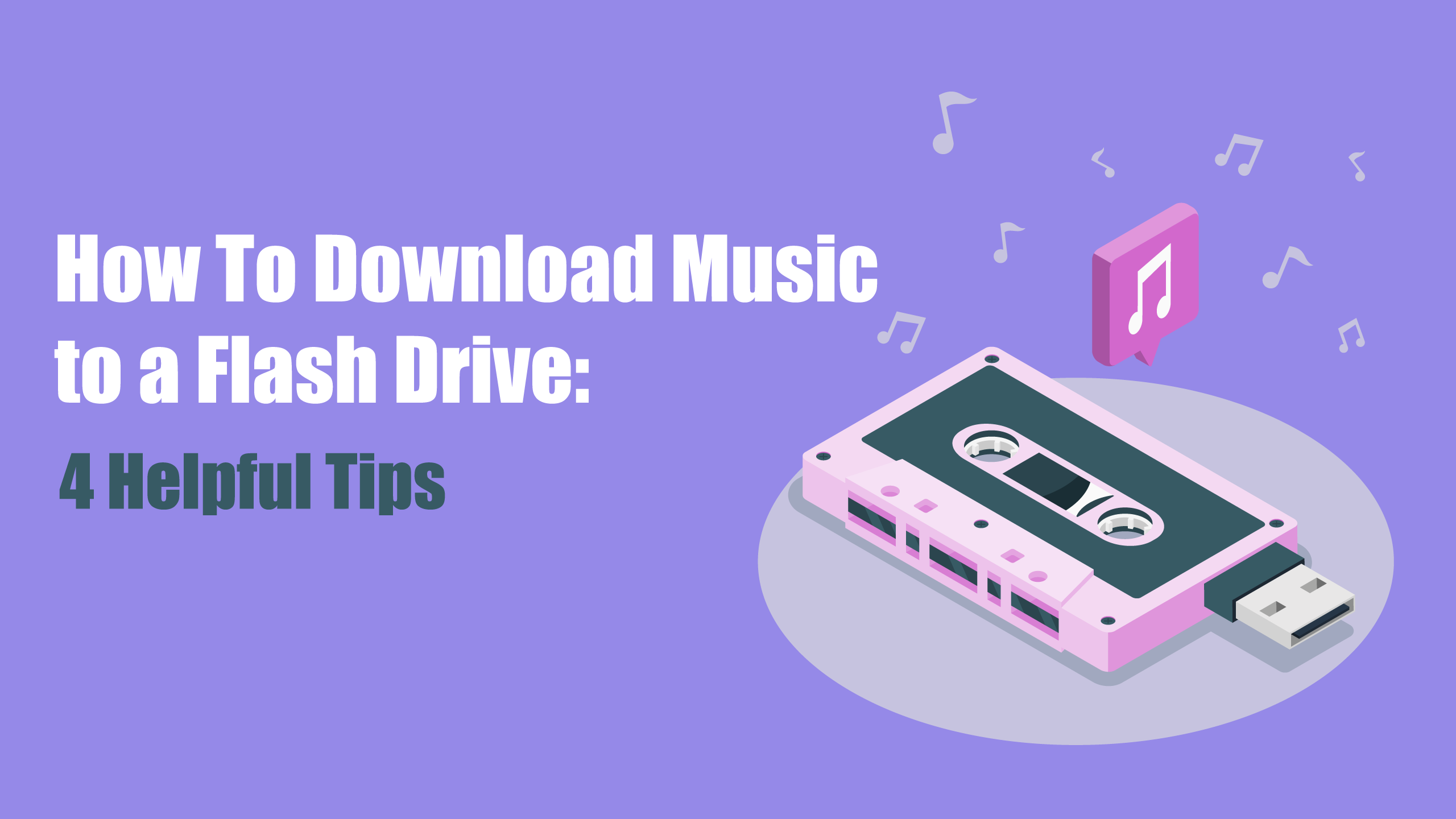
In the age of streaming services, having a reliable collection of music on a flash drive remains a practical solution for many car owners, especially when dealing with spotty cellular coverage or older in-car entertainment systems. This guide provides a comprehensive, step-by-step explanation on how to download music to your flash drive for seamless playback in your vehicle. We'll cover various sources, file formats, and essential tips to ensure compatibility and optimal audio quality.
Step 1: Acquiring Music
The first step involves sourcing the music you want to enjoy in your car. Legitimate methods include:
Ripping Music from CDs
If you have a physical CD collection, you can convert them to digital files using a computer. Windows Media Player (WMP) and iTunes are commonly used programs for this purpose. The process, often called "ripping," involves inserting the CD into your computer's optical drive and using the software to copy the music to your hard drive.
Windows Media Player: Open WMP, insert the CD, and select the tracks you want to rip. Configure the ripping settings (format, bitrate, destination folder) in the "Rip Settings" menu. Click "Rip CD" to begin the process.
iTunes: Insert the CD. iTunes will usually prompt you to import the CD. Select "Yes." Configure the import settings in iTunes preferences (Edit > Preferences > General > Import Settings). Choose the desired format (e.g., MP3, AAC) and quality settings.
Purchasing Digital Music
Numerous online stores, such as iTunes Store, Amazon Music, and Google Play Music, offer digital music downloads. These purchases typically come in MP3 or AAC formats, which are widely compatible with in-car entertainment systems.
Using Music Subscription Services (with Offline Download Options)
Some music subscription services, like Spotify, Apple Music, and Tidal, allow you to download tracks for offline listening. However, these downloads are typically encrypted and can only be played within the respective app. You can't directly transfer these downloaded files to a flash drive for use in other devices.
Important Note: Always ensure you have the legal right to copy or download music. Copyright infringement is a serious offense.
Step 2: Choosing the Right Audio Format
Selecting the correct audio format is crucial for compatibility and audio quality. Here's a breakdown of common formats:
- MP3: A widely supported and compressed format. It offers a good balance between file size and audio quality. Bitrates of 128kbps to 320kbps are common. Higher bitrates result in better quality but larger file sizes. Most in-car systems support MP3.
- AAC: Another compressed format known for its better audio quality compared to MP3 at the same bitrate. AAC is frequently used by Apple devices. Check your car's manual to confirm AAC compatibility.
- WAV: An uncompressed format that preserves the original audio quality. WAV files are significantly larger than MP3 or AAC files. While WAV offers the best fidelity, compatibility with car audio systems can be limited.
- FLAC: A lossless compressed format that retains the original audio quality while reducing file size compared to WAV. FLAC is popular among audiophiles but may not be supported by all car stereos.
For general use in cars, MP3 is the safest and most versatile choice. If your car supports it, AAC can offer a slight improvement in audio quality. Avoid WAV unless space is not a concern and you are sure that the file is supported by your car system.
Step 3: Preparing Your Flash Drive
Before transferring music, ensure your flash drive is properly prepared:
Formatting the Flash Drive
Formatting erases all data on the drive and sets up the file system. A clean flash drive ensures optimal performance and reduces the risk of compatibility issues.
Steps to format a flash drive on Windows:
- Connect the flash drive to your computer.
- Open File Explorer (Windows Key + E).
- Right-click on the flash drive's drive letter.
- Select "Format."
- Choose the file system:
- FAT32: Widely compatible with older car stereos but has a 4GB file size limit.
- exFAT: Supports larger files and is compatible with most modern car stereos.
- NTFS: Typically not compatible with in-car systems.
- Select "Quick Format" (unless you need a more thorough format).
- Click "Start."
- Confirm the formatting process.
For the best compatibility, exFAT is recommended for modern car systems, while FAT32 is a safer bet for older models.
Caution: Formatting will erase all data on the flash drive. Back up any important files before proceeding.
Organizing Your Music Files
Creating a well-organized folder structure on your flash drive will make it easier to navigate and find your music in your car. Consider organizing your music by:
- Artist: Create folders for each artist.
- Album: Create subfolders within artist folders for each album.
- Genre: Create folders for different genres (e.g., Rock, Pop, Jazz).
Example folder structure:
Flash Drive:
├── Artist A
│ ├── Album 1
│ │ ├── Track 1.mp3
│ │ ├── Track 2.mp3
│ │ └── ...
│ └── Album 2
│ └── ...
├── Artist B
│ └── ...
└── Genre: Rock
└── ...
Step 4: Transferring Music to the Flash Drive
Once the flash drive is formatted and your music is organized, you can transfer the files:
Drag and Drop
The simplest method is to drag and drop music files or folders from your computer to the flash drive using File Explorer (Windows) or Finder (macOS). Open the flash drive in File Explorer/Finder, locate the music files on your computer, and drag them into the flash drive window.
Copy and Paste
Alternatively, you can copy and paste music files or folders. Select the desired files or folders, right-click, and choose "Copy." Then, navigate to the flash drive in File Explorer/Finder, right-click in an empty area, and choose "Paste."
Using Music Management Software
Programs like iTunes or MusicBee can help manage your music library and simplify the transfer process. These programs allow you to sync playlists and albums directly to the flash drive.
Example using iTunes: Connect your flash drive. In iTunes, create a playlist containing the music you want to transfer. Select the playlist, right-click, and choose "Export." Select "M3U" as the playlist format (if supported by your car stereo), save the playlist to the flash drive, and then manually copy the actual music files to the flash drive (as described above).
Step 5: Testing and Troubleshooting
After transferring your music, test the flash drive in your car to ensure everything works correctly:
Insert the Flash Drive
Locate the USB port in your car. It's usually located on the dashboard, center console, or in the glove compartment. Insert the flash drive into the port.
Navigate to the USB Input
Turn on your car's stereo system and navigate to the USB input source. This may involve pressing a "Source," "Media," or "AUX" button. Refer to your car stereo's manual for specific instructions.
Troubleshooting Common Issues
- Flash drive not recognized: Ensure the flash drive is properly inserted and formatted with a compatible file system (FAT32 or exFAT). Try a different USB port. If possible, test with a different flash drive to rule out flash drive failure.
- Music files not playing: Verify that the music files are in a supported format (MP3, AAC). Check for corrupted files. Ensure the car stereo supports the bitrate of the music files.
- Incorrect song titles or album art: Make sure the music files have proper ID3 tags (metadata containing information like title, artist, album). You can edit ID3 tags using music management software.
- Slow loading times: If you have a large number of files, it may take some time for the car stereo to index them. Consider reducing the number of files or organizing them into smaller folders.
- Skipping or stuttering: This could be due to a faulty flash drive or issues with the car stereo's USB port. Try a different flash drive or consult a car audio specialist.
Additional Tips
- Use a high-quality flash drive: A reliable flash drive will ensure data integrity and prevent corruption.
- Keep the flash drive protected: Store the flash drive in a safe place when not in use to avoid physical damage.
- Regularly update your music library: Add new music and remove outdated tracks to keep your collection fresh.
- Consider using a dedicated music player: If your car stereo has limited functionality, consider using a portable music player with a USB output or an auxiliary input.
By following these steps, you can create a personalized music library on a flash drive and enjoy your favorite tunes while on the road. Understanding file formats, flash drive formatting, and basic troubleshooting will greatly enhance your in-car listening experience.
