How To Reset Nissan Bluetooth
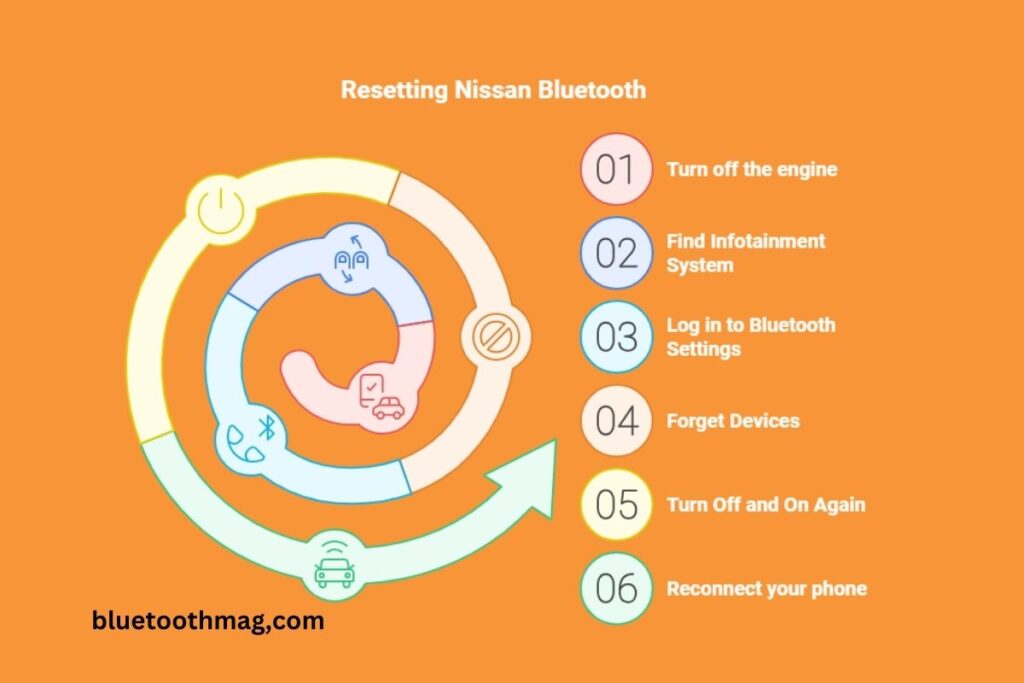
Bluetooth connectivity issues in Nissan vehicles can range from simple pairing failures to more complex glitches that require a deeper dive into the system. This comprehensive guide provides detailed instructions and troubleshooting steps to effectively reset your Nissan's Bluetooth system, catering to everyone from the casual driver to the seasoned mechanic.
Understanding Nissan Bluetooth Systems
Before diving into the reset procedures, it's beneficial to understand the core components of a Nissan's Bluetooth system. Most Nissan vehicles utilize an infotainment system, often incorporating a touch screen, that acts as the central hub. The Bluetooth module is integrated within this system, handling wireless communication with paired devices. Common issues can arise from software glitches, pairing conflicts, or outdated system software. Identifying the source of the problem is the first step to a successful reset.
Several generations of infotainment systems exist across different Nissan models and years. Some models use a basic system with limited features, while newer models offer advanced functionalities like Apple CarPlay and Android Auto, which rely heavily on stable Bluetooth connections. The specific steps for resetting Bluetooth may vary slightly depending on the system version, but the underlying principles remain the same.
Basic Troubleshooting Steps Before Resetting
Before initiating a full system reset, consider these preliminary troubleshooting steps. These are often simpler and can resolve common issues without drastic measures:
- Verify Bluetooth is Enabled: Ensure Bluetooth is enabled on both your Nissan infotainment system and your mobile device. Navigate to the Bluetooth settings menu on both devices.
- Check Device Compatibility: Not all devices are fully compatible with every Nissan Bluetooth system. Consult your vehicle's owner's manual or Nissan's website for a list of compatible devices.
- Proximity: Make sure your mobile device is within close proximity to the vehicle during the pairing process. Excessive distance can interfere with the Bluetooth signal.
- Battery Level: A low battery on your mobile device can sometimes interfere with Bluetooth connectivity. Ensure your device has sufficient charge.
- Disable Other Bluetooth Devices: Turn off Bluetooth on other nearby devices that might be interfering with the connection.
- Restart Your Mobile Device: A simple restart can often resolve temporary software glitches on your phone or tablet.
How to Manually Reset Nissan Bluetooth
If basic troubleshooting doesn't solve the problem, a manual reset is the next step. Here's a breakdown of the most common methods:
Method 1: Through the Infotainment System Menu
This is the most common and straightforward method. The exact menu names may vary slightly depending on the specific Nissan model, but the general process remains consistent.
- Access the Settings Menu: On your Nissan's infotainment screen, navigate to the "Settings" or "Menu" option. This is usually represented by a gear icon or a similar symbol.
- Find Bluetooth Settings: Within the settings menu, locate the "Bluetooth" or "Phone" option.
- Delete Paired Devices: You should see a list of paired devices. Individually select each device and choose the "Delete," "Forget," or "Unpair" option. This will remove the devices from the system's memory.
- Restart the Infotainment System: After deleting all paired devices, turn off your vehicle and remove the key from the ignition. Wait for a few minutes (typically 2-5 minutes) to allow the system to fully reset.
- Re-Pair Your Device: Turn your vehicle back on and repeat the Bluetooth pairing process. Put your device into pairing mode and search for it on your Nissan's infotainment system.
Method 2: Using the Radio Fuse
This method involves removing and reinserting the fuse that powers the radio and infotainment system. This acts as a hard reset, forcing the system to reboot. Always consult your vehicle's owner's manual to identify the correct fuse location. Improper fuse handling can damage your vehicle's electrical system.
- Locate the Fuse Box: The fuse box is typically located under the dashboard or in the engine compartment. Refer to your owner's manual for the exact location.
- Identify the Radio Fuse: The fuse for the radio or infotainment system is usually labeled as "Radio," "Audio," or "Infotainment." Your owner's manual will provide a fuse diagram.
- Remove the Fuse: Using a fuse puller (or small pliers if a fuse puller isn't available), carefully remove the identified fuse.
- Wait and Reinsert: Wait for approximately 10-15 minutes. This allows the system to fully discharge and reset. Then, reinsert the fuse securely into its original location.
- Test the System: Turn on your vehicle and test the Bluetooth connectivity. You may need to re-pair your device.
Method 3: Disconnecting the Battery (Advanced)
This method is the most invasive and should be used with caution. Disconnecting the battery will reset all of the vehicle's electronic systems, including the infotainment system. Be aware that this will also erase any stored settings, such as radio presets and seat memory positions. Ensure you have the necessary tools and knowledge before attempting this procedure. Consider having a mechanic perform this if you are not comfortable working with automotive electrical systems. Incorrectly disconnecting or reconnecting the battery can damage your vehicle.
- Gather Your Tools: You will need a wrench (typically 10mm or 13mm) to disconnect the battery terminals.
- Locate the Battery: The battery is usually located under the hood or in the trunk.
- Disconnect the Negative Terminal: Using the wrench, loosen the nut on the negative (-) battery terminal and carefully remove the cable. Ensure the cable doesn't accidentally touch the terminal.
- Wait and Reconnect: Wait for approximately 15-20 minutes. This allows all electronic systems to fully discharge. Then, reattach the negative (-) battery cable and tighten the nut securely.
- Test the System: Turn on your vehicle and test the Bluetooth connectivity. You will likely need to re-pair your device and reconfigure any stored settings.
Advanced Troubleshooting and Solutions
If the above methods fail to resolve the Bluetooth issue, more advanced troubleshooting may be required. These steps often involve checking for software updates or addressing potential hardware problems.
Software Updates
Outdated infotainment system software can often cause Bluetooth connectivity problems. Check for software updates through the infotainment system menu or by visiting a Nissan dealership. Many newer Nissan models support over-the-air (OTA) updates, allowing you to update the system via a Wi-Fi connection. Refer to your owner's manual for instructions on checking and installing software updates.
Some dealerships may charge a fee for software updates, while others may offer them as part of routine maintenance. Inquire about the cost and procedure before scheduling an appointment.
Bluetooth Module Issues
In rare cases, the Bluetooth module itself may be faulty. This is more likely in older vehicles or those that have experienced electrical problems. Diagnosing a faulty Bluetooth module typically requires specialized diagnostic equipment and knowledge. A mechanic can use a scan tool to check for error codes related to the Bluetooth system. If the module is found to be defective, it will need to be replaced.
CAN Bus Communication Problems
The CAN (Controller Area Network) bus is a communication network that allows various electronic control units (ECUs) in your vehicle to communicate with each other. Bluetooth connectivity relies on proper communication within the CAN bus. Problems with the CAN bus can manifest as a variety of issues, including Bluetooth failures. Diagnosing CAN bus problems requires specialized equipment and expertise. This is typically handled by a qualified mechanic.
Preventative Measures
Taking preventative measures can help minimize Bluetooth connectivity problems in your Nissan:
- Regular Software Updates: Keep your infotainment system software up to date to ensure compatibility and bug fixes.
- Avoid Excessive Pairing: Limit the number of devices paired with your system. Too many paired devices can cause conflicts.
- Clear Bluetooth Cache: Periodically clear the Bluetooth cache on your mobile device to remove old or corrupted pairing data.
- Professional Maintenance: Have your vehicle serviced regularly by a qualified mechanic to identify and address potential electrical issues early on.
Conclusion
Resetting your Nissan's Bluetooth system can often resolve connectivity issues. By following the steps outlined in this guide, you can effectively troubleshoot and restore Bluetooth functionality. Remember to prioritize safety and consult your vehicle's owner's manual for specific instructions and precautions. If you encounter persistent problems or are uncomfortable performing these procedures yourself, seek assistance from a qualified mechanic or Nissan dealership. Proper maintenance and timely troubleshooting will ensure a seamless and enjoyable driving experience.
