Google Assistant Not Listening When Driving
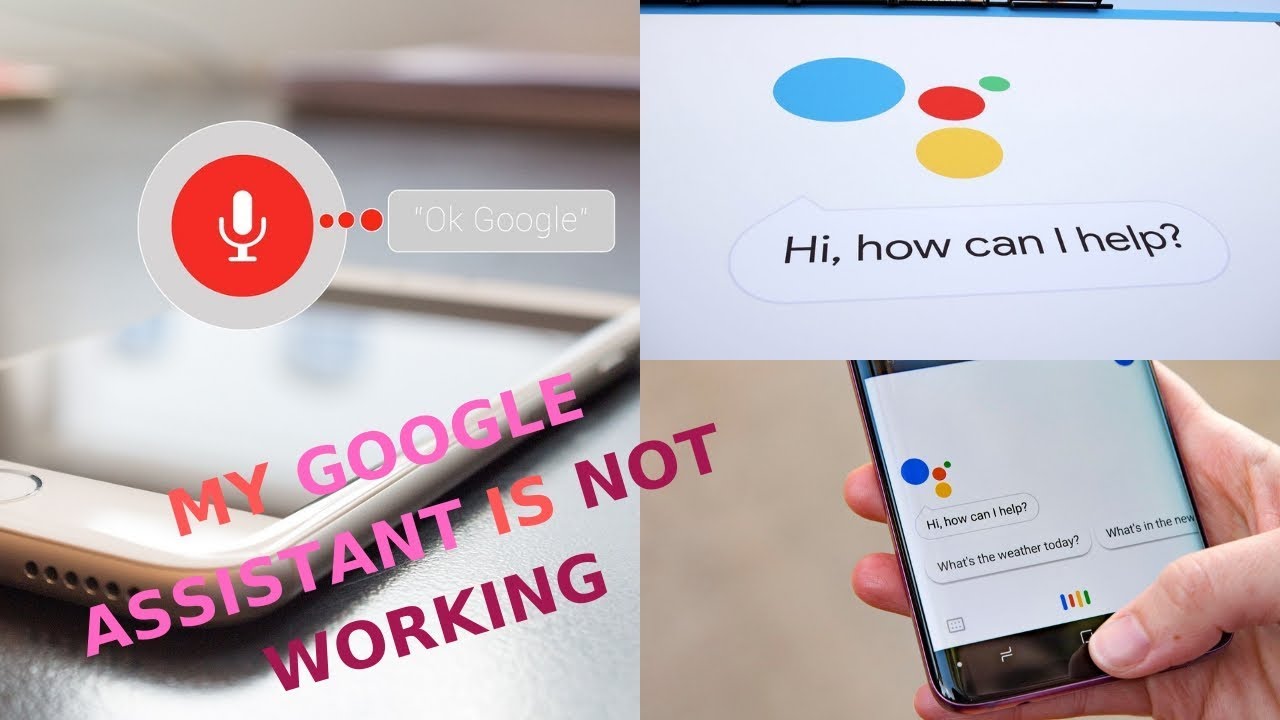
Is your Google Assistant suddenly ignoring you while you're behind the wheel? It's a frustrating experience, especially when you rely on voice commands for navigation, music, or making calls hands-free. You're not alone; many users encounter issues with Google Assistant not listening while driving. This article will explore the common causes and provide troubleshooting steps to get your Google Assistant working reliably in your car again.
Why Your Google Assistant Might Be Ignoring You While Driving
Several factors can contribute to Google Assistant's inattentiveness in a car environment. Understanding these potential causes is the first step towards resolving the problem.
- Poor Internet Connection: Google Assistant relies on a stable internet connection to process voice commands and provide information. Weak or intermittent cellular data can prevent it from functioning correctly.
- Microphone Issues: The microphone on your phone or car's infotainment system might be obstructed, damaged, or experiencing software glitches. Background noise can also interfere with voice recognition.
- App Permissions: Google Assistant needs the necessary permissions to access your microphone, location, and other relevant data. If these permissions are revoked or restricted, it may not function as expected.
- Software Glitches: Bugs in the Google Assistant app, Android operating system, or car's infotainment software can cause it to malfunction.
- Bluetooth Connectivity Problems: If you're using Google Assistant through Bluetooth, connectivity issues between your phone and car can interrupt the voice recognition process.
- "Hey Google" Detection Issues: The "Hey Google" detection might not be properly configured or the sensitivity may be too low, causing the Assistant to miss your wake-up command.
- Battery Optimization: Aggressive battery optimization settings can sometimes interfere with Google Assistant's background processes, preventing it from listening consistently.
- Outdated Software: Using an outdated version of the Google Assistant app, Android OS, or your car's infotainment system can lead to compatibility issues and performance problems.
Troubleshooting Steps: Getting Google Assistant to Listen Again
Here's a comprehensive guide to troubleshooting Google Assistant when it's not listening while driving. Follow these steps in order, testing the Assistant after each step to see if the issue is resolved.
1. Check Your Internet Connection
Ensure you have a strong and stable internet connection. Try loading a webpage or streaming music to confirm your data is working correctly. If your connection is weak, consider moving to an area with better coverage. You can also try tethering to another device's hotspot if available.
2. Verify Microphone Access and Functionality
Make sure the microphone is not obstructed by anything, such as a case or debris. Test the microphone using another app (e.g., a voice recording app) to see if it's working properly. If the microphone is not working in other apps, it might be a hardware issue that requires repair.
3. Review App Permissions
Go to your phone's settings and navigate to "Apps" or "Application Manager." Find the Google app (or Google Assistant app) and check its permissions. Ensure that it has permission to access the microphone, location, contacts, and any other relevant data. Grant any missing permissions and restart the app.
4. Clear Cache and Data for Google Assistant
Clearing the cache and data for the Google Assistant app can resolve temporary glitches. In the app settings, tap on "Storage" and then "Clear Cache" and "Clear Data." Note that clearing data will reset the app to its default settings, so you may need to reconfigure some preferences.
5. Restart Your Phone
A simple restart can often fix software glitches. Turn off your phone completely, wait a few seconds, and then turn it back on.
6. Update Google Assistant and Android OS
Make sure you're using the latest version of the Google Assistant app and Android operating system. Check for updates in the Google Play Store and in your phone's system settings.
7. Check Bluetooth Connection (If Applicable)
If you're using Google Assistant through Bluetooth, ensure that your phone is properly connected to your car's Bluetooth system. Try disconnecting and reconnecting the Bluetooth connection. Also, make sure your car's infotainment system software is up to date.
8. Retrain Voice Model
Go to Google Assistant settings and look for "Voice Match" or "Hey Google" detection. Retrain the voice model by repeating the "Hey Google" phrase several times in a quiet environment. This can improve the Assistant's ability to recognize your voice.
9. Adjust "Hey Google" Sensitivity
Some devices allow you to adjust the sensitivity of the "Hey Google" detection. Increase the sensitivity if the Assistant is having trouble hearing you. Be careful not to set it too high, as this can lead to false triggers.
10. Disable Battery Optimization
Go to your phone's battery settings and find the battery optimization settings for the Google app (or Google Assistant app). Disable battery optimization for the app to prevent it from being restricted in the background.
11. Check for Interference from Car Accessories
Sometimes, car accessories like dash cams or charging cables can interfere with the microphone. Try unplugging these accessories to see if it resolves the issue.
12. Reset Google Assistant Settings
As a last resort, you can try resetting Google Assistant settings to their defaults. This option is usually found within the Google Assistant app settings.
Real-World Owner Experiences
Many users have shared their experiences with Google Assistant not working in their cars. Some have found success by simply restarting their phones or clearing the app's cache. Others have discovered that the issue was caused by a specific car accessory or a faulty Bluetooth connection. It's worth checking online forums and communities to see if other users with the same car model have encountered similar problems and found solutions.
One user reported that disabling "OK Google" detection while driving and relying solely on Android Auto's voice command button solved their problem. Another user discovered that their car's built-in microphone was picking up excessive road noise, making it difficult for Google Assistant to understand voice commands. They resolved the issue by using an external microphone connected to their phone.
Frequently Asked Questions
Q: Why does my Google Assistant work fine at home but not in my car?
A: The car environment presents unique challenges, such as background noise, poor internet connection, and Bluetooth connectivity issues. These factors can interfere with Google Assistant's ability to function properly.
Q: How can I improve Google Assistant's accuracy in a noisy car?
A: Try closing windows and reducing the volume of your car stereo. You can also try using an external microphone or repositioning your phone closer to your mouth.
Q: Is it possible that my car's infotainment system is the problem?
A: Yes, if your car's infotainment system has outdated software or compatibility issues, it can interfere with Google Assistant's functionality. Check for software updates for your car's system.
Q: Does the type of phone I have affect Google Assistant's performance in my car?
A: While Google Assistant is generally compatible with most Android phones, some older or less powerful devices may struggle to run the app smoothly, especially when multitasking while driving. Also, certain phone models are known to have issues with Bluetooth connectivity.
Q: What should I do if I've tried all the troubleshooting steps and Google Assistant still isn't working?
A: Contact Google support for further assistance. They may be able to provide more specific troubleshooting steps or identify any underlying issues with your account or device.
By following these troubleshooting steps, you should be able to identify and resolve the issue preventing Google Assistant from listening while you're driving. Remember to test the Assistant after each step to see if the problem is fixed. Enjoy safe and hands-free driving!
