How To Turn Off Text Messages On Uconnect
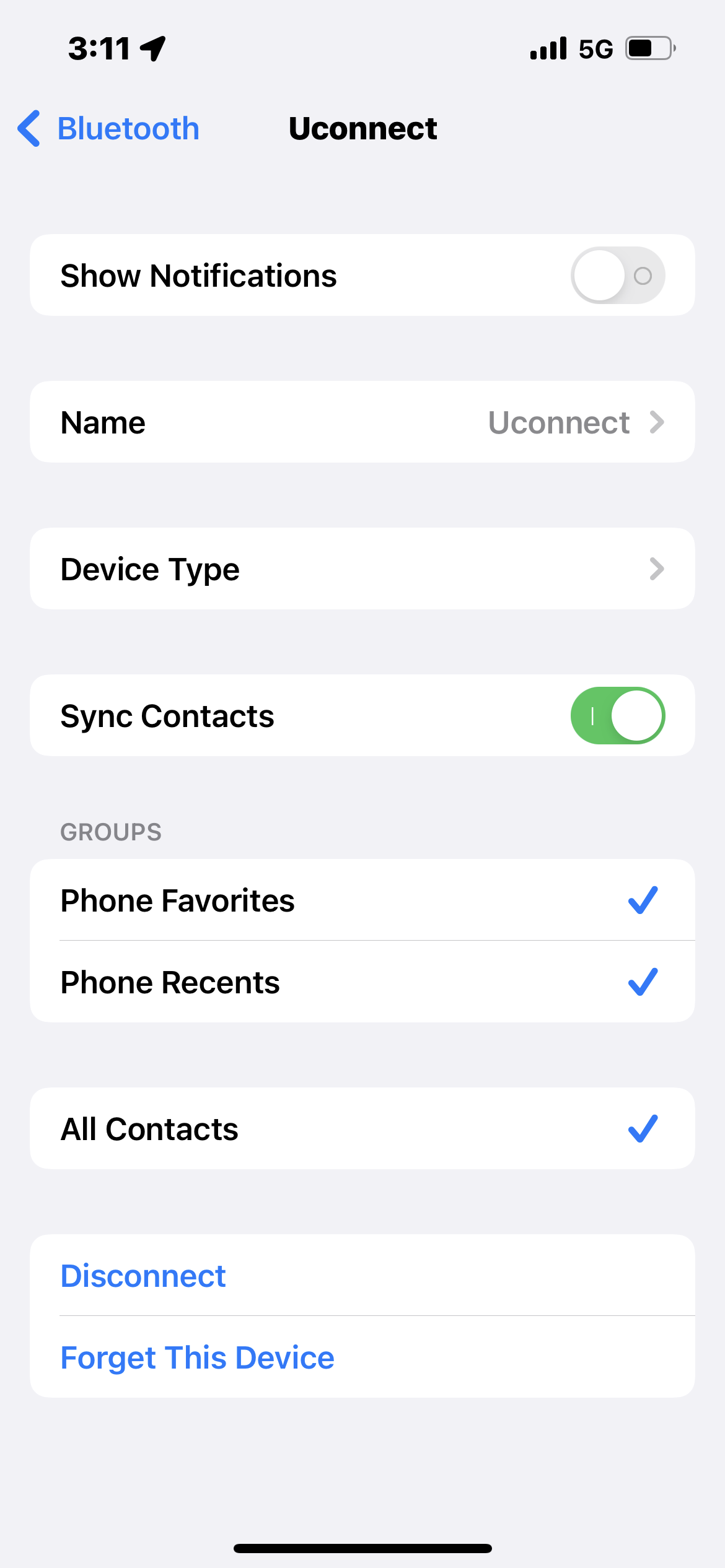
Having trouble silencing those pesky text message notifications on your Uconnect system? You're not alone. While the text-to-speech feature can be handy, sometimes you just want some peace and quiet behind the wheel. Fortunately, turning off text messages in Uconnect is usually a straightforward process. This article will walk you through the common methods, troubleshooting tips, and what to do if you’re still having issues. Think of me as your friendly service advisor, here to guide you through it.
Understanding Uconnect and Text Messaging
Before we dive into disabling text messages, it's helpful to understand how Uconnect handles them. The system typically uses Bluetooth to connect to your smartphone. Once connected, it can access certain phone functions, including reading incoming text messages aloud. The exact capabilities and settings can vary slightly depending on your Uconnect version and your phone's operating system (iOS or Android).
Method 1: Disabling Bluetooth Notifications on Your Phone
The simplest and often most effective way to stop text messages from popping up on Uconnect is to disable Bluetooth notifications for messaging apps on your phone. This prevents your phone from sending those notifications to Uconnect in the first place.
For Android:
- Go to Settings on your phone.
- Navigate to Bluetooth.
- Find your Uconnect device in the list of paired devices and tap the gear icon (settings).
- Look for an option related to message access or notifications. It might be labeled "Message Access," "Phonebook Access," or something similar.
- Uncheck the box or toggle the switch to disable access for messages.
- Alternatively, you can go to Settings > Apps > Find your messaging app (e.g., Messages, WhatsApp, etc.) > Notifications > and disable Bluetooth notifications specifically for that app.
For iOS (iPhone):
- Go to Settings on your iPhone.
- Tap on Bluetooth.
- Find your Uconnect device in the list of paired devices and tap the "i" icon (information).
- Toggle the switch for "Show Notifications" to the off position.
- Similar to Android, you can also go to Settings > Notifications > Find your messaging app > and disable "Allow Notifications" altogether, or customize notification settings to prevent them from being sent via Bluetooth.
Important Note: After making these changes, you might need to disconnect and reconnect your phone to Uconnect via Bluetooth for the settings to take effect. Try turning Bluetooth off and then back on both on your phone and in the Uconnect system.
Method 2: Uconnect System Settings
Many Uconnect systems have settings that allow you to control text message notifications directly from the infotainment screen. Here's how to check:
- Access the Settings menu on your Uconnect screen. This is usually done by pressing a "Settings" or "Menu" button. The icon might look like a gear or a wrench.
- Look for an option related to Bluetooth, Phone, or Messaging. The exact name varies by Uconnect version.
- Within that menu, you should find settings related to text message notifications, reading messages aloud, or message access.
- Uncheck the box or toggle the switch to disable the feature. It might be labeled "Text Message Notification," "Read Aloud," "Message Access," or something similar.
Tip: If you're unsure where to find the settings, consult your Uconnect owner's manual. It provides detailed instructions and screen shots specific to your system. You can usually find a digital version of the manual on the Mopar website.
Method 3: Using Voice Commands (If Applicable)
Some Uconnect systems allow you to control features using voice commands. Try saying "Uconnect, disable text message notifications" or "Uconnect, turn off text messages". The effectiveness of this method depends on your Uconnect version and how well it understands voice commands.
Troubleshooting Common Issues
Even after following the steps above, you might still experience issues. Here are some common problems and how to address them:
- Problem: Text messages still appear after disabling Bluetooth notifications.
- Solution: Double-check that you've disabled notifications for all messaging apps on your phone, not just the default one. Also, try restarting both your phone and the Uconnect system. Sometimes a simple reboot can resolve glitches.
- Problem: The Uconnect settings menu doesn't have options for text messages.
- Solution: Your Uconnect version might not support text message integration. Check your owner's manual to confirm compatibility. If your system is older, consider upgrading to a newer Uconnect version if possible (this often requires professional installation).
- Problem: After disabling text messages, other Bluetooth functions are affected.
- Solution: Some Bluetooth settings are interconnected. If disabling message access also affects phone calls, you might need to experiment with different settings combinations to find what works best for you. You could create a separate Bluetooth profile on your phone specifically for Uconnect, limiting its access to only essential functions.
- Problem: The settings keep reverting after restarting the car.
- Solution: This could indicate a software glitch in the Uconnect system. Try performing a system reset. This usually involves holding down the power button for an extended period (check your owner's manual for the specific procedure). If the problem persists, a software update might be necessary.
When to Seek Professional Help
If you've tried all the troubleshooting steps and are still unable to disable text messages on Uconnect, it might be time to seek professional help. A qualified mechanic or car audio specialist can diagnose the problem and determine if it's a software issue, a hardware malfunction, or a compatibility problem. They can also perform Uconnect software updates or recommend alternative solutions.
Approximate Repair Costs:
- Uconnect Software Update: $50 - $150 (depending on the dealership and the update required).
- Uconnect System Reset/Diagnosis: $80 - $120 (hourly labor rate).
- Uconnect System Replacement (if necessary): $500 - $2000 (depending on the model and features).
Tools You Might Need (for basic troubleshooting):
- Your smartphone.
- Your Uconnect owner's manual.
- A small screwdriver (for accessing the fuse box, if a hard reset is needed - consult your owner's manual *before* attempting).
Preventative Measures
To minimize text message distractions while driving, consider these preventative measures:
- Enable "Do Not Disturb While Driving" mode on your phone. This feature automatically silences notifications and can even send automatic replies to incoming messages.
- Inform your contacts that you might be slow to respond to texts while driving.
- Pull over to a safe location if you need to read or respond to a text message.
Disabling text messages on Uconnect can significantly reduce distractions and improve your driving safety. By following the steps outlined in this article, you should be able to regain control of your in-car communication and enjoy a more peaceful driving experience. Remember to always prioritize safety behind the wheel!
