Cars With Wifi How Does It Work
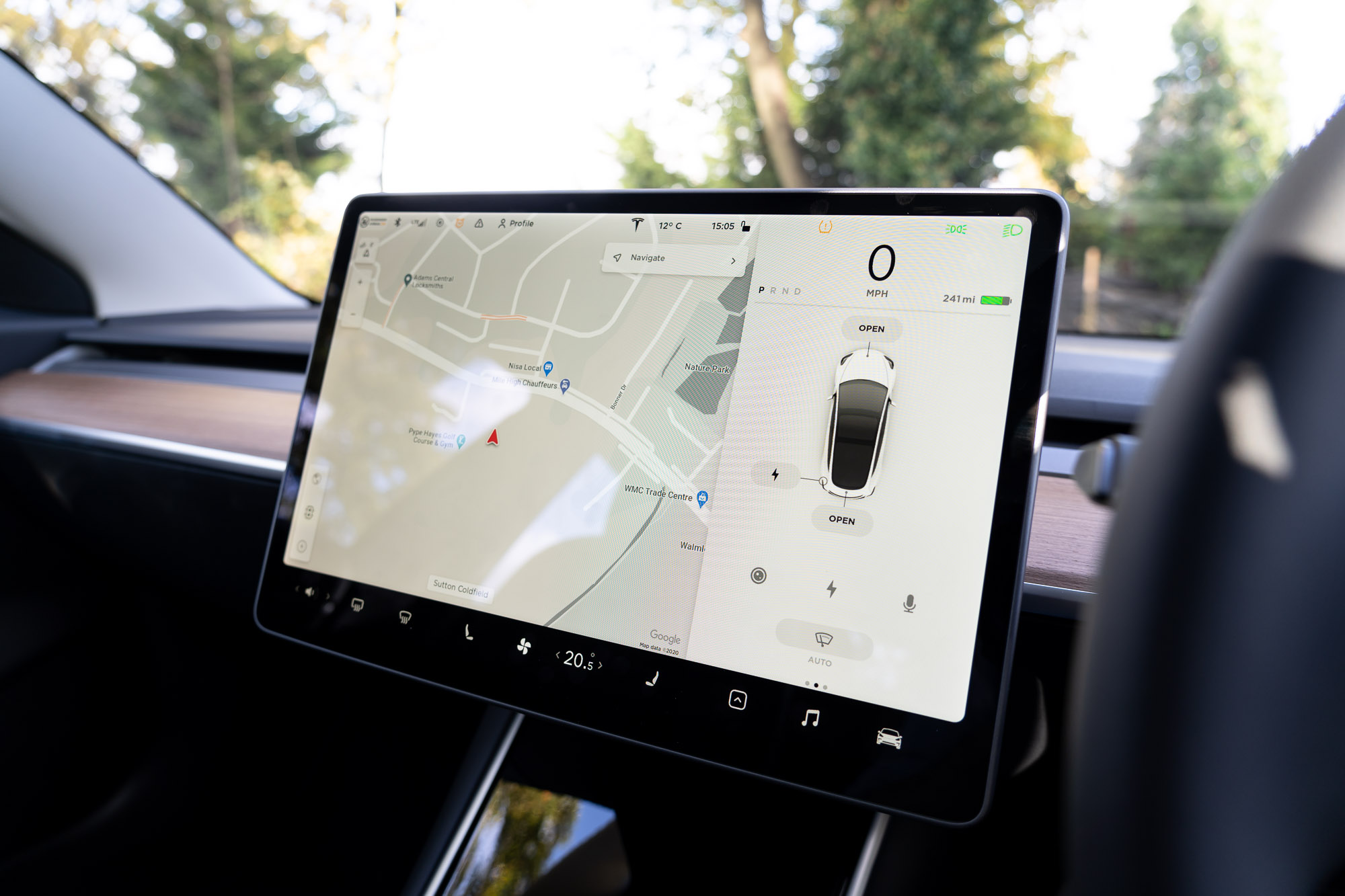
Alright, let's dive into the world of in-car Wi-Fi. It's a pretty common feature now, but understanding how it actually works under the hood can be incredibly helpful – whether you're diagnosing connectivity issues, planning a custom entertainment setup, or just satisfying your inner gearhead. We're going to break down the key components, how they interact, and even touch on some troubleshooting and safety tips. Think of this as the explainer you wish you had when that little Wi-Fi symbol starts blinking angrily at you.
Key Specs and Main Parts
At its core, in-car Wi-Fi is essentially a mobile hotspot. It takes a cellular data connection and broadcasts it as a Wi-Fi signal that your devices can connect to. Let's look at the main parts:
- Cellular Modem (or Telematics Unit): This is the brains of the operation. It's responsible for connecting to the cellular network (usually 4G LTE or 5G). The cellular modem communicates with the cell towers of a mobile carrier, allowing data to be downloaded and uploaded. Think of it like your smartphone's cellular radio, but purpose-built for automotive use.
- Wi-Fi Router/Access Point: This component takes the internet connection received by the cellular modem and creates a Wi-Fi network. It broadcasts the Wi-Fi signal using radio waves (typically on the 2.4 GHz or 5 GHz bands). This allows multiple devices in the car (phones, tablets, laptops) to connect to the internet simultaneously. It manages network traffic, assigns IP addresses to connected devices via DHCP (Dynamic Host Configuration Protocol), and provides security features like WPA2/WPA3 encryption.
- Antenna(s): A car often has multiple antennas. One or more for the cellular connection, often discreetly embedded in the roof, windows, or side mirrors. Another antenna handles the Wi-Fi signal broadcast within the car. Good antenna design is crucial for reliable connectivity, especially in areas with weak cellular coverage.
- Vehicle Power Supply: The entire system runs off the car's 12V electrical system. A voltage regulator ensures a stable power supply to the modem and router, protecting them from voltage fluctuations.
- SIM Card: Just like your phone, the modem needs a SIM card to authenticate with the cellular network. This SIM card is usually associated with a data plan from a mobile carrier. Some cars use eSIMs (embedded SIMs), which are electronically programmed and don't require a physical SIM card.
- Head Unit Integration (Optional): In many modern cars, the Wi-Fi settings and data usage information are integrated into the car's infotainment system (head unit). This allows you to manage the Wi-Fi hotspot directly from the car's touchscreen.
How It Works
The process goes something like this:
- Power Up: When the car is started (or the accessory power is on), the cellular modem and Wi-Fi router power up.
- Cellular Connection: The cellular modem uses the SIM card to connect to the cellular network. It establishes a data connection using protocols like LTE or 5G.
- Wi-Fi Network Creation: The Wi-Fi router creates a Wi-Fi network with a specific SSID (Service Set Identifier, or network name) and password.
- Device Connection: Your devices (phones, tablets, etc.) search for available Wi-Fi networks and connect to the car's Wi-Fi network using the password.
- Data Transfer: When your device sends a request to the internet (e.g., loading a webpage), the request is routed through the car's Wi-Fi router to the cellular modem. The modem sends the request over the cellular network to the internet. The response from the internet follows the same path back to your device.
Real-World Use – Basic Troubleshooting Tips
Experiencing connectivity issues? Here's a quick rundown of common problems and solutions:
- No Wi-Fi Signal:
- Make sure the Wi-Fi hotspot is enabled in the car's settings (usually accessible through the infotainment system).
- Check the cellular signal strength indicator. If there's no signal, move to an area with better coverage.
- Try restarting the car's infotainment system or the entire vehicle. This can sometimes reset the modem and router.
- Verify that the data plan is active and hasn't expired. Contact your mobile carrier if necessary.
- Slow Internet Speed:
- Cellular network congestion can cause slow speeds. Try again later when the network is less busy.
- Make sure you're not exceeding the data allowance of your plan, which may result in throttled speeds.
- Check for software updates for the car's infotainment system and cellular modem.
- Cannot Connect to Wi-Fi:
- Double-check the Wi-Fi password.
- Make sure your device is within range of the car's Wi-Fi signal.
- Try forgetting the Wi-Fi network on your device and reconnecting.
Safety – Highlight Risky Components
While in-car Wi-Fi is generally safe, it's important to be aware of potential risks, especially if you're modifying or working on the system.
- Electrical System: Working with the car's electrical system can be dangerous. Always disconnect the negative terminal of the battery before working on any electrical components. Incorrect wiring can damage the car's electrical system or even cause a fire.
- Antenna Placement: When installing aftermarket antennas, ensure they are properly grounded and don't interfere with other vehicle systems. Poorly placed antennas can affect cellular reception, Wi-Fi performance, or even safety features like airbags.
- Software Modifications: Modifying the car's infotainment system or cellular modem software can void the warranty and potentially brick the device. Only attempt software modifications if you are experienced and understand the risks involved.
Technical Diagram Overview
While we can't embed a fully interactive diagram here, let's outline the type of diagram you'd typically see and what to look for. This diagram is crucial for understanding the signal flow and component relationships within the in-car Wi-Fi system. It's invaluable for troubleshooting, repairs, and even advanced customizations.
Purpose
This diagram allows you to trace the path of the data signal from the cellular network, through the modem, to the Wi-Fi router, and finally to your connected devices. It's essential for identifying potential points of failure when troubleshooting connectivity issues. Furthermore, it provides a clear overview for planning modifications, such as upgrading antennas or integrating aftermarket components.
Key Symbols
- Solid Lines: Represent physical wiring connections between components. The thickness of the line might indicate wire gauge (thicker = higher current capacity).
- Dashed Lines: Typically indicate wireless connections, such as the cellular connection to the cell tower or the Wi-Fi signal broadcast from the router.
- Rectangles: Represent electronic components like the cellular modem, Wi-Fi router, and voltage regulator.
- Circles: Often denote antennas. The type of antenna (cellular, Wi-Fi) may be indicated by a label or a unique symbol.
- Ground Symbol (usually three horizontal lines decreasing in size): Indicates a connection to the vehicle's ground, providing a common reference point for the electrical system.
- Arrows: Show the direction of data flow.
- Color Coding: Different colors may be used to differentiate between different types of signals or wires. For example, red might indicate power, black might indicate ground, and yellow might indicate data.
Reading the Diagram
Start by identifying the cellular modem. Trace the lines connecting it to the cellular antenna and the SIM card. Then, follow the lines from the modem to the Wi-Fi router. From the router, you'll see a dashed line representing the Wi-Fi signal. Note the voltage regulator's connection to the car's 12V power supply and its output to the modem and router. Pay close attention to any grounding connections. Understand that each vehicle model will have a slightly different implementation, so diagrams are car-specific.
Example Signal Flow:
Cell Tower -- Wireless (Cellular) --> Cellular Antenna -- Wired --> Cellular Modem -- Wired --> Wi-Fi Router -- Wireless (Wi-Fi) --> User Devices
Remember, this information is a general overview. Specific details may vary depending on the make and model of your car.
We have a sample diagram available for download to help you visualize these concepts. It's a great resource for hands-on learning and troubleshooting. Please reach out if you have specific model requests, and we'll do our best to assist.
