How Can I Add Wifi To My Car
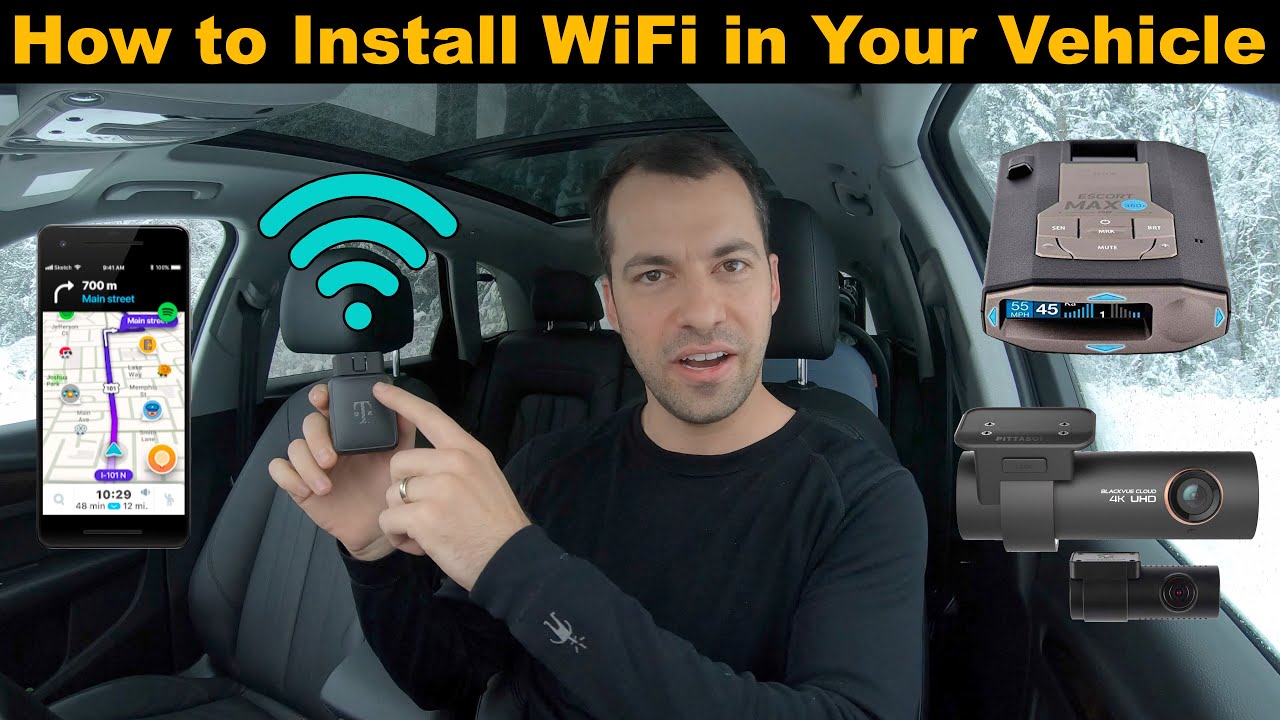
So, you're looking to add Wi-Fi to your car? Excellent choice! In today's connected world, having a mobile hotspot in your vehicle can be a game-changer for passengers, navigation, and even diagnostic purposes. This article will walk you through the process, explaining the key components, the wiring, and the potential pitfalls, all while aiming for a reliable and safe installation. We'll focus on using a dedicated mobile hotspot device, as it offers the best performance and features compared to simply tethering from your phone.
Key Specs and Main Parts
Before we dive into the installation, let's cover the essential components and their specifications. The core of our Wi-Fi solution will be a dedicated mobile hotspot device. Here's a breakdown:
- Mobile Hotspot Device: This is the heart of your Wi-Fi system. Look for one with good carrier compatibility (Verizon, AT&T, T-Mobile, etc., depending on your area and preference), good battery life (though we'll be powering it externally), and support for the latest Wi-Fi standards (Wi-Fi 5 or Wi-Fi 6 for best performance). Crucially, choose a model that can be powered via USB or a 12V adapter. Some models intended solely for portable use may not be suitable. Specific models and specs will depend on availability and personal needs.
- 12V to USB Converter (or Direct 12V Adapter): Cars operate on a 12V DC system. Most hotspots require 5V via USB. A high-quality 12V to 5V USB converter is essential for powering the hotspot. Opt for a reputable brand to ensure stable power delivery and avoid damaging the hotspot. Alternatively, some hotspots come with a 12V adapter; if yours does, use that.
- Fuse Tap (Add-a-Circuit): This allows you to tap into an existing fuse in your car's fuse box to draw power for the USB converter (or 12V adapter). Choose a fuse tap that matches the type of fuse in your car (ATO, Mini, Micro2, etc.).
- Inline Fuse: This is a critical safety component. Place an inline fuse between the fuse tap and the 12V to USB converter. This protects the hotspot and your car's electrical system from overcurrents. The fuse rating should be slightly higher than the current draw of the USB converter, but lower than the fuse you're tapping into. A 2-3 amp fuse is usually sufficient.
- Wiring: Use automotive-grade wire for all connections. 16-gauge or 18-gauge wire is typically sufficient for low-current applications like this. Make sure to get both red (positive) and black (negative) wire.
- Connectors and Terminals: You'll need connectors for joining the wires. Crimp connectors are generally the most reliable for automotive applications. Use insulated connectors to prevent shorts.
- Optional: On/Off Switch: Consider adding an inline switch to the power wire. This allows you to easily turn the hotspot on and off without having to unplug it.
- Optional: External Antenna Adapter and Antenna: If you frequently travel to areas with weak cellular signals, consider adding an external antenna adapter and a high-gain antenna. This can significantly improve the hotspot's signal strength.
How It Works
The basic principle is simple: we're tapping into the car's electrical system to provide a constant power source to the mobile hotspot. The fuse tap allows us to safely draw power from an existing circuit without cutting any wires. The 12V to USB converter steps down the voltage to the 5V required by the hotspot. The inline fuse protects the system from overcurrents. Here's a step-by-step explanation of the wiring:
- Identify a Suitable Fuse: Choose a fuse that is only powered when the ignition is on. This prevents the hotspot from draining your battery when the car is off. Use a multimeter to test different fuses. Look for one that shows 12V when the key is in the "on" position and 0V when the key is off. A good choice is often the fuse for the radio or the cigarette lighter (if your car still has one).
- Install the Fuse Tap: Remove the selected fuse from the fuse box. Insert the fuse tap into the fuse slot. Insert the original fuse into one of the slots on the fuse tap, and a new fuse (of the appropriate amperage for your hotspot, typically 2-3A) into the other slot.
- Connect the Inline Fuse: Crimp one end of the inline fuse holder to the wire coming from the fuse tap.
- Connect to the 12V to USB Converter: Crimp the other end of the inline fuse holder to the positive (+) input wire of the 12V to USB converter.
- Connect the Ground Wire: Run a black wire from the negative (-) input of the 12V to USB converter to a suitable ground point in the car. A good ground point is a metal bolt that is securely attached to the car's chassis. Scrape away any paint around the bolt to ensure a good connection.
- Connect the USB Cable: Plug the USB cable from the 12V to USB converter into the mobile hotspot.
- Test the System: Turn on the car's ignition. The mobile hotspot should power on. Connect a device (e.g., your phone or laptop) to the hotspot's Wi-Fi network and verify that you have internet access.
- Secure the Components: Use zip ties or other fasteners to secure all the wiring and components. This will prevent them from rattling around and potentially causing damage. Position the hotspot where it has good cellular signal and won't interfere with the driver's visibility.
Real-World Use – Basic Troubleshooting Tips
Even with careful planning, problems can arise. Here are a few common issues and troubleshooting tips:
- Hotspot Doesn't Power On: Check the fuse tap fuse, the inline fuse, and the connections to the 12V to USB converter. Use a multimeter to verify that you're getting 12V at the input of the converter and 5V at the output. Make sure the ground connection is secure.
- Intermittent Wi-Fi Connectivity: Check the hotspot's signal strength. If the signal is weak, consider moving the hotspot to a different location or adding an external antenna. Check the hotspot's settings to ensure that it's configured correctly.
- Battery Drain: If you suspect the hotspot is draining your battery when the car is off, double-check that you've tapped into a fuse that is only powered when the ignition is on. As a precaution, consider adding an inline switch to the power wire.
- Overheating: Make sure the hotspot is well-ventilated. Avoid placing it in direct sunlight or in a confined space.
Safety – Highlight Risky Components
Working with automotive electrical systems can be dangerous if you're not careful. Here are some crucial safety precautions:
- Disconnect the Battery: Before working on any electrical components, disconnect the negative terminal of the car battery. This will prevent accidental shorts and electrical shocks.
- Use Proper Tools: Use insulated tools designed for automotive electrical work.
- Choose the Right Fuse: Always use the correct type and amperage of fuse for the fuse tap and the inline fuse. Using the wrong fuse can damage your car's electrical system.
- Avoid Cutting Wires: Use a fuse tap instead of cutting into existing wires. Cutting wires can weaken the connections and increase the risk of shorts.
- Secure All Connections: Make sure all connections are secure and properly insulated. Loose connections can cause shorts and overheating.
- Don't Overload the Circuit: Be aware of the total amperage draw of all the devices connected to the circuit you're tapping into. Overloading the circuit can damage the wiring and potentially start a fire.
Warning: Improper installation of electrical components can be dangerous and could potentially damage your vehicle or cause injury. If you're not comfortable working on your car's electrical system, consult a qualified professional.
This guide provides a comprehensive overview of how to add Wi-Fi to your car. By following these steps and taking the necessary precautions, you can create a reliable and safe mobile hotspot for your vehicle.
We have access to a detailed wiring diagram illustrating the points discussed. Contact us for access to this valuable resource, which will aid you during the setup process. Good luck!
