How Can I Get Carplay In My Car
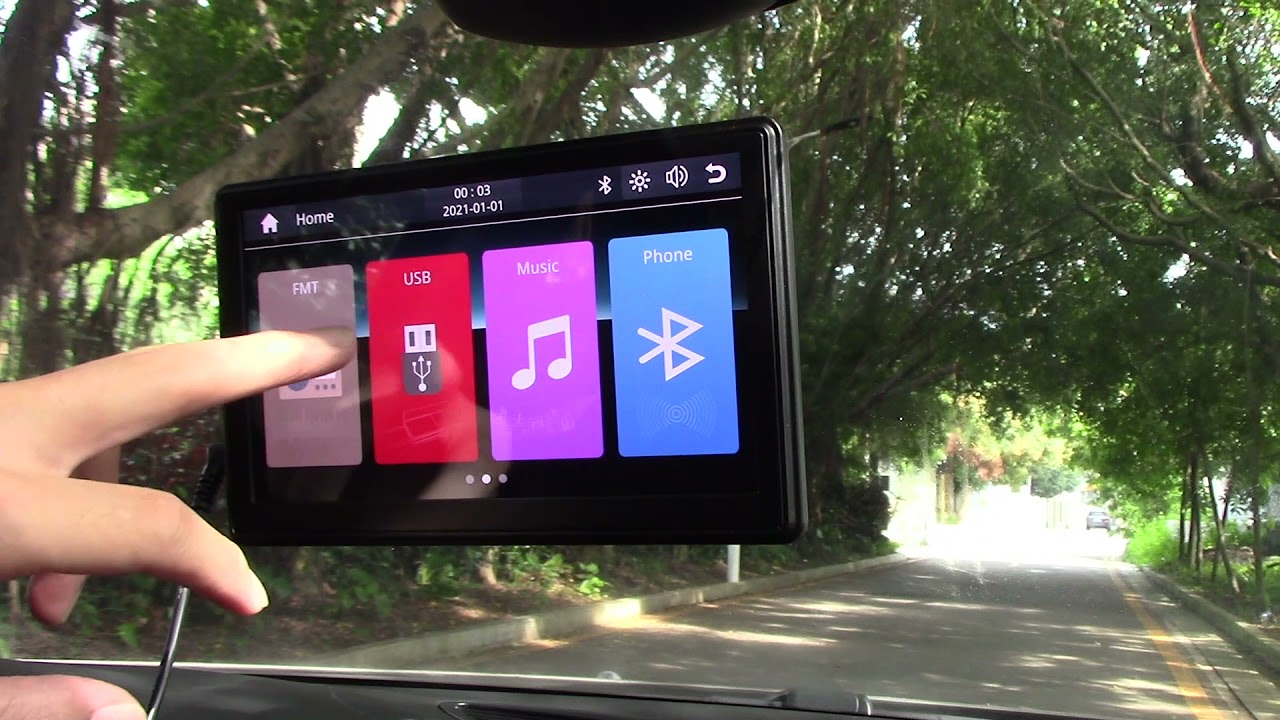
So, you’re looking to upgrade your ride with CarPlay? Excellent choice! Apple CarPlay is a fantastic infotainment system that mirrors your iPhone's interface onto your car's display, offering a safer and more convenient way to access navigation, music, phone calls, and messages while driving. This article will guide you through the various methods of adding CarPlay to your car, whether it's a newer vehicle without it from the factory, or an older classic desperately needing some modern tech. We’ll explore the technical aspects, compatibility considerations, and potential pitfalls, all explained in a way that’s easy to understand, even if you're not a seasoned automotive electrician.
Understanding Your Options
There are primarily three ways to get CarPlay in your car:
- Factory-Installed CarPlay: Your car already has CarPlay built-in by the manufacturer.
- Aftermarket Head Unit Replacement: Replacing your existing head unit (the car's radio and display system) with a CarPlay-compatible one.
- Aftermarket CarPlay Adapter: Using a device that plugs into your existing head unit, often via USB or the car's AUX port, to add CarPlay functionality.
We'll focus mainly on the latter two options, as you wouldn't be reading this if you already had factory CarPlay.
Option 1: Aftermarket Head Unit Replacement
This is often the preferred method for older cars or those with limited features. It involves removing your car's existing head unit and replacing it with a new one that supports CarPlay. Let's break down the key aspects:
Purpose: This upgrade provides not only CarPlay functionality but often also improves audio quality, adds features like Bluetooth connectivity, and gives your interior a modern look.
Key Specs and Main Parts:
- Head Unit: The heart of the system. Look for specifications like screen size (e.g., 7-inch, 9-inch), display resolution, wattage (power output to speakers), pre-amp outputs (for external amplifiers), and, of course, CarPlay compatibility. You'll want to check if it supports wired CarPlay (connects via USB) or wireless CarPlay (connects via Bluetooth and Wi-Fi). Wireless is generally more convenient, but wired can sometimes offer a more stable connection.
- Wiring Harness Adapter: This is crucial! It adapts your car's existing wiring to the new head unit's connector. Without it, you'll be splicing wires (not recommended unless you're very experienced). Make sure you get the *correct* harness for your specific make, model, and year of vehicle. Using the wrong harness can damage your car's electrical system.
- Mounting Kit: This provides the physical frame to hold the new head unit in your car's dashboard. Like the wiring harness, it needs to be vehicle-specific.
- Antenna Adapter (Possibly): Some aftermarket head units use a different antenna connector than your car's factory radio. An adapter will ensure you can still receive radio signals.
- Steering Wheel Control Adapter (Optional): If you want to retain the functionality of your steering wheel controls (volume, track skip, etc.), you'll need this adapter. It translates the signals from your steering wheel to the new head unit. This often requires programming the adapter to recognize your car's specific signals.
How It Works:
The process involves physically removing the old head unit, connecting the wiring harness adapter to your car's wiring, connecting the adapter to the new head unit, mounting the new head unit in the dashboard using the mounting kit, and connecting the antenna adapter (if needed). The steering wheel control adapter is usually wired in between the wiring harness adapter and the head unit. Once everything is connected, you power on the car and configure the new head unit, including connecting to your iPhone via USB or Bluetooth/Wi-Fi for CarPlay.
Real-World Use – Basic Troubleshooting:
- No Power: Double-check the wiring harness adapter connections and ensure the car's fuse for the radio is intact. Use a multimeter to check for voltage at the power wires.
- No Sound: Verify the speaker wire connections on both the wiring harness adapter and the head unit. Ensure the head unit's audio settings are configured correctly.
- CarPlay Not Connecting: Make sure CarPlay is enabled on your iPhone (Settings > General > CarPlay). Try a different USB cable (if using wired CarPlay). Restart both your iPhone and the head unit. For wireless CarPlay, ensure Bluetooth is enabled on both devices, and that the head unit is paired correctly.
Safety:
Disconnect the car's battery before starting any electrical work! This is crucial to prevent short circuits and electrical shocks. The battery is typically located under the hood or in the trunk. Removing the negative terminal is usually sufficient. Also, be extremely careful when working around airbags. Accidentally triggering an airbag can cause serious injury. If you're not comfortable working around airbags, consult a professional.
Option 2: Aftermarket CarPlay Adapter
This is a simpler solution that doesn't require replacing your existing head unit. It usually involves a small device that plugs into your car's USB port or AUX input.
Purpose: To add CarPlay functionality to an existing head unit without a full replacement.
Key Specs and Main Parts:
- CarPlay Adapter: The device itself. Look for compatibility with your car's head unit, wired or wireless CarPlay support, and any additional features like screen mirroring.
- USB Cable (Usually): To connect the adapter to the car's USB port.
- AUX Cable (Sometimes): Some adapters connect via the car's AUX input for audio.
How It Works:
You plug the adapter into your car's USB port (or AUX input). The adapter then connects to your iPhone via USB or Bluetooth/Wi-Fi. The adapter "tricks" your car's head unit into thinking it's connected to a media device, and then it displays the CarPlay interface on the head unit's screen. For adapters using the AUX input, the audio from CarPlay will be routed through the AUX input.
Real-World Use – Basic Troubleshooting:
- Adapter Not Recognizing iPhone: Ensure CarPlay is enabled on your iPhone. Try a different USB cable. Restart both your iPhone and the adapter. Check for firmware updates for the adapter.
- Poor Audio Quality (AUX Connection): AUX connections can sometimes introduce noise or distortion. Try adjusting the volume levels on both your iPhone and the car's head unit. Consider a USB-based adapter for better audio quality.
- Lag or Disconnects (Wireless): Ensure a strong Bluetooth and Wi-Fi signal. Try moving your phone closer to the adapter. Update the adapter's firmware.
Safety:
While generally safer than head unit replacement, avoid using adapters that draw excessive power from the USB port. This can potentially damage your car's electrical system. Check the adapter's specifications and ensure it's compatible with your car's USB power output. If you notice any unusual behavior, like the car's battery draining quickly, discontinue use of the adapter.
Important Considerations
- Compatibility: Not all aftermarket head units or adapters are compatible with all cars. Always check compatibility before purchasing anything. Online compatibility checkers or calling the manufacturer directly can prevent headaches.
- Installation: Head unit replacement can be challenging, especially if you're not familiar with automotive wiring. If you're uncomfortable with the installation process, consider hiring a professional installer.
- Warranty: Installing an aftermarket head unit can potentially void your car's warranty, especially if it involves modifying the car's electrical system. Check with your car manufacturer or dealer before proceeding.
Advanced Notes
For specific vehicles, you might encounter issues like loss of factory features (e.g., backup camera, parking sensors) or incompatibility with certain infotainment systems. Researching your specific car model and the aftermarket solutions available is essential. Some aftermarket head units offer solutions to retain these factory features, often requiring additional adapters or programming.
Ultimately, adding CarPlay to your car can significantly enhance your driving experience. By understanding the different options, considering the compatibility aspects, and prioritizing safety, you can successfully upgrade your ride and enjoy the benefits of Apple CarPlay.
We have a general wiring diagram illustrating the connection of an aftermarket head unit with a steering wheel control adapter. While it's a general diagram, it provides a good visual representation of the wiring process. Due to the variety of car models, harnesses, and head units, this diagram should only be used as a reference. To access this file, please reach out via the contact information on our website. This can help with understanding the process we described above.
