How Can I Get Wifi In My Car
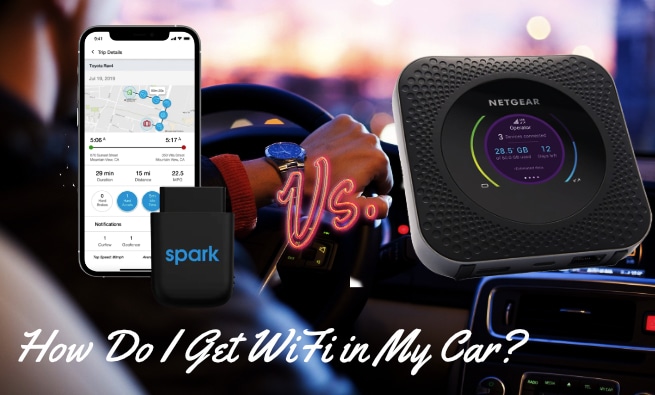
In today's connected world, having reliable Wi-Fi in your car isn't just a luxury; it's becoming a necessity for everything from streaming music and movies on road trips to conducting business on the go. This article provides a detailed guide to installing and configuring Wi-Fi in your car, geared towards the experienced DIYer. We'll cover the various options available, from portable hotspots to integrated solutions, and explain the technical aspects of each.
Understanding Your Options: A Breakdown
There are several methods to bring Wi-Fi connectivity to your vehicle, each with its own pros and cons. Choosing the right one depends on your budget, technical skills, and intended use.
1. Portable Wi-Fi Hotspot
This is perhaps the simplest and most cost-effective solution. A portable hotspot, also known as a MiFi device, is a small, battery-powered device that connects to a cellular network and creates a Wi-Fi network for other devices to connect to. Think of it as a mini-router for your car.
Key Specs: Cellular connectivity (4G LTE, 5G), Wi-Fi standard (802.11 a/b/g/n/ac), battery life, number of supported devices, data plan.
How it Works: The hotspot uses a SIM card from a mobile carrier to access the internet over the cellular network. It then broadcasts a Wi-Fi signal that your phones, tablets, and laptops can connect to, just like at home. SSID (Service Set Identifier) and password are used to secure the network.
Pros: Easy to set up, portable (can be used outside the car), relatively inexpensive.
Cons: Requires a separate data plan, battery life can be limited, signal strength depends on cellular coverage.
2. Smartphone Hotspot
Most smartphones have a built-in hotspot feature that allows you to share your phone's cellular data connection with other devices via Wi-Fi.
Key Specs: Cellular data plan, Wi-Fi standard, number of supported devices, battery drain.
How it Works: Your phone acts as a modem and router, using its existing cellular data connection to create a Wi-Fi network. The phone's operating system (Android or iOS) provides the necessary software to manage the hotspot.
Pros: No additional hardware required (you already have a smartphone), simple to set up.
Cons: Drains phone battery quickly, can slow down phone performance, data usage counts against your existing mobile data plan, may be subject to throttling.
3. Car Wi-Fi Hotspot (Built-In or Add-On)
Many newer vehicles come with built-in Wi-Fi hotspots. Alternatively, you can purchase an aftermarket car Wi-Fi hotspot that plugs into your car's OBD-II port (On-Board Diagnostics II).
Key Specs: Cellular connectivity (4G LTE, 5G), Wi-Fi standard, number of supported devices, data plan, OBD-II compatibility (for add-on units).
How it Works (Built-In): The car has an embedded cellular modem that connects to a mobile network. This modem is often connected to the car's antenna for better signal reception. The Wi-Fi hotspot functionality is integrated into the car's infotainment system.
How it Works (Add-On): The OBD-II port provides power to the device and, in some cases, allows it to access vehicle data (e.g., location). The device itself contains a cellular modem and a Wi-Fi router. Some advanced models offer additional features like GPS tracking and vehicle diagnostics.
Pros: More reliable than smartphone hotspots, often uses the car's antenna for better reception, dedicated data plan, some models offer additional features.
Cons: Requires a dedicated data plan, built-in options can be expensive, add-on units may drain the car's battery if not properly managed.
4. Router with USB Modem
This setup involves a mobile broadband router with a USB port for connecting a USB cellular modem. This is a more advanced option that provides greater flexibility and potentially better performance.
Key Specs: Router specifications (Wi-Fi standard, range, number of ports, CPU, RAM), USB modem compatibility (cellular connectivity, supported frequencies).
How it Works: The USB modem connects to the cellular network and provides internet access to the router. The router then creates a Wi-Fi network for other devices. Some routers offer advanced features like firewall, VPN support, and Quality of Service (QoS) for prioritizing network traffic.
Pros: Flexible (can be used in other locations), customizable, potentially better performance and range, often supports more devices than other options.
Cons: More complex setup, requires separate router and USB modem, may require technical expertise to configure properly.
Real-World Use: Troubleshooting Tips
1. Poor Signal Strength:
- Check your cellular coverage. Move to an area with better reception.
- Ensure the antenna (if applicable) is properly connected and positioned.
- Consider using a cellular signal booster for improved reception.
2. Slow Internet Speed:
- Check your data plan. You may be exceeding your data allowance and experiencing throttling.
- Limit the number of connected devices.
- Close bandwidth-intensive applications (e.g., streaming video).
3. Wi-Fi Not Connecting:
- Ensure the hotspot is turned on and broadcasting a Wi-Fi signal.
- Verify that you are entering the correct Wi-Fi password.
- Try restarting the hotspot device.
4. Battery Drain (Portable Hotspot/Smartphone Hotspot):
- Keep the hotspot plugged into a car charger.
- Reduce the number of connected devices.
- Turn off the hotspot when not in use.
Safety Considerations
Electrical Safety: When installing any aftermarket electronics in your car, be extremely cautious when working with the vehicle's electrical system. Always disconnect the negative terminal of the battery before working on any electrical components. Improper wiring can lead to short circuits, fires, and damage to your vehicle's electrical system.
OBD-II Port Usage: While most OBD-II car Wi-Fi hotspots are designed to be safe, some low-quality devices may draw excessive power from the car's battery, especially when the car is turned off. Choose reputable brands and monitor your car's battery health regularly.
Distracted Driving: Avoid configuring or troubleshooting your Wi-Fi hotspot while driving. Pull over to a safe location before making any adjustments.
Conclusion
Adding Wi-Fi to your car can significantly enhance your in-vehicle experience. Whether you opt for a simple portable hotspot or a more sophisticated integrated solution, understanding the underlying technology and safety considerations is crucial. Remember to choose a setup that meets your specific needs and budget, and always prioritize safety when working with your car's electrical system.
We have a detailed wiring diagram and configuration guide available for download. This diagram outlines the steps for installing a router with a USB modem, along with best practices for cable management and security. Contact us, and we can send you the file.
