How Can I Install Wifi In My Car
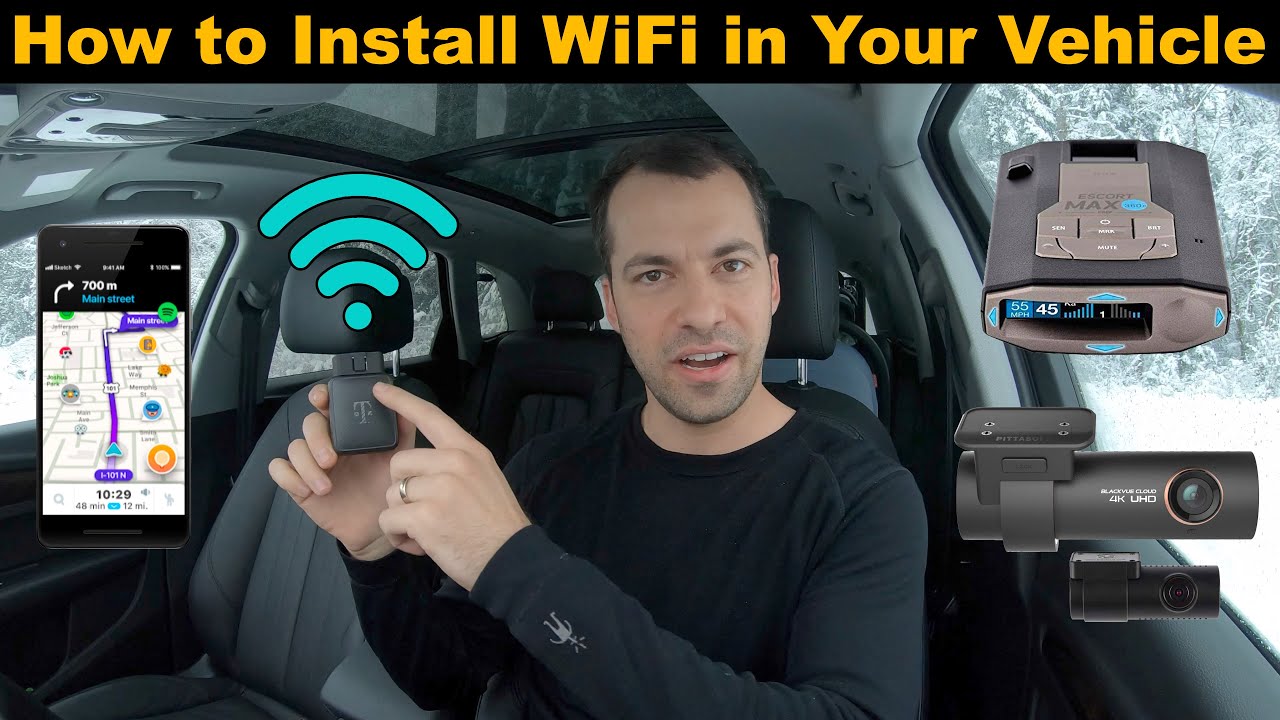
So, you want to bring the connected world into your car? Excellent! Installing WiFi in your vehicle is a fantastic upgrade, providing entertainment for passengers, allowing you to work on the go (safely, of course, as a passenger), and even enabling features like telematics or remote diagnostics. This article will guide you through the process, assuming you have a solid understanding of basic automotive electrical systems. We'll cover the necessary components, installation steps, and troubleshooting tips.
Why Install WiFi in Your Car?
Beyond the obvious benefits of staying connected, having WiFi in your car opens doors to:
- Entertainment: Stream movies, music, and games for passengers on long drives.
- Productivity: Allows passengers to work remotely, attend virtual meetings, or browse the web.
- Navigation and Information: Real-time traffic updates, improved GPS accuracy, and access to online maps.
- Vehicle Diagnostics: Some WiFi solutions enable remote access to your car's diagnostics, allowing for preventative maintenance or identifying issues before they become major problems.
- Telematics: Monitor vehicle location, driving behavior, and other data for personal or business use.
Key Specs and Main Parts
The core of your in-car WiFi system will revolve around a mobile WiFi hotspot (also called a cellular router). This device connects to the internet via a cellular network (like your smartphone) and then broadcasts a WiFi signal that your devices can connect to.
Main Components:
- Mobile WiFi Hotspot: This is the brain of the operation. Key specs to consider include:
- Cellular Network Compatibility: Ensure it supports the frequencies and technologies (4G LTE, 5G) of your chosen cellular provider.
- WiFi Standards: Look for 802.11ac or 802.11ax (WiFi 5 or WiFi 6) for faster speeds and better range.
- Sim Card Slot: Accepts a SIM card from your cellular provider.
- External Antenna Ports (SMA connectors): Allows you to connect external antennas for improved signal strength.
- Power Input: Typically 12V DC, compatible with your car's electrical system.
- Data Usage Monitoring: Features to track data consumption and avoid overage charges.
- Cellular Antenna (Optional): Improves signal strength, especially in areas with weak cellular coverage. Consider an external antenna that can be mounted on the roof or window. Look for antennas with SMA connectors to match your hotspot. A gain of 3-5 dBi is usually sufficient.
- SIM Card: Provided by your cellular provider, containing your data plan information.
- 12V Power Adapter/Converter: If your hotspot requires a voltage other than 12V, you'll need a step-up or step-down converter.
- Fuse Tap (Add-a-Circuit): Allows you to safely tap into an existing fuse in your car's fuse box for power.
- Wiring and Connectors: For connecting the hotspot to power and the antenna (if applicable). Use appropriately sized wiring for the current draw of the hotspot.
- Mounting Hardware: Brackets, screws, and adhesive to securely mount the hotspot in your car.
Wiring Diagram and Explanation
While a detailed wiring diagram is device-specific and best obtained from the hotspot manufacturer, the general principle is straightforward:
- Power Connection: The hotspot requires a 12V DC power supply. You'll typically tap into your car's fuse box using a fuse tap. Identify a fuse that is only active when the ignition is on (accessory power). This prevents the hotspot from draining your battery when the car is off.
- Ground Connection: Connect the ground wire from the hotspot to a solid ground point in your car's chassis. Ensure a clean, metal-to-metal connection.
- Antenna Connection (Optional): If using an external antenna, connect it to the appropriate SMA connector on the hotspot. Route the antenna cable carefully, avoiding sharp bends or pinching.
Key to Understanding a Generic Wiring Diagram:
- Solid Lines: Represent wires. The thickness of the line may indicate the wire gauge (thicker lines = thicker gauge).
- Dashed Lines: Often represent shielding or grounding.
- Colors: Standard automotive wiring colors are commonly used (e.g., red for power, black for ground). Always verify the color coding with the hotspot's documentation.
- Symbols:
- Ground
(with a number next to it) - Fuse (the number indicates the amperage rating).
- A rectangle or square often represents a component like the hotspot itself.
How It Works
The mobile WiFi hotspot acts as a bridge between the cellular network and your WiFi-enabled devices. It receives a data signal from the cellular tower, decrypts it, and then rebroadcasts it as a WiFi signal that your laptops, tablets, and smartphones can connect to. Essentially, it's turning a cellular data connection into a portable WiFi network.
Real-World Use and Basic Troubleshooting
Once installed, you'll need to configure the hotspot. This usually involves connecting to it via WiFi (using the default password provided by the manufacturer) and accessing its web-based interface. From there, you can change the WiFi password, configure network settings, and monitor data usage.
Troubleshooting Tips:
- No WiFi Signal:
- Check that the hotspot is powered on and receiving power.
- Verify that the WiFi is enabled in the hotspot's settings.
- Make sure your device is within range of the WiFi signal.
- Try restarting the hotspot.
- Slow Internet Speed:
- Check your cellular signal strength. If it's weak, consider an external antenna.
- Make sure you haven't exceeded your data plan's limit.
- Too many devices connected to the hotspot can slow down the speed.
- Hotspot Not Connecting to Cellular Network:
- Verify that the SIM card is properly inserted.
- Check that your data plan is active and has sufficient data.
- Ensure that the hotspot is configured to use the correct APN (Access Point Name) settings for your cellular provider.
Safety Considerations
Working with automotive electrical systems can be dangerous if you're not careful. Here are some safety precautions to keep in mind:
- Disconnect the Battery: Before working on any electrical wiring, disconnect the negative terminal of your car's battery to prevent accidental shorts.
- Use Proper Tools: Use insulated tools designed for automotive electrical work.
- Fuse Appropriately: Always use a fuse of the correct amperage rating to protect the circuit. Over-fusing can lead to fire hazards.
- Route Wiring Carefully: Route wiring away from sharp edges, hot exhaust components, and moving parts. Secure the wiring with zip ties or other fasteners to prevent it from chafing or becoming damaged.
- Consult the Hotspot's Documentation: Always refer to the manufacturer's instructions for specific safety precautions and installation guidelines.
- Airbags: Be extremely cautious around airbag systems. Incorrect wiring or tampering can cause airbags to deploy unexpectedly. If you're unsure, consult a qualified technician.
Important Notes
Remember to research and select a mobile WiFi hotspot that meets your specific needs. Consider the number of devices you'll be connecting, the data usage requirements, and the areas where you'll be using the WiFi. Always prioritize safety and proper wiring practices. By following these guidelines, you can successfully install WiFi in your car and enjoy the benefits of staying connected on the go. Remember to ALWAYS check for compatibility when integrating a new electronic system into your vehicle. Incorrect installations can void warranties and potentially damage your car's existing systems. Consult a professional if you are uncertain.
We have a sample wiring diagram available. Contact us to download the file.
