How Can I Put Wifi In My Car
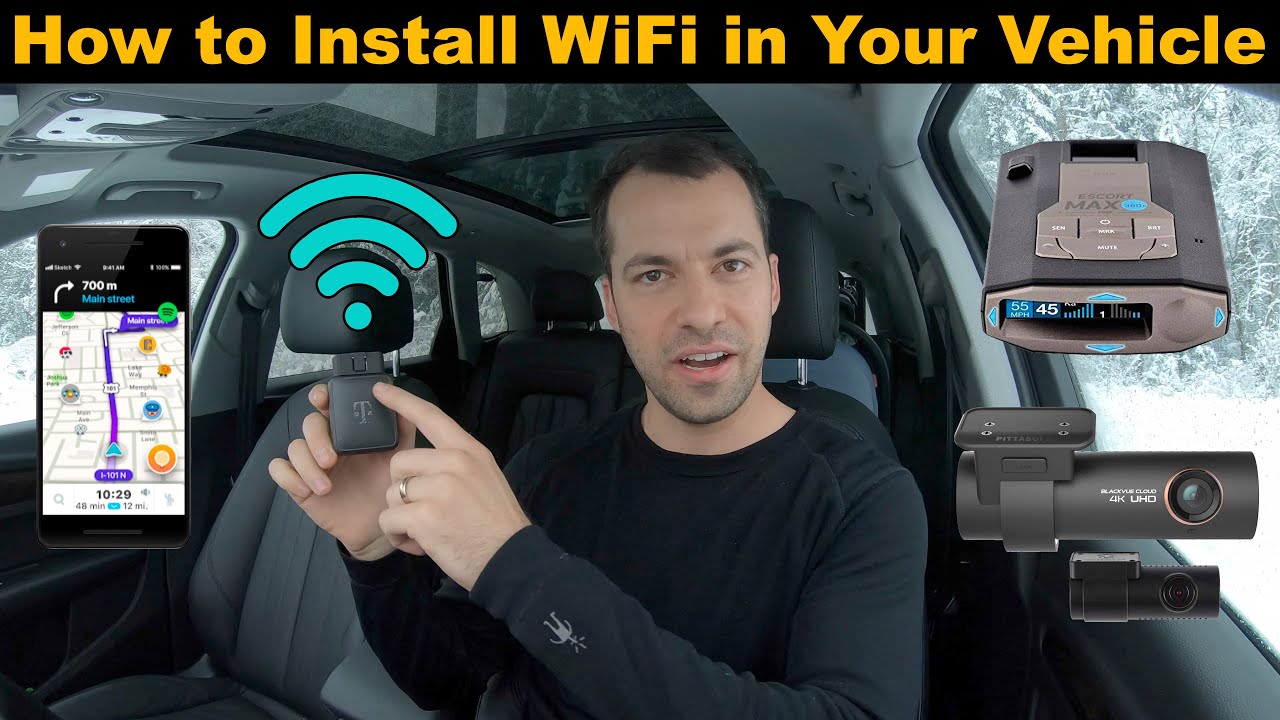
So, you want to bring the convenience of Wi-Fi to your car? Excellent choice! Whether it's for streaming music and movies on road trips, keeping passengers entertained, or even enabling remote diagnostics and vehicle monitoring, in-car Wi-Fi is a fantastic upgrade. This article will walk you through the process, covering the technical details and practical considerations. We'll skip over the basic "plug-and-play" mobile hotspot options and dive into methods that offer more robust performance and potentially a cleaner, more integrated installation. This isn't just about convenience; it's about unlocking a whole new level of connectivity and potentially even enhancing the resale value of your vehicle.
Understanding Your Options: Key Specs and Main Parts
There are several ways to get Wi-Fi in your car, each with its own pros and cons. The choice depends on your budget, technical skills, and desired level of integration. Here's a breakdown of the most common approaches:
- Mobile Hotspot/MiFi Device: This is the simplest option. It's essentially a portable Wi-Fi router that connects to a cellular network and broadcasts a Wi-Fi signal.
- Cellular Router: A more robust option that's designed specifically for vehicles. These routers often have more powerful antennas for better reception and can be hardwired into the car's electrical system.
- Integrated Telematics Systems: Some newer cars come with built-in telematics systems that include Wi-Fi hotspots. These systems are typically subscription-based.
- DIY Solution using a Single Board Computer (SBC): Using a Raspberry Pi or similar SBC and a USB cellular modem, you can create a fully customizable in-car Wi-Fi solution. This offers the most flexibility but requires significant technical expertise.
For the purpose of this article, we'll focus primarily on the Cellular Router approach, as it offers a good balance of performance, ease of installation, and cost-effectiveness. Let's break down the key components:
- Cellular Router: This is the heart of the system. Look for a router that supports the cellular frequencies used by your chosen carrier (e.g., LTE, 5G). Important specs to consider include:
- Operating Voltage: Typically 12V DC, compatible with your car's electrical system.
- Wi-Fi Standards: 802.11 a/b/g/n/ac (Wi-Fi 5) or 802.11 ax (Wi-Fi 6) for fast data transfer speeds.
- Security Protocols: WPA2 or WPA3 for secure wireless connections.
- Ethernet Ports: Optional, but useful for connecting wired devices.
- SIM Card Slot: Required for connecting to the cellular network. Check if it uses a standard, micro, or nano SIM.
- External Antenna Connectors: Crucial for improved signal strength. Usually SMA or similar connectors.
- Cellular Antenna: An external antenna is essential for good cellular reception, especially in areas with weak signals. Choose an antenna that's compatible with your router and cellular carrier. Options include:
- Omni-directional Antennas: Good for general coverage in all directions.
- Directional Antennas: Provide stronger signal in a specific direction. Might be useful if you frequently travel the same routes.
- Magnetic Mount Antennas: Easy to install but may not be as secure as permanent mount options.
- Through-Hole Mount Antennas: More secure and aesthetically pleasing, but require drilling.
Key Spec: Antenna Gain (dBi) - Higher gain means stronger signal amplification, but also a narrower coverage area.
- Wi-Fi Antenna: Some cellular routers also have external Wi-Fi antenna connectors. This allows you to improve the Wi-Fi range inside your car.
- Power Supply: The router needs a reliable power source. You can tap into the car's electrical system using a fuse tap or directly connect to the battery. Use an appropriate fuse to protect the router.
- SIM Card & Data Plan: You'll need a SIM card and a data plan from a cellular carrier. Consider the amount of data you'll need and choose a plan accordingly.
How It Works: The Connectivity Chain
The system works like this: The cellular antenna receives radio waves from the cellular network. These signals are then fed into the cellular router. The router decodes these signals and establishes a connection to the internet via the cellular network, using the SIM card to authenticate and access the network based on your data plan. The router then broadcasts a Wi-Fi signal, which your devices (phones, tablets, laptops) can connect to wirelessly. The power supply ensures the router receives the necessary voltage and current to operate effectively. Essentially, the router acts as a bridge between the cellular network and your Wi-Fi devices.
Real-World Use: Basic Troubleshooting
Even with a well-installed system, you might encounter occasional issues. Here are some basic troubleshooting tips:
- No Wi-Fi Signal:
- Check the router's power supply. Is it turned on?
- Make sure the Wi-Fi is enabled on the router.
- Verify that your device is within range of the router.
- Restart the router.
- Slow Internet Speed:
- Check your cellular signal strength. A weak signal will result in slow speeds. Consider repositioning the cellular antenna.
- Make sure you haven't exceeded your data plan's limit.
- Too many devices connected to the Wi-Fi at the same time can slow down the connection.
- Try changing the Wi-Fi channel on the router to avoid interference from other wireless networks.
- Intermittent Connection:
- Check the cellular antenna connections. Make sure they are secure.
- Look for potential sources of interference, such as other electronic devices or metal objects blocking the signal.
- Consider updating the router's firmware.
Pro Tip: Keep a log of your troubleshooting steps and the results. This will help you identify patterns and track down the root cause of the problem more efficiently.
Safety: Electrical and Physical Considerations
Working with your car's electrical system requires caution. Always disconnect the negative terminal of the battery before working on any electrical components. This will prevent accidental short circuits and potential damage to your car's electronics. Use properly insulated tools. *Tapping into the car's wiring harness incorrectly can cause serious damage.* Consult a wiring diagram for your specific vehicle if you're unsure about which wires to tap into for power. A multimeter is your best friend here! When installing antennas, make sure they are securely mounted and won't interfere with the vehicle's operation or pose a safety hazard. Ensure any wiring is neatly routed and secured to prevent it from getting caught on moving parts. *Avoid running wires near hot engine components or sharp edges.* Use cable ties and protective sleeving to protect the wires. Finally, do not operate the Wi-Fi router or any connected devices while driving if it distracts you from the road. Safe driving is paramount.
Diagrammatic Representation and Download
While this article provides a general overview, having a detailed wiring diagram specific to your chosen cellular router and vehicle is invaluable. A diagram helps visualize the connections and reduces the risk of errors during installation. A schematic of your car's electrical layout will also show you the best place to tap into power. Be sure to check for a switched vs constant power source, depending on your needs.
Although we can't provide a diagram specific to every possible combination of router and vehicle, we have a generic example diagram illustrating the typical connections for a cellular router installation in a car available for download. This diagram includes:
- Power connections to the car's electrical system.
- Antenna connections for both cellular and Wi-Fi.
- SIM card placement.
- Grounding points.
This diagram uses standard electronic symbols, such as:
- Straight lines represent wires. Thicker lines may indicate higher current capacity.
- Circles with a cross indicate connectors or terminal blocks.
- Zigzag lines represent resistors.
- Ground symbols indicate a connection to the vehicle's chassis ground.
- Color coding on wires (e.g., red for positive, black for negative) helps identify polarity.
Remember, this is a generic diagram. Always refer to the manufacturer's instructions for your specific router and vehicle.
By carefully planning and executing the installation, you can enjoy the convenience of in-car Wi-Fi and enhance your driving experience. Happy connecting!
