How Can You Get Wifi In Your Car
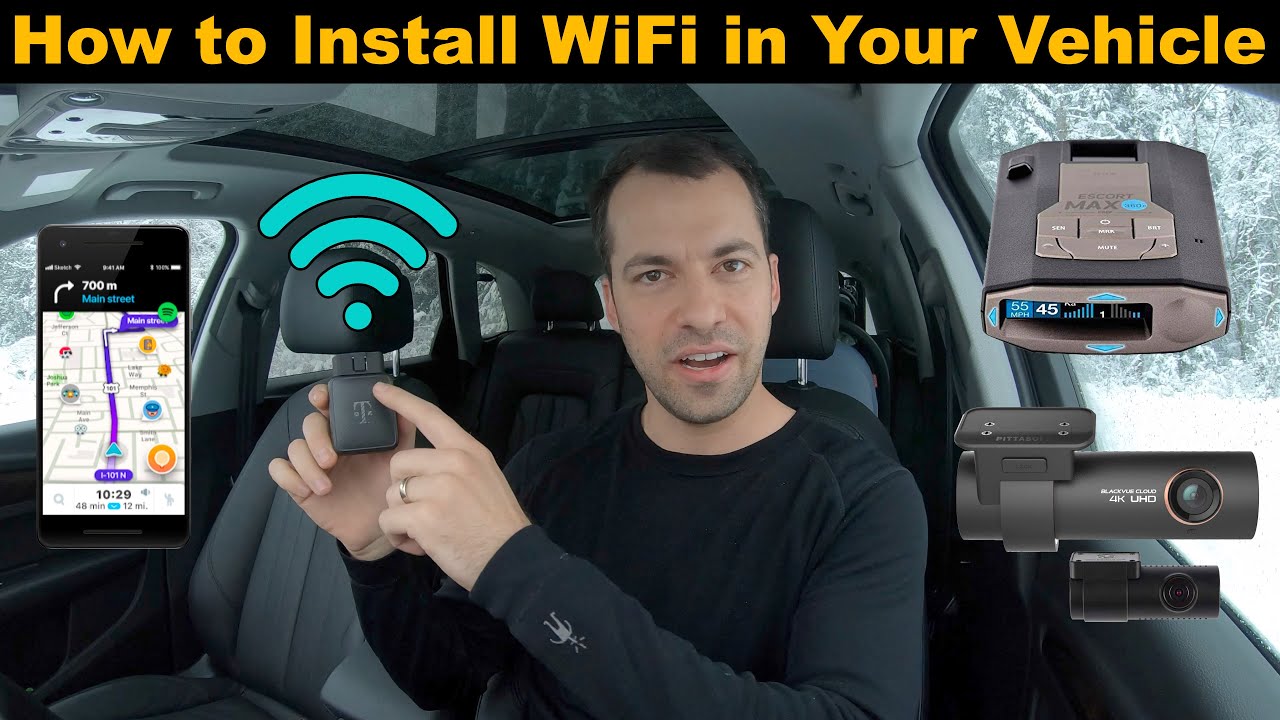
So, you want to turn your car into a mobile hotspot? Excellent choice! Whether you're tired of burning through your phone's data, need reliable connectivity for work on the go, or just want to keep the kids entertained on long road trips, having WiFi in your car is a game-changer. This article dives deep into the technical aspects of achieving in-car WiFi, providing you with the knowledge to confidently tackle this project yourself. We’ll cover everything from the hardware options to troubleshooting tips, empowering you to choose the best solution for your needs.
Purpose: Why In-Car WiFi Matters
Understanding the purpose behind adding WiFi to your car is crucial for selecting the right equipment and installation method. The reasons are varied and impactful:
- Enhanced Connectivity: Stay connected on the road, check emails, and browse the web without relying on your phone's data plan.
- Passenger Entertainment: Stream movies, play online games, and keep passengers entertained during long journeys.
- Remote Work: Transform your car into a mobile office, allowing you to work efficiently from anywhere.
- Navigation & Real-Time Updates: Access real-time traffic updates, weather forecasts, and navigation services without interruption.
- Vehicle Diagnostics: Certain advanced systems can leverage WiFi for remote diagnostics and software updates, improving vehicle performance and lifespan.
Key Specs and Main Parts
There are several ways to get WiFi in your car, each with its own advantages and disadvantages. Here's a breakdown of the main components and their key specifications:
1. Mobile Hotspot Devices
Mobile hotspots are dedicated devices that connect to a cellular network and broadcast a WiFi signal. Think of them as pocket-sized routers that use mobile data instead of a wired internet connection.
- Key Specs:
- Cellular Technology: Look for devices that support the latest cellular standards (e.g., 4G LTE, 5G) for the fastest speeds and widest coverage.
- WiFi Standards: The device should support modern WiFi standards like 802.11ac or 802.11ax (WiFi 6) for optimal performance.
- Number of Connected Devices: Check how many devices can simultaneously connect to the hotspot.
- Battery Life: Consider the battery life if you plan to use the hotspot without plugging it into your car's power source.
- Data Plans: You'll need a data plan from a mobile carrier to use the hotspot. Consider your data needs and choose a plan accordingly.
- Example Devices: Netgear Nighthawk M5, Verizon Jetpack MiFi 8800L.
2. Car WiFi Routers
Car WiFi routers are designed specifically for in-vehicle use. They typically require a SIM card and connect directly to your car's power source.
- Key Specs:
- Power Input: Typically 12V DC, compatible with your car's cigarette lighter or accessory power outlet.
- Cellular Bands: Ensure the router supports the cellular bands used by your preferred mobile carrier.
- External Antenna Ports: Some routers have ports for external antennas to improve signal strength in areas with weak coverage.
- GPS Support: Some models include GPS for tracking and location-based services.
- Security Features: Look for routers with robust security features like WPA3 encryption and firewall protection.
- Example Devices: Pepwave MAX BR1 Mini, MoFi Network 4500.
3. OBD-II WiFi Adapters
These adapters plug into your car's On-Board Diagnostics II (OBD-II) port and provide a WiFi connection. While primarily designed for vehicle diagnostics, some models also offer internet access.
- Key Specs:
- OBD-II Compatibility: Ensure the adapter is compatible with your car's make and model.
- WiFi Standard: Check the supported WiFi standard for optimal performance.
- Data Plan: Similar to other options, requires a data plan from a mobile carrier.
- Security Considerations: Exercise caution when using OBD-II adapters, as they can potentially expose your car's data to security vulnerabilities.
- Example Devices: Automatic Pro (discontinued but similar models exist), CarLock.
4. Tethering from your Smartphone
While not a dedicated solution, using your smartphone's hotspot feature is a viable option for occasional in-car WiFi.
- Key Specs:
- Mobile Data Plan: Sufficiently large data plan to accommodate all connected devices.
- Battery Life: Tethering drains your phone's battery quickly, so keep it plugged in.
- WiFi Standards: Dependent on your phone's capabilities, ensure it supports reasonably modern WiFi standards.
How It Works
The underlying principle is consistent across most solutions: leverage a cellular data connection and rebroadcast it as a WiFi signal. Here's the basic workflow:
- Data Acquisition: The device (hotspot, router, or adapter) connects to the internet via a cellular network using a SIM card and a data plan.
- WiFi Broadcasting: The device acts as a WiFi access point, broadcasting a wireless signal that other devices (phones, tablets, laptops) can connect to.
- Device Connection: Your devices connect to the WiFi network using the SSID (Service Set Identifier, the network name) and password provided by the device.
- Data Transmission: Data travels from your devices, through the WiFi network, to the cellular network, and ultimately to the internet.
Real-World Use – Basic Troubleshooting Tips
Even with the best equipment, you might encounter issues. Here are some common problems and their solutions:
- Slow Internet Speed:
- Check Signal Strength: Make sure you have a strong cellular signal. Relocate the device or consider using an external antenna.
- Data Plan Limits: You might have exceeded your data plan's limit. Check your data usage and upgrade your plan if necessary.
- Network Congestion: Cellular networks can be congested during peak hours. Try using the WiFi at a different time.
- Device Interference: Electronic devices can interfere with WiFi signals. Keep the hotspot away from other electronics.
- Unable to Connect to WiFi:
- Incorrect Password: Double-check the WiFi password.
- Device Limit Reached: The hotspot might have reached its limit for the number of connected devices.
- IP Address Conflicts: Restart the hotspot and your device to resolve IP address conflicts.
- Hotspot Not Turning On:
- Power Source: Ensure the hotspot is properly connected to a power source.
- Battery Issues: If the hotspot has a battery, it might be depleted or faulty.
- Hardware Failure: The hotspot might be malfunctioning. Contact the manufacturer for support.
Safety – Highlight Risky Components
Working with electrical components in your car can be risky. Here are some safety precautions to keep in mind:
- Electrical System: Always disconnect the car battery's negative terminal before working on the electrical system.
- Wiring: Use proper wiring techniques and connectors to avoid short circuits or fires.
- Power Overload: Avoid overloading your car's electrical system by using a surge protector or power inverter.
- OBD-II Adapters: As mentioned, be aware of potential security risks when using OBD-II adapters. Only use reputable brands and keep the adapter unplugged when not in use.
- Heat: Excessive heat can damage electronics. Ensure your WiFi device has adequate ventilation, especially during hot weather.
Remember, if you're not comfortable working with electrical systems, it's always best to consult a qualified automotive technician. Incorrect installation can damage your car or create a safety hazard.
We have a detailed schematic diagram illustrating the various in-car WiFi setup options, including wiring configurations and component placements. This comprehensive visual guide will further aid in your understanding and implementation. You can download it from [Link to Downloadable Diagram - Placeholder]. This resource, combined with the information provided in this article, should equip you with the knowledge and tools necessary to successfully install WiFi in your car.
