How Do I Add Wifi To My Car
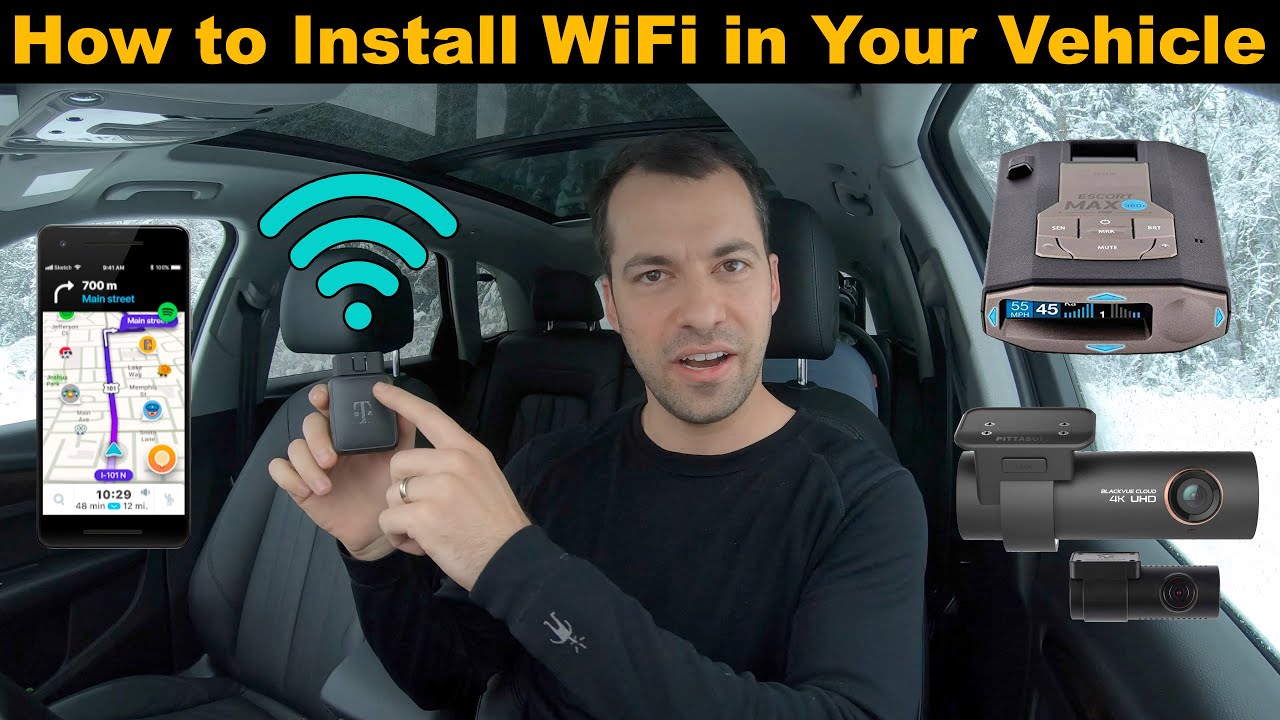
So, you're looking to add Wi-Fi to your car? Excellent choice! In today's connected world, having a reliable internet connection on the road can be a game-changer, offering entertainment, navigation, and even productivity for yourself and your passengers. This guide will walk you through the process, outlining the key components, installation methods, and troubleshooting tips to help you successfully integrate Wi-Fi into your vehicle. We'll approach this with the assumption that you have some experience with automotive electrical systems and basic networking concepts.
Purpose of Adding Wi-Fi
Let's clarify the purpose of adding Wi-Fi to your car. It's not just about streaming Netflix (though that's a valid reason!). A reliable in-car Wi-Fi connection enables several key functions:
- Enhanced Navigation: Real-time traffic updates and route optimization.
- Passenger Entertainment: Streaming video, music, and online gaming for passengers.
- Telematics & Diagnostics: Accessing vehicle data through connected apps and services. This can be extremely useful for monitoring vehicle health and performance, and even remote diagnostics.
- Mobile Office: Allowing you or passengers to work remotely during travel.
- Security Features: Some systems allow for remote vehicle monitoring and control, enhancing security.
Key Specs and Main Parts
The core of your in-car Wi-Fi system revolves around a few essential components:
- Mobile Hotspot Device: This is the central unit that creates the Wi-Fi network. It connects to a cellular network (typically 4G LTE or 5G) and broadcasts a Wi-Fi signal. You have several options here, ranging from dedicated car Wi-Fi hotspots (like those offered by car manufacturers or aftermarket providers) to repurposing an old smartphone.
- Dedicated Hotspot: Typically more robust, designed for continuous use, and often includes external antenna connections for improved signal strength.
- Smartphone Hotspot: Convenient, but can drain battery quickly and may not be as reliable in areas with weak cellular coverage.
- Cellular Data Plan: Crucial! You'll need a data plan from a mobile carrier to provide internet access to the hotspot. Consider your data usage needs when selecting a plan; streaming video can quickly consume data.
- Power Source: The hotspot needs a reliable power source.
- 12V Cigarette Lighter Adapter: Simplest option, but can be unreliable and take up a valuable port.
- Hardwired Installation: Recommended for a more permanent and reliable solution. This involves connecting the hotspot directly to the car's electrical system using a fuse tap or direct wiring.
- External Antenna (Optional but Recommended): An external antenna can significantly improve cellular signal strength, especially in rural areas or when traveling. It connects to the hotspot via a coaxial cable (e.g., SMA or TS9 connectors, depending on the hotspot model).
- Fuse Tap (Add-a-Circuit): Used for safe and easy hardwiring to the vehicle's fuse box. Allows you to tap into an existing fuse circuit without cutting or splicing wires.
How It Works
The process is relatively straightforward:
- The mobile hotspot device connects to the cellular network via its internal (or external) antenna.
- The hotspot then creates a Wi-Fi network, broadcasting a signal that devices within the car can connect to. Think of it as a miniature router.
- Devices (smartphones, tablets, laptops) connect to the hotspot's Wi-Fi network using a password.
- Data is then transmitted between the devices and the internet through the hotspot's cellular connection.
Technical Detail: The hotspot uses Network Address Translation (NAT) to allow multiple devices to share a single cellular IP address. It also typically incorporates a firewall for basic security.
Real-World Use – Basic Troubleshooting Tips
Even with careful installation, issues can arise. Here are a few troubleshooting tips:
- No Internet Connection:
- Check the hotspot's power supply. Is it properly connected and receiving power?
- Verify that the cellular data plan is active and that the hotspot has a strong cellular signal. Check the signal strength indicator on the hotspot. Consider moving to a location with better coverage.
- Restart the hotspot. Sometimes a simple reboot can resolve connectivity issues.
- Ensure the SIM card is properly inserted and activated.
- Slow Wi-Fi Speed:
- Check the cellular signal strength. A weak signal will result in slower speeds.
- Limit the number of devices connected to the hotspot. Too many devices can strain the connection.
- Consider upgrading to a faster cellular data plan.
- If using an external antenna, ensure it's properly positioned and connected.
- Wi-Fi Network Not Visible:
- Check that the hotspot's Wi-Fi is enabled.
- Ensure that the Wi-Fi network name (SSID) is visible (not hidden).
- Move closer to the hotspot.
Advanced Troubleshooting: If you're comfortable with networking, you can access the hotspot's configuration interface (typically through a web browser) to check settings such as IP address, DNS servers, and firewall rules. The default gateway IP address is usually located on the hotspot itself, or in the user manual. You might also need to check the APN (Access Point Name) settings to ensure they are configured correctly for your cellular carrier. These settings are vital for the hotspot to properly connect to the cellular network.
Safety – Highlight Risky Components
Working with automotive electrical systems requires caution. Here are some safety points to consider:
- Disconnect the Negative Battery Terminal: Before working on any electrical components, always disconnect the negative battery terminal to prevent short circuits and electrical shocks. This is crucial!
- Use a Multimeter: Use a multimeter to verify voltage and current before making any connections. Do not guess!
- Fuse Properly: Always use properly rated fuses to protect the electrical circuits. Refer to your vehicle's owner's manual for fuse specifications.
- Avoid Wiring Shorts: Ensure that wires are properly insulated and protected to prevent shorts. Use heat shrink tubing or electrical tape to insulate connections.
- Secure Wiring: Secure all wiring with zip ties or wire clamps to prevent chafing and damage. Avoid running wires near moving parts or hot components.
- Airbags: Never tamper with airbag wiring. Airbags are extremely sensitive and can deploy unexpectedly, causing serious injury. If you need to work near airbags, consult a qualified technician.
- Proper Grounding: Ensure that the hotspot and any external antennas are properly grounded to the vehicle's chassis. Poor grounding can lead to electrical noise and interference.
Legal Considerations: Also be aware of any local laws regarding mobile device usage while driving. It's your responsibility to ensure you are operating your vehicle legally and safely.
Adding Wi-Fi to your car offers convenience and connectivity, transforming your driving experience. By following these instructions, prioritizing safety, and understanding the core components, you can successfully implement a reliable in-car Wi-Fi solution.
We have a detailed wiring diagram available that further illustrates the installation process, including fuse box locations and wiring schematics. Please contact us to download the diagram.
