How Do I Connect To Carplay
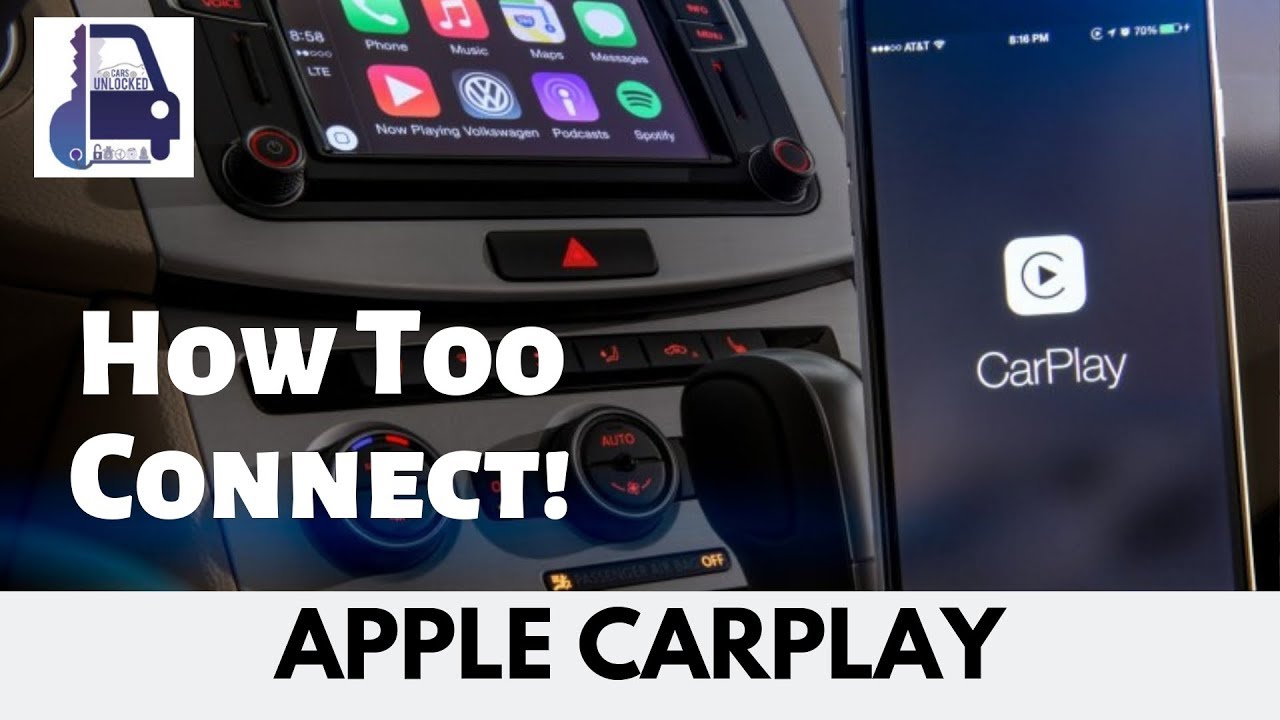
Connecting to CarPlay can seem like a black box, but understanding the underlying technology empowers you to troubleshoot issues, upgrade components, and even integrate custom solutions. This article breaks down the CarPlay connection process, focusing on the hardware and software interactions that make it all work. We'll cover the key components, communication protocols, and basic troubleshooting to get you up and running, or help you diagnose problems when things go wrong.
Purpose: Unveiling the CarPlay Connection
Why bother understanding this process? Several reasons. First, troubleshooting. When CarPlay fails, knowing the signal flow and potential failure points drastically simplifies diagnosis. Second, upgrades. Thinking about swapping your head unit? Knowing the CarPlay requirements ensures compatibility. Third, customization. Many enthusiasts modify their car's infotainment system. Understanding the CarPlay connection allows for more informed and potentially safer modifications. Finally, general understanding. Gaining insights into how modern car systems function provides a deeper appreciation for automotive technology.
Key Specs and Main Parts
The CarPlay connection relies on a combination of hardware and software working in concert. Let's break down the critical components:
Head Unit (Infotainment System)
The head unit is the brains of the operation. It's the receiver, display, and control center for your car's audio and other features. For CarPlay to work, the head unit must be CarPlay-compatible. This means it has the necessary hardware and software to communicate with an iOS device. Key specifications include:
- CPU/Processor: The processing power needed to decode audio and video streams from the iPhone.
- Display Resolution: The screen resolution must be sufficient to display the CarPlay interface clearly.
- Connectivity: Crucially, the head unit must support USB or Wireless (Wi-Fi) connectivity.
- Firmware/Software: The head unit's firmware must include the CarPlay protocol stack. This is the software that handles communication with the iOS device.
iOS Device (iPhone)
Your iPhone is the source of the CarPlay experience. It runs the CarPlay application and provides the audio, video, and data streams to the head unit.
- iOS Version: CarPlay requires a relatively recent version of iOS (generally iOS 7.1 or later, but best practice is to ensure you're running the latest compatible version).
- Lightning/USB-C Port: For wired connections, the iPhone's charging port is used to transfer data and power.
- Wi-Fi (for Wireless CarPlay): Wireless CarPlay requires both the iPhone and the head unit to support Wi-Fi Direct or a similar technology for establishing a direct wireless connection.
- Bluetooth: Bluetooth is used for initial device discovery and connection setup in wireless CarPlay, and can also be used for phone call audio if your head unit supports that over Bluetooth.
Connectivity (USB Cable or Wi-Fi)
The connection is the physical or wireless link between the head unit and the iPhone. For wired CarPlay, a USB cable is used. The cable must be of good quality to ensure reliable data transfer. Wireless CarPlay relies on Wi-Fi and Bluetooth.
Communication Protocols
CarPlay leverages several communication protocols to function. USB (Universal Serial Bus) is the standard for wired connections, providing both power and data transfer. Wi-Fi Direct or similar protocols establish a direct wireless connection between the head unit and the iPhone for wireless CarPlay, bypassing the need for a traditional Wi-Fi network. Bluetooth is primarily used for initial pairing and connection setup, and also for some audio functionalities.
How It Works: The CarPlay Connection Process
The CarPlay connection process can be broken down into the following steps:
- Initial Connection (Wired): When you plug your iPhone into the head unit via USB, the head unit detects the iOS device.
- Initial Connection (Wireless): For wireless CarPlay, you'll first need to pair your iPhone with the head unit via Bluetooth. This initiates the discovery process. Then, Wi-Fi Direct is used to establish a direct wireless connection.
- Authentication: The head unit and iPhone exchange authentication information to verify that they are both CarPlay-compatible devices.
- Protocol Negotiation: The devices negotiate the communication protocols that will be used. This includes determining the audio and video codecs, data transfer rates, and other parameters.
- Data Transfer: The iPhone begins sending audio and video data to the head unit. The head unit displays the CarPlay interface on its screen and transmits user input (touchscreen taps, button presses) back to the iPhone.
- Ongoing Communication: The head unit and iPhone continue to communicate to maintain the CarPlay session. This includes handling changes in audio playback, navigation instructions, and other user interactions.
Real-World Use: Basic Troubleshooting Tips
CarPlay not working? Here are some common issues and troubleshooting steps:
- No Connection:
- Check the USB cable (for wired CarPlay). Try a different cable.
- Ensure the iPhone is unlocked.
- Verify that CarPlay is enabled in your iPhone's settings (Settings > General > CarPlay).
- Restart your iPhone and head unit.
- Ensure your head unit firmware is up to date.
- Intermittent Connection:
- The USB cable may be faulty or loose.
- There might be interference on the Wi-Fi network (for wireless CarPlay).
- Try forgetting the device in both the iPhone and the head unit and re-pairing.
- Audio Issues:
- Check the volume settings on both the iPhone and the head unit.
- Ensure the correct audio source is selected on the head unit.
- Wireless CarPlay Connectivity Issues:
- Ensure both the iPhone and head unit support wireless carplay.
- Make sure the iPhone is connected to the head unit's Wi-Fi network (if required).
- Check for Wi-Fi interference from other devices.
Safety: Highlight Risky Components
Working with car electronics always carries some risk. Be extremely cautious when dealing with the following:
- Head Unit Wiring: The head unit's wiring harness contains power, ground, and signal wires. Incorrect wiring can damage the head unit or other car electronics. Always consult the wiring diagram for your specific vehicle before making any connections. Disconnect the car battery before working on any wiring.
- Airbag Systems: Some head units are integrated with the car's airbag system. Improper handling of these systems can result in airbag deployment or malfunction. If you are unsure about working with airbag systems, consult a qualified technician.
- Grounding: Proper grounding is essential for car electronics. Poor grounding can cause electrical noise, malfunctions, and even damage to components. Ensure that all ground connections are clean and secure.
Conclusion
Understanding the intricacies of the CarPlay connection empowers you to effectively troubleshoot problems, make informed upgrade decisions, and appreciate the technology behind modern car infotainment systems. By understanding the hardware, software, and communication protocols involved, you can confidently navigate the world of CarPlay connectivity.
We have a detailed diagram illustrating the CarPlay connection process available for download. This diagram visually represents the components, connections, and data flow involved in a typical CarPlay setup. It includes labels for all key components, highlights potential failure points, and provides a valuable reference for troubleshooting and understanding the system.
