How Do I Connect To My Bluetooth
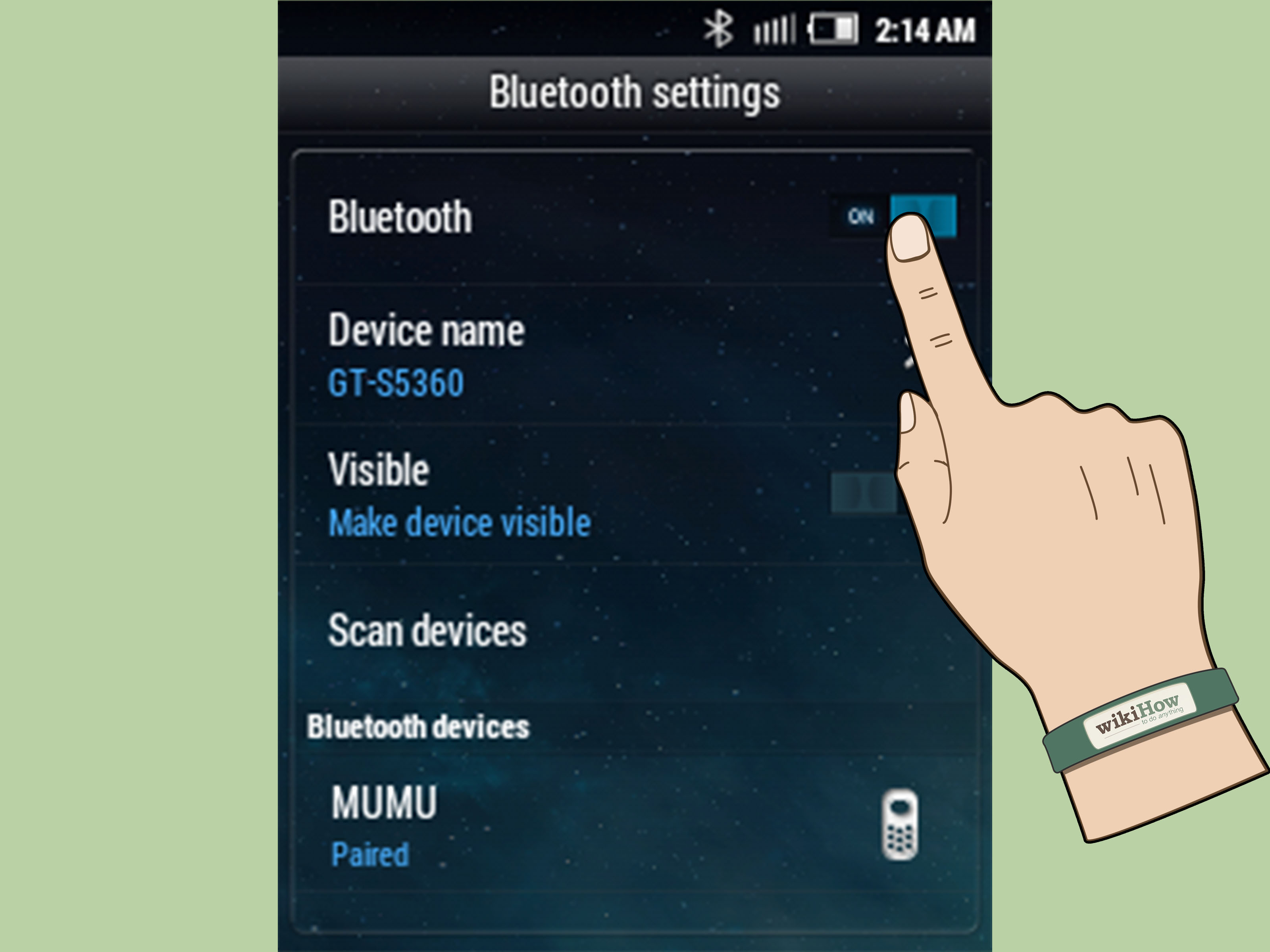
Alright, let's dive into the fascinating world of Bluetooth connectivity in your vehicle. Understanding how your car connects to your phone or other devices via Bluetooth can be incredibly useful, whether you're troubleshooting audio problems, attempting a custom infotainment mod, or just trying to understand the technology humming away under the hood (or rather, in the dashboard). We're going to walk through the technical aspects of Bluetooth pairing, focusing on the car's perspective. Think of me as your experienced mechanic, guiding you through the intricacies with clarity and precision.
Purpose: Understanding Your Car's Bluetooth Connection
Why bother understanding this? Several reasons. Firstly, troubleshooting. If your phone suddenly refuses to connect, knowing the underlying system helps you diagnose whether the issue lies with your phone, the car's Bluetooth module, or a more complex software glitch. Secondly, modding and customization. Many car enthusiasts want to upgrade their infotainment systems or integrate custom apps. Understanding the Bluetooth communication protocol allows you to tap into existing functionalities or even add new ones. Finally, education and empowerment. Simply understanding how things work gives you more control over your vehicle and avoids costly trips to the dealership for minor issues. We want you to be able to confidently troubleshoot your Bluetooth connection.
Key Specs and Main Parts of Automotive Bluetooth
Let's break down the core components involved in automotive Bluetooth connectivity:
Bluetooth Module
This is the heart of the system. Often integrated into the car's head unit or telematics control unit (TCU), the Bluetooth module handles the actual radio frequency (RF) communication. It contains a Bluetooth chip (a System-on-a-Chip or SoC) that implements the Bluetooth protocol stack. Key specs to be aware of includes the Bluetooth version (e.g., 4.2, 5.0, 5.2). Newer versions offer improved range, data transfer rates, and security features. The Bluetooth module also has a profile it supports (e.g., A2DP, HFP, AVRCP). We will cover these later.
Antenna
The antenna is crucial for transmitting and receiving Bluetooth signals. It's usually a small, inconspicuous antenna located within the dashboard or near the head unit. Antenna gain and impedance matching are crucial factors for optimal performance. An improperly placed or damaged antenna can significantly reduce Bluetooth range. The antenna's location impacts signal strength so knowing it can help diagnose connection issues.
Microphone(s)
For hands-free calling, a microphone is essential. Modern vehicles often have multiple microphones strategically placed to minimize background noise and improve voice clarity. These mics connect to the head unit and are critical for voice commands. The microphone's sensitivity is its ability to pick up faint sounds.
Speakers
The car's speakers are used to output audio from connected devices, such as music streamed from your phone or the voice of the person on the other end of a phone call. The impedance matching with the head unit amplifier is crucial here, ensure proper audio quality without damaging components. This should be carefully matched to avoid damage to the head unit.
Head Unit/Infotainment System
This is the central control point for the entire system. It provides the user interface for pairing devices, controlling audio playback, and managing phone calls. The head unit runs software that implements the Bluetooth protocol and manages the communication with other vehicle systems. This also provides firmware updates related to Bluetooth compatibility.
Bluetooth Profiles Explained
Bluetooth profiles define the way devices communicate. Several key profiles are relevant to automotive applications:
- A2DP (Advanced Audio Distribution Profile): Enables high-quality audio streaming from a source (e.g., your phone) to a receiver (e.g., the car's head unit).
- HFP (Hands-Free Profile): Supports hands-free calling, allowing you to make and receive calls through the car's speakers and microphone.
- AVRCP (Audio/Video Remote Control Profile): Allows you to control audio playback (pause, play, skip tracks) from the head unit or steering wheel controls.
- PBAP (Phone Book Access Profile): Enables the car's head unit to access your phone's contacts list.
- MAP (Message Access Profile): Allows the car's head unit to access text messages on your phone (may require specific app support).
How Automotive Bluetooth Works
The Bluetooth pairing process involves several key steps:
- Discovery: The car's Bluetooth module enters a discoverable mode, broadcasting its presence to nearby devices. Your phone scans for available Bluetooth devices.
- Pairing Request: Your phone detects the car's Bluetooth module and sends a pairing request.
- Authentication: The car's head unit typically displays a PIN code or asks you to confirm a pairing code on your phone. This ensures that you are connecting to the correct device.
- Authorization: Once the PIN code is confirmed, the devices exchange encryption keys to establish a secure connection.
- Profile Negotiation: The devices negotiate which Bluetooth profiles they will use (A2DP, HFP, AVRCP, etc.).
- Connection Established: The connection is established, and data can be transferred between the devices.
After pairing, the devices usually remember each other, allowing for automatic reconnection whenever they are in range. The head unit stores the encryption keys, thus avoiding the need to re-enter the pin code every time. Your car's Bluetooth settings stores these pairings. The pairing information may get corrupted, requiring you to delete and re-pair the devices.
Real-World Use: Basic Troubleshooting Tips
Here are some common Bluetooth troubleshooting tips:
- Cannot Connect: Ensure Bluetooth is enabled on both your phone and the car's head unit. Try turning Bluetooth off and on again on both devices. Delete the existing pairing on both devices and re-pair them. Check that your phone isn't already connected to another device.
- Poor Audio Quality: Check the Bluetooth connection strength. Interference from other electronic devices can degrade audio quality. Try moving your phone closer to the head unit.
- Microphone Issues: Ensure the microphone is not obstructed. Try adjusting the microphone sensitivity settings in the head unit.
- Incompatible Profiles: Some older head units may not support all Bluetooth profiles. Check the head unit's documentation for compatibility information. If you're using an older phone, it also might not have the profiles supported by the car.
- Software Bugs: Sometimes, a software update can introduce Bluetooth connectivity issues. Check for updates for your phone and the car's head unit. A reboot might also solve temporary problems with connectivity.
Remember: Always check your car's manual for specific instructions on Bluetooth pairing and troubleshooting.
Safety Considerations
While Bluetooth itself isn't inherently dangerous, be mindful of these aspects:
- Distracted Driving: Interacting with the infotainment system while driving can be dangerous. Always pull over to a safe location before attempting to troubleshoot Bluetooth connectivity issues.
- Electrical Work: If you are disassembling the dashboard to access the Bluetooth module or antenna, disconnect the car battery to prevent electrical shock. This is critical!
- Incorrect Wiring: Improper wiring can damage the head unit or other vehicle systems. Always consult a wiring diagram before making any modifications.
Remember to avoid working on your car in areas where you can inhale exhaust fumes.
We've covered a lot here, from the individual components involved to the troubleshooting steps to take when things go wrong. Understanding the underlying technology is the key to confidently resolving Bluetooth connectivity problems.
We have a detailed diagram available for download that visually represents the Bluetooth connections within a typical automotive system. It outlines the different components, their connections, and the flow of data. This diagram serves as a visual aid to complement this article and can be especially helpful for complex troubleshooting or modding projects. The diagram provides more information on the voltage levels and the CAN bus connections. Contact us through the contact information on this website to receive this diagram.
