How Do I Download Apple Carplay
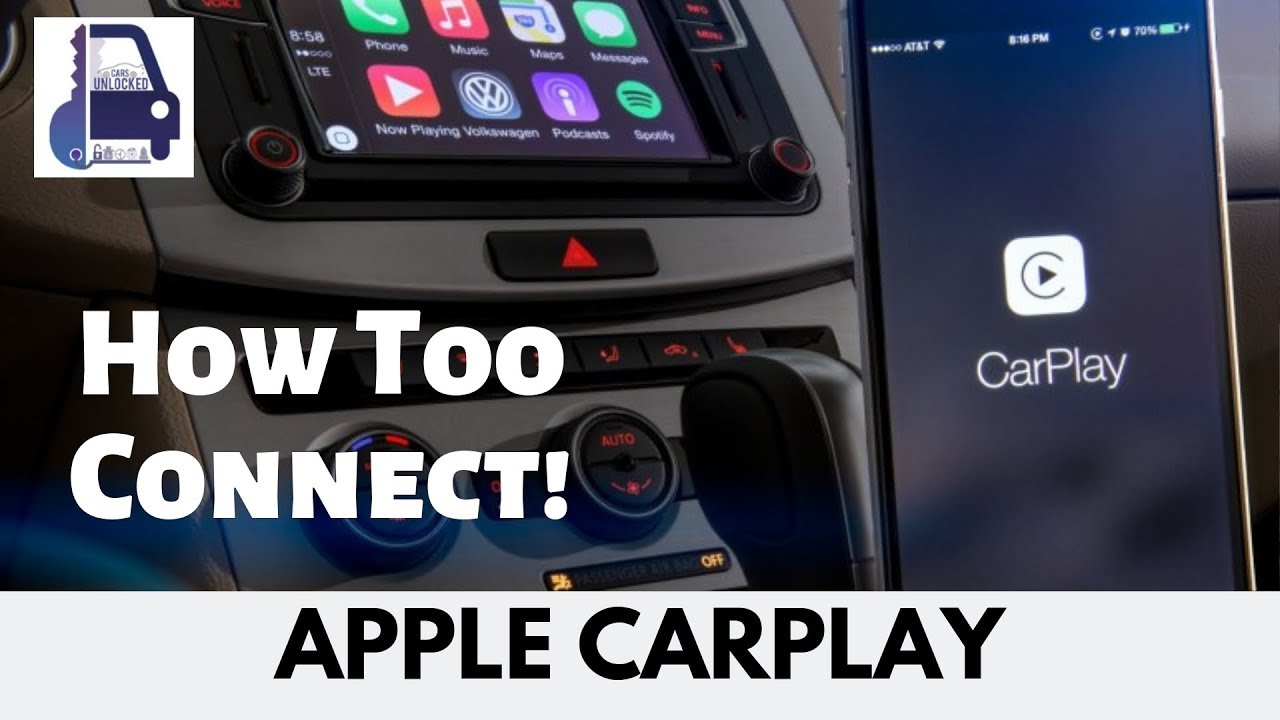
So, you're looking to get Apple CarPlay up and running in your car? Fantastic choice! It's a game-changer for in-car entertainment, navigation, and communication. Contrary to what some might think, you don't actually "download" Apple CarPlay in the traditional sense like an app from the App Store. It's more about understanding the compatibility and the integration process. This article will break down how to get CarPlay working in your vehicle, covering compatibility, installation procedures, troubleshooting, and essential safety precautions. Think of this as your advanced DIY guide to bringing the future of in-car technology to your dashboard.
Understanding Apple CarPlay Integration
Before we dive in, let's clarify the basic idea of Apple CarPlay. It's an interface that allows you to mirror and control a limited set of iOS functions from your iPhone on your car's infotainment system. It's not a self-contained app but rather a protocol that facilitates communication between your iPhone and your car's head unit.
Purpose – Why Understand CarPlay Installation
Understanding this process is crucial for several reasons:
- DIY Installation & Upgrades: Many car owners are capable of installing aftermarket head units with CarPlay support, saving potentially hundreds of dollars on professional installation.
- Troubleshooting: Knowing the components involved and how they interact allows you to diagnose common issues (e.g., connection problems, audio glitches).
- Vehicle Compatibility Research: Before buying a new head unit or a new car, you need to know if it supports CarPlay, which version it supports, and if there are any limitations.
- Customization & Modification: Understanding the underlying system allows for potential customization and modification, within ethical and legal boundaries, of course!
Key Specs and Main Parts
The primary components involved in an Apple CarPlay setup are:
- iPhone: Your iPhone (typically an iPhone 5 or later, running a relatively recent version of iOS) is the brains of the operation. CarPlay leverages your iPhone's processing power, GPS, and cellular data.
- CarPlay-Compatible Head Unit: This is the heart of the system. It's the display and interface in your car that interacts with your iPhone. Head units can be factory-installed in newer vehicles or aftermarket units that you install yourself. Look for the "Apple CarPlay" logo.
- Connection Method: CarPlay primarily uses a USB connection for both data transfer and power. Some newer head units also support wireless CarPlay, using Bluetooth for the initial handshake and Wi-Fi for data transfer.
- Lightning Cable (for wired CarPlay): A high-quality Lightning cable is essential for a reliable connection. Cheap or damaged cables can cause intermittent connectivity issues.
How It Works
Let's break down the process step-by-step:
- Compatibility Check: Ensure both your iPhone and head unit are compatible with Apple CarPlay. Check your car's manual or the manufacturer's website for compatibility details. For aftermarket head units, look for the "Apple CarPlay" logo or specification in the product description.
- Wired Connection (Typical): Connect your iPhone to the head unit's USB port using a Lightning cable. The head unit should detect the iPhone and prompt you to enable CarPlay.
- Wireless Connection (If Supported): For wireless CarPlay, enable Bluetooth on your iPhone. Navigate to the CarPlay settings on your head unit and select your iPhone from the list of available devices. You might be prompted to enter a pairing code. After initial setup, your iPhone should automatically connect to CarPlay when you enter the car (provided Bluetooth and Wi-Fi are enabled on your phone).
- CarPlay Activation: On your iPhone, you'll likely need to grant CarPlay permission. Go to Settings > General > CarPlay, select your car (or head unit), and customize the apps that appear on the CarPlay interface.
- Using CarPlay: Once connected, your head unit will display the CarPlay interface, allowing you to access apps like Maps, Music, Phone, Messages, and Podcasts. You can use the touchscreen on your head unit or Siri voice commands to control CarPlay.
Real-World Use – Basic Troubleshooting Tips
Here are some common issues and how to address them:
- CarPlay Not Connecting:
- Check the Lightning cable: Try a different cable or ensure the existing one is not damaged.
- Restart your iPhone and head unit: This often resolves temporary glitches.
- Ensure CarPlay is enabled on your iPhone: Go to Settings > General > CarPlay and make sure the feature is turned on.
- Update iOS: Ensure your iPhone is running the latest version of iOS.
- Forget the Device on Both Sides: Remove your iPhone from the head unit's Bluetooth/CarPlay settings and vice versa. Re-pair them.
- Audio Issues:
- Check the volume levels: Make sure the volume is turned up on both your iPhone and the head unit.
- Verify the audio output source: Ensure the head unit is set to the correct audio input for CarPlay.
- Try a different music app: If the problem only occurs with a specific app, the issue might be with the app itself.
- Connectivity Drops:
- Wireless Interference: Wireless CarPlay can be affected by interference from other devices. Try moving away from potential sources of interference (e.g., Wi-Fi routers).
- Bluetooth Issues: Reset your iPhone's network settings (Settings > General > Reset > Reset Network Settings). This will clear all Wi-Fi passwords and Bluetooth pairings, so you'll need to re-enter them.
Safety – Highlight Risky Components
Working with your car's electrical system can be dangerous if you're not careful. Here are some critical safety considerations:
- Disconnect the Battery: Before working on any electrical components, always disconnect the negative terminal of your car battery. This will prevent short circuits and potential electrical shocks.
- Airbag System: Be extremely cautious when working near the airbag system. Improper handling can trigger the airbags, causing serious injury. If you're unsure about working near airbags, consult a qualified technician.
- Wiring Harnesses: Avoid cutting or splicing wires unless you're absolutely certain of what you're doing. Incorrect wiring can damage your car's electrical system or create a fire hazard. Always use proper crimping tools and connectors.
- Fuse Protection: Ensure any aftermarket components you install are properly fused to protect against overloads.
Important Note: If you are uncomfortable working with your car's electrical system, it's best to seek professional assistance from a qualified mechanic or car audio installer. Safety should always be your top priority. Incorrect installation can not only damage your vehicle but also pose a serious safety risk.
In summary, "downloading" Apple CarPlay isn't a direct download like an app. It's about ensuring compatibility between your iPhone and your car's head unit and understanding the connection process. By following the steps outlined in this article and prioritizing safety, you can successfully integrate Apple CarPlay into your vehicle and enjoy a safer, more enjoyable driving experience.
We have a detailed diagram that outlines the typical wiring schematics and connection protocols for Apple CarPlay integration in various vehicle models. This diagram includes detailed pinouts, voltage levels, and communication protocols. The file is available and can be downloaded for your personal reference.
