How Do I Get Carplay On My Car
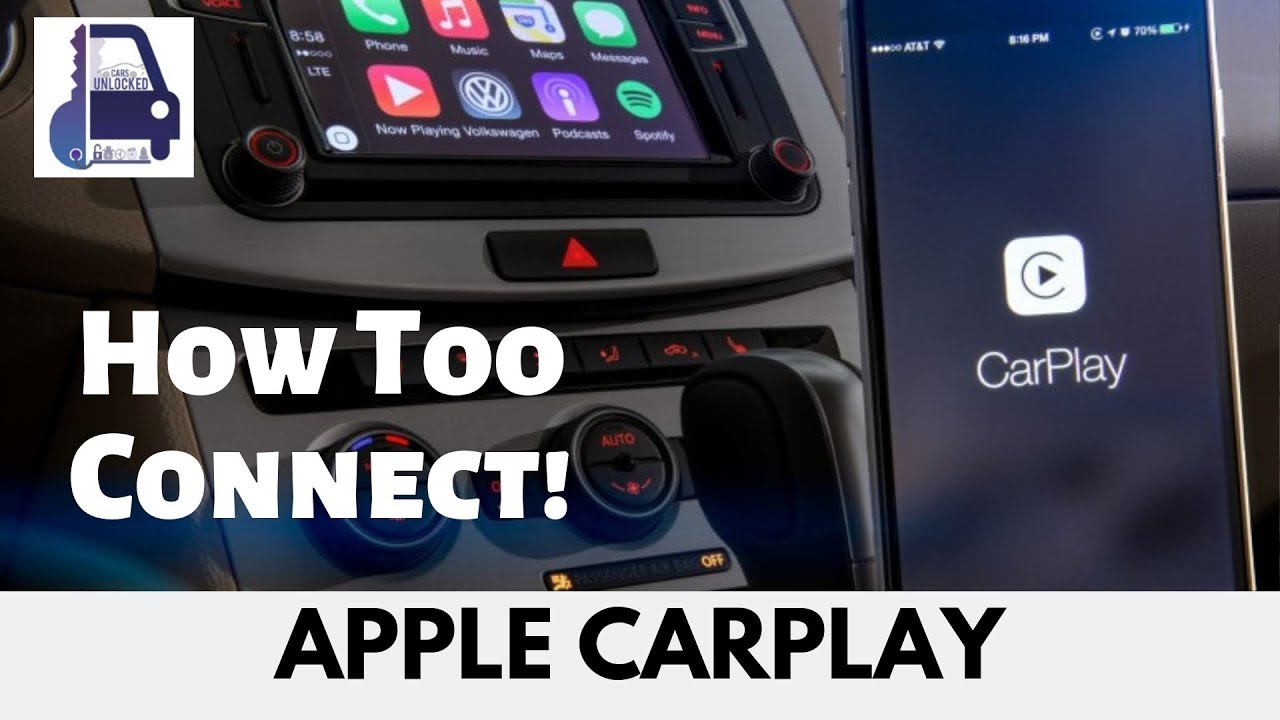
So, you want CarPlay in your ride, huh? Good choice. It’s a game-changer for navigation, music, and communication. While some newer cars come with it pre-installed, retrofitting older models is entirely possible. This article will walk you through the process, assuming you're comfortable with basic car audio wiring and understand the risks involved. We'll cover everything from assessing your vehicle's compatibility to the installation process itself.
Understanding the CarPlay Retrofit Process
Adding CarPlay isn't always a simple plug-and-play affair. It largely depends on your car's existing infotainment system and whether it supports aftermarket integration. There are a few main routes you can take:
- Aftermarket Head Unit Replacement: This is the most common and often the most effective method. You replace your existing head unit (the stereo) with a CarPlay-compatible one.
- CarPlay Interface Module: These modules work with your existing head unit to add CarPlay functionality. They're typically more affordable but may offer a less integrated experience.
- OEM Retrofit (if available): Some manufacturers offer CarPlay retrofit kits for certain models. This is the most seamless option but often the most expensive.
Key Specs and Main Parts
Before diving in, let's talk about the essential components and specifications you'll need to consider.
- Head Unit/Interface Module: This is the heart of the system. Look for units with clear displays, responsive touchscreens (if applicable), and good user reviews. Check compatibility with your phone (both Apple CarPlay and Android Auto, even if you're an Apple user, can increase resale value). Pay attention to the RMS power output, which indicates the continuous power the unit can deliver to your speakers.
- Wiring Harness: A wiring harness adapter is crucial. It allows you to connect the new head unit to your car's existing wiring without cutting or splicing wires (a major no-no unless absolutely necessary!). Look for a harness specifically designed for your car's make, model, and year.
- Antenna Adapter: Your car's antenna connector may not be compatible with the new head unit. An antenna adapter will solve this.
- Steering Wheel Control Interface (Optional): If you want to retain your steering wheel controls (volume, track selection, etc.), you'll need a separate interface module. This module translates the signals from your steering wheel controls to the new head unit. It often requires programming specific to your vehicle.
- USB Extension Cable: You'll likely need to run a USB extension cable from the back of the head unit to a convenient location (e.g., glove box or center console) for connecting your iPhone.
- Mounting Brackets: The new head unit may not fit perfectly in your car's existing radio opening. Mounting brackets will ensure a secure and aesthetically pleasing installation.
Understanding Wiring Diagrams
Wiring diagrams are essential for safely and correctly connecting your new CarPlay system. While we're not providing a specific diagram in this text, understanding how to read one is crucial. Imagine a schematic:
- Lines: Lines represent wires. Thicker lines often indicate wires carrying more current (e.g., power wires).
- Colors: Wires are color-coded. The diagram will have a key indicating what each color represents (e.g., red = +12V, black = ground, blue = remote turn-on). Consistency is key, so match wire colors precisely.
- Symbols: Various symbols represent components like fuses, resistors, capacitors, and connectors. You'll need to familiarize yourself with these symbols to understand the circuit's function.
- Connectors: Connectors are represented by rectangular or circular shapes with pins. The diagram will show which wire goes to which pin.
Important Note: Always disconnect the car battery's negative terminal before working on any electrical system. This prevents accidental shorts and potential damage.
How It Works: The CarPlay Connection
CarPlay essentially mirrors your iPhone's interface onto the car's display. The connection is typically established via a USB cable or, in some cases, wirelessly (using Bluetooth for initial pairing and Wi-Fi for data transfer). Once connected, the head unit acts as a display and input device for your iPhone. All processing is done on the iPhone itself, which means a faster iPhone will generally result in a smoother CarPlay experience. The head unit receives audio and video data from the iPhone and sends back touch inputs and voice commands.
Behind the scenes, CarPlay uses a proprietary protocol to communicate between the iPhone and the head unit. This protocol handles everything from audio and video streaming to touch input and voice recognition. Some aftermarket head units support both wired and wireless CarPlay. Wireless CarPlay uses Bluetooth for the initial handshake and Wi-Fi Direct for data transmission, providing a more convenient, cable-free experience.
Real-World Use: Basic Troubleshooting
Even with careful installation, problems can arise. Here are a few common issues and troubleshooting tips:
- CarPlay not connecting:
- Check the USB cable. Try a different cable. Some cables are data-only and won't work with CarPlay.
- Make sure CarPlay is enabled on your iPhone (Settings > General > CarPlay).
- Ensure your head unit's firmware is up-to-date. Check the manufacturer's website for updates.
- For wireless CarPlay, make sure Bluetooth and Wi-Fi are enabled on both your iPhone and the head unit.
- No audio:
- Check the volume on your iPhone and the head unit.
- Make sure the correct audio source is selected on the head unit (e.g., CarPlay, USB).
- Verify that the wiring to the speakers is secure and correctly connected.
- Steering wheel controls not working:
- Double-check that the steering wheel control interface module is properly connected and programmed for your vehicle.
- Consult the interface module's documentation for troubleshooting steps.
If you're encountering persistent issues, consult the head unit's manual or seek assistance from a professional car audio installer.
Safety Considerations
Working with car electronics can be dangerous if you're not careful. Here are some crucial safety precautions:
- Disconnect the Battery: As mentioned earlier, always disconnect the car battery's negative terminal before starting any work. This prevents electrical shorts and potential damage to your car's electrical system.
- Avoid Airbag Wiring: Airbag wiring is usually bright yellow and clearly labeled. Never tamper with airbag wiring. Doing so could cause the airbags to deploy unexpectedly, resulting in serious injury.
- Use Proper Tools: Use insulated tools to prevent electrical shocks. Avoid using metal tools near exposed wires.
- Protect Yourself: Wear safety glasses to protect your eyes from debris.
- Double-Check Wiring: Before reconnecting the battery, carefully double-check all wiring connections to ensure they are secure and correctly connected.
If you're uncomfortable with any aspect of the installation process, don't hesitate to seek professional help. A qualified car audio installer can ensure a safe and reliable installation.
Final Thoughts
Adding CarPlay to your car can significantly enhance your driving experience. By understanding the components involved, following safety precautions, and taking your time, you can successfully retrofit your car with CarPlay and enjoy its many benefits. Remember to research compatible head units and interfaces, obtain the correct wiring harnesses, and double-check all connections before powering up the system. With a little patience and effort, you'll be enjoying seamless integration with your iPhone in no time.
Adding CarPlay can also add value to your vehicle. Keep all receipts of the installation and parts used, in case you decide to sell the vehicle in the future.
