How Do I Get Internet In My Car
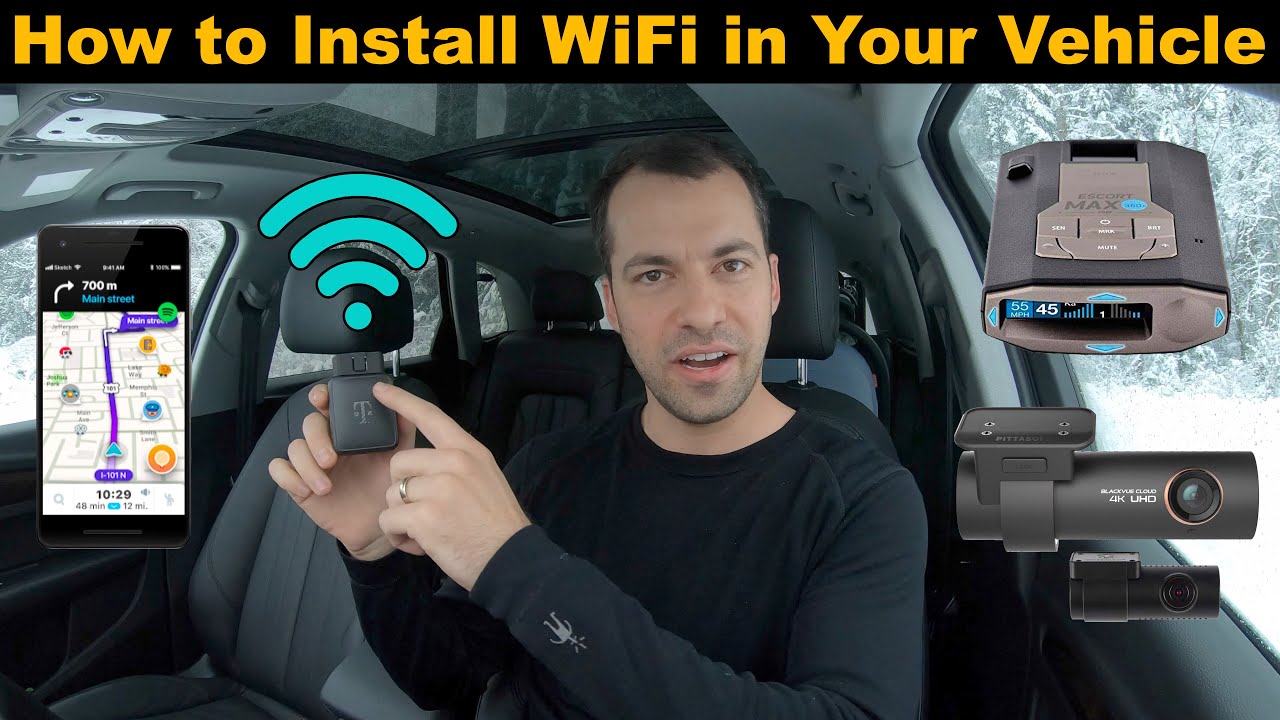
So, you want to get internet access in your car? Excellent! In today's connected world, having a mobile hotspot in your vehicle can be a game-changer for everything from long road trips to mobile offices. This article will break down the various methods, from simple to more complex, to achieve in-car internet connectivity, explaining the technology and providing practical advice along the way.
Why Bother? The Purpose of Mobile Connectivity
Before we dive into the how-to, let’s quickly cover the why. Mobile internet in your car provides several key advantages:
- Navigation: Real-time traffic updates, rerouting, and finding points of interest are significantly enhanced with a constant internet connection.
- Entertainment: Streaming music, podcasts, and videos for passengers (or yourself when parked, of course) keeps everyone happy on long journeys.
- Productivity: Turn your car into a mobile office, allowing you to answer emails, attend virtual meetings, or work on documents while on the road (passenger only, naturally!).
- Vehicle Diagnostics: Some modern vehicles can transmit diagnostic data over the internet, enabling remote monitoring and proactive maintenance.
Methods for In-Car Internet: A Comparative Overview
There are a few primary ways to bring the internet into your vehicle, each with its own pros and cons:
- Smartphone Hotspot: The simplest and most common method, leveraging your existing smartphone's mobile data connection.
- Dedicated Mobile Hotspot Device: A standalone device designed solely for providing Wi-Fi connectivity, often with better range and battery life than a smartphone.
- In-Car Wi-Fi (Factory or Aftermarket): Some vehicles come equipped with built-in Wi-Fi hotspots, often requiring a separate data plan. Aftermarket options allow you to add this functionality to older vehicles.
- USB Modem/Dongle: A USB device that plugs into a compatible head unit or infotainment system to provide a direct internet connection.
Method 1: Smartphone Hotspot – The Quick and Easy Approach
This method is likely already at your fingertips. Most smartphones have a built-in feature that allows them to act as a mobile hotspot. Here's how it generally works:
Key Specs and Main Parts:
- Smartphone: Must have an active mobile data plan.
- Wi-Fi Enabled Devices: Laptops, tablets, other smartphones.
How It Works:
Your smartphone uses its cellular data connection (typically 4G LTE or 5G) to create a Wi-Fi network that other devices can connect to. It's essentially turning your phone into a mini router.
Real-World Use and Troubleshooting:
- Battery Drain: Using your phone as a hotspot drains the battery quickly. Keep it plugged into a car charger.
- Data Usage: Be mindful of your data plan limits. Streaming video consumes significant data.
- Connection Stability: The connection can be less stable than a dedicated hotspot, especially in areas with weak cellular signal.
- Troubleshooting: If you can't connect, double-check that the hotspot is enabled on your phone, and that the password is correct. Also, ensure your phone has a strong cellular signal.
Safety:
There are no particularly risky components here, but be sure your charging cable is securely connected and doesn't obstruct your driving. Avoid fiddling with your phone while driving.
Method 2: Dedicated Mobile Hotspot Device – More Robust Connectivity
A dedicated mobile hotspot is a device specifically designed for providing Wi-Fi. These devices often offer better battery life, stronger signal strength, and the ability to connect more devices simultaneously compared to a smartphone hotspot.
Key Specs and Main Parts:
- Mobile Hotspot Device: A small, portable device with a SIM card slot and Wi-Fi capabilities (e.g., Netgear Nighthawk M1, TP-Link M7350).
- SIM Card: Requires a data plan from a mobile carrier.
- Battery: Internal rechargeable battery.
- Charging Port: Usually Micro-USB or USB-C.
How It Works:
Similar to a smartphone hotspot, the dedicated device uses its cellular connection to create a Wi-Fi network. The device often has a more powerful antenna, leading to better signal reception, especially in fringe areas. The SSID (Service Set Identifier, the name of the Wi-Fi network) and password are usually printed on the device or in the user manual.
Real-World Use and Troubleshooting:
- Signal Strength: Experiment with the placement of the device within your car for optimal signal.
- Battery Life: While better than a smartphone, battery life is still a consideration. Keep it plugged in on longer trips.
- Data Plan Management: Monitor your data usage carefully.
- Troubleshooting: If the device won't connect, check that the SIM card is properly inserted and activated with a data plan. Ensure the device is powered on and that you're entering the correct Wi-Fi password. Also, check for any firmware updates from the manufacturer.
Safety:
As with the smartphone, ensure the device is securely mounted and doesn't obstruct your driving view. The battery is the most sensitive component. Avoid exposing the device to extreme temperatures.
Method 3: In-Car Wi-Fi (Factory or Aftermarket) – Integrated Solution
Many newer vehicles come with integrated Wi-Fi hotspots, and aftermarket options are available for older cars. This provides a more seamless and integrated experience.
Key Specs and Main Parts:
- Built-in Wi-Fi Module: Integrated into the vehicle's infotainment system.
- Antenna: Usually concealed within the vehicle's body.
- Data Plan: Requires a subscription with a mobile carrier (often the same carrier as your car's telematics system).
- Aftermarket Router: A separate Wi-Fi router designed to be installed in your vehicle, typically requiring a 12V power connection and a data SIM.
How It Works:
The built-in module connects to a cellular network (often using 4G LTE) and broadcasts a Wi-Fi signal within the vehicle. Activation and data plan management are typically handled through the vehicle's infotainment system or a companion app. Aftermarket solutions often use a SIM card slot or a USB dongle to connect to the internet.
Real-World Use and Troubleshooting:
- Activation: Follow the manufacturer's instructions for activating the service.
- Data Plan: Be aware of data limits and overage charges.
- Signal Strength: Built-in systems usually have good signal strength due to the optimized antenna placement.
- Troubleshooting: If the Wi-Fi isn't working, check that the service is activated and paid for. Consult your vehicle's owner's manual or contact the manufacturer's support for assistance. For aftermarket routers, check the power supply, SIM card insertion, and configuration settings.
Safety:
With factory-installed systems, the risk is minimal as it is integrated with the vehicle. For aftermarket installations, ensure proper wiring and mounting to avoid any electrical hazards or obstructions. Consult a professional installer if you're not comfortable with electrical work. Always disconnect the car battery when working with electrical components.
Method 4: USB Modem/Dongle - Direct Connection for Head Units
This method is less common but can be useful if you have a car head unit that supports USB modem connectivity. It provides a direct internet connection to the head unit itself.
Key Specs and Main Parts:
- USB Modem/Dongle: A small USB device containing a SIM card and cellular modem.
- Compatible Head Unit: Must support USB modem connectivity (check the manufacturer's specifications).
How It Works:
The USB modem plugs directly into the head unit's USB port. The head unit then uses the modem to connect to the internet, providing access to online features, apps, and navigation data. This typically requires a compatible driver to be installed on the head unit.
Real-World Use and Troubleshooting:
- Compatibility: Ensure your head unit specifically supports the USB modem you're using.
- Driver Installation: You may need to install drivers for the modem on the head unit.
- Data Plan: The modem requires a data plan.
- Troubleshooting: If the head unit doesn't recognize the modem, check compatibility, driver installation, and SIM card insertion.
Safety:
Ensure the USB modem is securely connected and doesn't obstruct your view or interfere with vehicle controls. No high-risk components are involved unless modifying the head unit itself. Consult a professional if you're unsure about compatibility or installation.
Conclusion: Choosing the Right Solution
The best method for getting internet in your car depends on your individual needs and budget. The smartphone hotspot is a convenient option for occasional use. Dedicated hotspots provide a more reliable and robust connection. Built-in Wi-Fi offers a seamless and integrated experience, while USB modems are suitable for specific head unit configurations.
Remember to prioritize safety and responsible data usage, and you'll be enjoying the benefits of in-car internet in no time!
We have a detailed network diagram illustrating these different connection methods available for download. This visual aid can further clarify the concepts discussed in this article and assist in your setup.
