How Do I Get Wifi In My Car
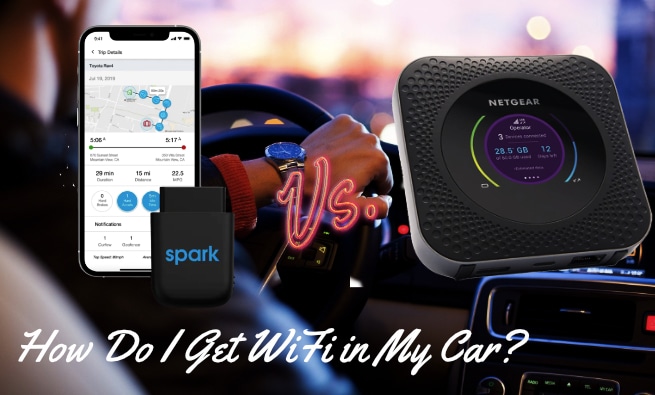
So, you want to turn your car into a rolling Wi-Fi hotspot? Excellent! It's a project that's surprisingly accessible and can dramatically improve road trips, work commutes, or even just waiting for the kids at soccer practice. This article will walk you through the various methods, focusing on the technical aspects and giving you the information you need to choose the best solution for your needs.
Why Bother with Mobile Wi-Fi?
Having Wi-Fi in your car isn't just a luxury; it can be incredibly practical. It allows passengers to stream movies, play online games, or get work done without burning through their mobile data plans. For long trips, it can be a lifesaver for keeping everyone entertained and connected. From a practical standpoint, it enables you to:
- Keep passengers (especially children) entertained on long journeys.
- Allow remote work on the go.
- Access navigation apps and real-time traffic updates reliably, even in areas with poor cellular coverage (if your Wi-Fi source has a strong signal).
- Connect smart devices like tablets, laptops, and even some advanced car diagnostic tools.
Key Methods for Getting Wi-Fi in Your Car
There are three primary ways to get Wi-Fi in your car. Each has its pros and cons, which we'll explore in detail:
- Using Your Smartphone as a Hotspot (Tethering): This is the simplest and most readily available option.
- Dedicated Mobile Hotspot Devices: These devices are specifically designed to provide a Wi-Fi connection.
- In-Car Wi-Fi Systems (Built-in or Aftermarket): Some vehicles come with integrated Wi-Fi systems, and aftermarket solutions can be installed.
1. Smartphone Tethering: The Quick and Easy Approach
Most smartphones can act as a Wi-Fi hotspot, sharing their cellular data connection with other devices. This process is often called tethering. Here's how it generally works:
- Enable Personal Hotspot: Navigate to your phone's settings (usually under "Mobile Hotspot," "Tethering," or similar).
- Configure Wi-Fi Name and Password: Set a unique name (SSID - Service Set Identifier) for your hotspot and a strong password to prevent unauthorized access. Security is crucial! Use WPA2 or WPA3 encryption if available.
- Connect Devices: On your other devices (laptops, tablets, etc.), connect to the Wi-Fi network you just created using the password.
Pros: Simple, readily available, no extra hardware needed.
Cons: Drains phone battery quickly, can slow down your phone's performance, may incur extra charges from your mobile carrier (check your data plan!), limited range.
2. Dedicated Mobile Hotspot Devices: Power and Reliability
Dedicated mobile hotspots are small, portable devices that connect to a cellular network and create a Wi-Fi hotspot. They are generally more powerful and reliable than smartphone tethering.
Key Specs and Main Parts:
- Cellular Modem: This is the heart of the device, connecting to the cellular network (4G LTE, 5G). Look for devices that support the latest cellular standards for the best speeds and coverage.
- Wi-Fi Router: Broadcasts the Wi-Fi signal to connected devices. Supports 802.11 a/b/g/n/ac/ax (Wi-Fi 6) standards. Higher standards offer faster speeds and better performance with multiple devices.
- Battery: Provides power for the device. Battery life is a critical factor, especially for long trips.
- SIM Card Slot: Holds the SIM card that provides access to the cellular network.
- External Antenna Ports (Optional): Allow you to connect external antennas to improve signal strength in areas with weak cellular coverage.
- Ethernet Port (Optional): Some high-end hotspots include an Ethernet port for connecting a single device directly for a more stable connection.
How It Works:
The hotspot uses its internal cellular modem to connect to the cellular network. It then uses its built-in Wi-Fi router to broadcast a Wi-Fi signal, allowing devices within range to connect and access the internet. The entire process is handled internally by the device, making it a self-contained Wi-Fi solution.
Pros: Better battery life than smartphone tethering, more reliable connection, can support more connected devices, often offers better range, dedicated to providing Wi-Fi.
Cons: Requires purchasing a separate device, requires a separate data plan.
3. In-Car Wi-Fi Systems: Integrated Connectivity
Some newer vehicles come with built-in Wi-Fi systems. These systems typically use a cellular modem integrated into the car's electronics and a Wi-Fi router to provide in-car Wi-Fi. Aftermarket solutions also exist, which can be installed by a professional or a skilled DIYer.
Key Specs and Main Parts:
- Cellular Modem: Similar to dedicated hotspots, but integrated into the vehicle's electronics.
- Wi-Fi Router: Also integrated into the vehicle.
- Antenna: Typically uses the vehicle's existing antenna or a dedicated antenna mounted on the roof or dashboard.
- Power Source: Powered directly by the car's electrical system.
- Subscription Required: Requires a subscription to a data plan from a cellular provider.
How It Works:
The in-car Wi-Fi system connects to the cellular network using its integrated modem and the vehicle's antenna. It then broadcasts a Wi-Fi signal within the vehicle. Because it's powered by the car's electrical system, it doesn't require a separate battery.
Pros: Convenient, integrated into the vehicle, doesn't require a separate device, powered by the car, potentially stronger signal due to larger antenna.
Cons: Requires a subscription, can be expensive to install (aftermarket solutions), may be limited to specific vehicles.
Real-World Use: Basic Troubleshooting Tips
No matter which method you choose, you might encounter some common Wi-Fi issues. Here are a few troubleshooting tips:
- Slow Speeds:
- Check your data plan to see if you've exceeded your data allowance and are being throttled.
- Make sure you have a strong cellular signal.
- Reduce the number of connected devices.
- Move to a location with better cellular coverage.
- No Connection:
- Ensure the Wi-Fi hotspot is turned on and broadcasting.
- Double-check the Wi-Fi password.
- Restart the hotspot device or your phone.
- Verify that your data plan is active and has sufficient data.
- Intermittent Connection:
- Check for interference from other electronic devices.
- Make sure the hotspot device is not overheating.
- Try moving the hotspot device to a different location in the car.
Safety Considerations
While setting up Wi-Fi in your car is generally safe, there are a few things to keep in mind:
- Distracted Driving: Never configure or troubleshoot your Wi-Fi hotspot while driving. Pull over to a safe location first.
- Overheating: Hotspot devices can overheat, especially in hot weather. Avoid placing them in direct sunlight or enclosed spaces.
- Electrical System (In-Car Wi-Fi): If installing an aftermarket in-car Wi-Fi system, be extremely careful when working with your car's electrical system. Disconnect the battery before making any connections, and consult a professional if you are not comfortable working with electrical wiring. Incorrect wiring can damage your car's electrical system or create a fire hazard.
- Data Security: Always use a strong password for your Wi-Fi hotspot to prevent unauthorized access. Consider using a VPN (Virtual Private Network) to encrypt your internet traffic, especially when using public Wi-Fi hotspots.
Conclusion
Adding Wi-Fi to your car can significantly enhance your travel experience. By understanding the different methods and considering the pros and cons of each, you can choose the solution that best meets your needs and budget. Remember to prioritize safety and data security, and enjoy the benefits of staying connected on the road.
We have a detailed diagram illustrating the typical wiring schematics for an aftermarket In-Car Wi-Fi system. This diagram outlines the power connections, antenna placements, and common troubleshooting points. It will be very helpful when deciding the proper placement and safe installation practices for adding Wi-Fi to your vehicle. Contact us via the web to get access to the diagram download.
