How Do I Pair Iphone With Car
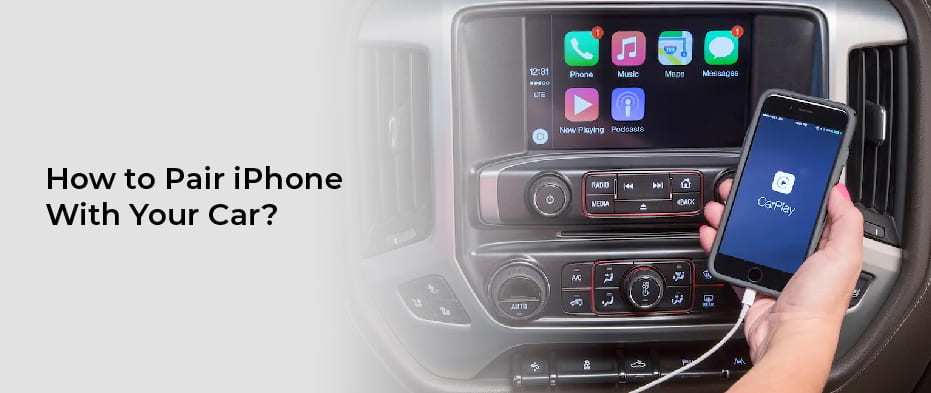
Pairing your iPhone with your car's infotainment system can vastly improve your driving experience, providing hands-free calling, music streaming, navigation, and access to other apps. This guide aims to equip you with the knowledge to successfully establish and troubleshoot this connection, assuming you have some familiarity with basic car audio systems and smartphone operation.
Purpose of Pairing Your iPhone with Your Car
Understanding why this connection matters is crucial. At its core, pairing your iPhone enables:
- Hands-free Calling: Safer phone calls without taking your hands off the wheel.
- Music Streaming: Play your favorite tunes directly from your iPhone's library or streaming services.
- Navigation Integration: Use your iPhone's GPS and map apps on your car's display (if supported).
- App Integration: Access compatible apps, like podcasts or audiobooks, through your car's interface.
- Siri Voice Control: Control various functions using voice commands.
Successful pairing allows for a seamless integration of your digital life into your driving environment. Understanding the different connection methods and troubleshooting steps allows you to avoid frustrating and potentially dangerous distractions while driving.
Key Specs and Connection Methods
There are primarily two ways to connect your iPhone to your car:
Bluetooth
Bluetooth is a wireless communication protocol that allows devices to connect over short distances. It's the most common method for pairing iPhones with cars. The relevant Bluetooth specification is typically Bluetooth 4.0 or later (often Bluetooth 5.0 or higher in newer cars), providing faster data transfer and improved range. The key specification to look for is A2DP (Advanced Audio Distribution Profile) which allows for high-quality stereo audio streaming. You'll also want HFP (Hands-Free Profile) for phone call functionality.
Apple CarPlay (Wired & Wireless)
Apple CarPlay is a more sophisticated system that mirrors your iPhone's interface on your car's display. It offers a streamlined and consistent experience optimized for in-car use. Wired CarPlay requires a Lightning cable connection between your iPhone and the car's USB port. Wireless CarPlay uses Bluetooth to initiate the connection and then typically utilizes Wi-Fi for faster data transfer and a more responsive interface. The car's infotainment system must specifically support Apple CarPlay. Look for the CarPlay logo on the car's display or in its user manual.
Main Components Involved
- iPhone: Running iOS with Bluetooth and/or CarPlay enabled.
- Car's Infotainment System: The head unit or display that controls audio, navigation, and other functions.
- Bluetooth Module (Car): The component responsible for Bluetooth connectivity (integrated into the infotainment system).
- USB Port (Car): For wired CarPlay connections and charging.
- Lightning Cable: For wired CarPlay connections.
- Microphone (Car): For hands-free calling and Siri voice control (usually integrated into the headliner or rearview mirror).
How It Works: The Pairing Process
The general process for pairing an iPhone via Bluetooth is similar across most car models, but specific steps might vary. Here's a breakdown:
- Enable Bluetooth on Your iPhone: Go to Settings > Bluetooth and turn the toggle switch on. Make sure your iPhone is discoverable.
- Put Your Car's Infotainment System into Pairing Mode: This usually involves navigating to the Bluetooth settings in your car's infotainment system menu. Look for options like "Pair Device," "Add Phone," or "Discoverable." Consult your car's owner's manual for specific instructions.
- Select Your Car from Your iPhone's Bluetooth Devices List: Your car's name (e.g., "Toyota Camry," "My Car") should appear in the list of available Bluetooth devices on your iPhone. Tap on it.
- Enter the Pairing Code: A pairing code (usually a four or six-digit number) will appear on your car's display. Your iPhone will prompt you to enter the same code. Enter the code correctly and tap "Pair" or "Connect" on your iPhone.
- Grant Permissions: Your iPhone might ask for permission to access your contacts, calendar, and other information. Granting these permissions will allow you to use features like hands-free calling and voice control.
For Apple CarPlay (wired):
- Connect Your iPhone to the Car's USB Port: Use a genuine Apple Lightning cable or a high-quality MFi-certified cable.
- Accept the CarPlay Prompt: Your car's display should show a prompt asking if you want to use Apple CarPlay. Select "Allow" or "Enable."
- Unlock Your iPhone: Your iPhone needs to be unlocked for CarPlay to initiate.
For Apple CarPlay (wireless):
- Ensure Bluetooth and Wi-Fi are enabled on your iPhone.
- The first time connecting, you may need to pair via Bluetooth as described above.
- After the initial pairing, CarPlay should connect automatically when you start the car, provided Bluetooth and Wi-Fi are enabled.
Real-World Use: Basic Troubleshooting Tips
Even with a clear process, things can go wrong. Here are some common issues and troubleshooting steps:
- iPhone Not Pairing:
- Ensure Bluetooth is enabled on both your iPhone and your car.
- Verify that your car is in pairing mode.
- Try restarting both your iPhone and your car's infotainment system.
- Delete the existing pairing from both your iPhone and your car, and then try pairing again. This is like a "clean slate" approach.
- Check for software updates for both your iPhone and your car's infotainment system. Outdated software can cause compatibility issues.
- Bluetooth Connection Dropping:
- Check for interference from other Bluetooth devices or Wi-Fi networks.
- Ensure your iPhone is within a reasonable range of your car (typically within 30 feet).
- Try resetting your car's Bluetooth module (consult your car's owner's manual for instructions).
- CarPlay Not Working (Wired):
- Try a different Lightning cable. A damaged or incompatible cable is a common cause.
- Clean the Lightning port on your iPhone. Dust or debris can interfere with the connection.
- Ensure your iPhone is unlocked.
- Check if CarPlay is enabled in your iPhone's settings (Settings > General > CarPlay).
- CarPlay Not Working (Wireless):
- Ensure both Bluetooth and Wi-Fi are enabled.
- Make sure your car's infotainment system is configured for Wireless CarPlay (check the car's settings).
- Try forgetting the car's Wi-Fi network on your iPhone and reconnecting.
- Microphone Issues (Poor Call Quality):
- Ensure the microphone on your car is not obstructed.
- Adjust the microphone gain in your car's settings (if available).
- Try re-pairing your iPhone with the car.
Safety Considerations
While pairing your iPhone enhances convenience, it's crucial to prioritize safety:
- Avoid Distracted Driving: Do not attempt to pair your iPhone while driving. Pull over to a safe location before attempting any troubleshooting or pairing procedures.
- Keep Your Eyes on the Road: Use voice commands whenever possible to minimize the need to interact with your car's display.
- Be Aware of Your Surroundings: Even with hands-free calling, pay attention to traffic and other hazards.
- Software Updates: Always ensure your infotainment system software is up to date. Updates frequently contain security patches as well as bug fixes.
Additional Resources and Support
Your car's owner's manual is the best resource for specific instructions on pairing your iPhone with your vehicle. Apple's support website also provides detailed information about Bluetooth and CarPlay. For complex issues, consult a qualified car audio technician.
We have a detailed flow chart available for download outlining the pairing and troubleshooting process. This visual aid can be very helpful in diagnosing and resolving connection problems. Click here to download the pairing flow chart.
