How Do I Put Wifi In My Car
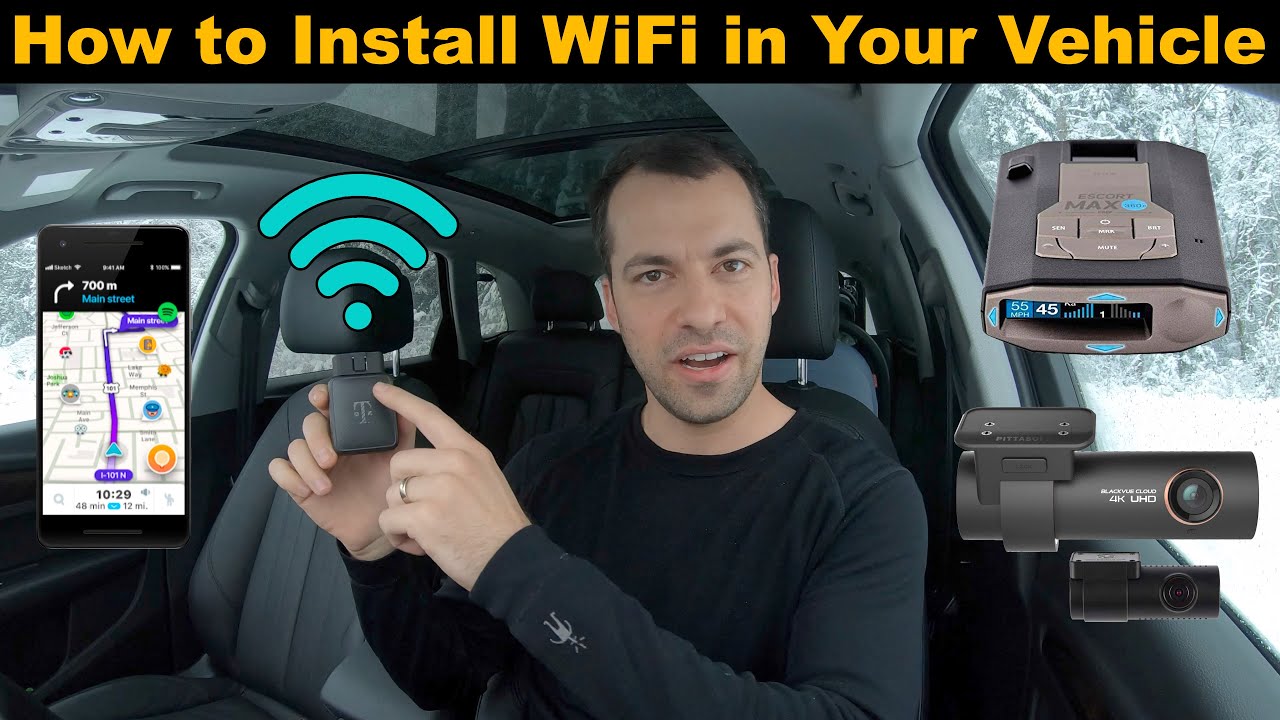
So, you're looking to equip your car with Wi-Fi? Excellent! In today's connected world, having a reliable internet connection on the go is a game-changer. This guide will walk you through the process, covering everything from hardware selection to installation and troubleshooting. We'll treat this like any other upgrade you might consider on your ride.
Purpose – Staying Connected on the Road
Adding Wi-Fi to your car isn’t just about streaming music or keeping passengers entertained. It opens up a world of possibilities. Think about:
- Navigation: Real-time traffic updates and dynamic rerouting.
- Remote Diagnostics: Some OBD-II (On-Board Diagnostics II) scanners can transmit data to the cloud for analysis, potentially identifying problems before they become major issues.
- Business on the Go: If you spend a lot of time in your car, having Wi-Fi lets you answer emails, join video conferences, or access cloud-based documents.
- Passenger Entertainment: Keeping kids (or adults!) happy on long road trips is priceless.
- Over-the-Air (OTA) Updates: Some newer vehicles rely on Wi-Fi for software updates, improving performance or adding new features.
This guide focuses on aftermarket solutions, rather than factory-installed systems. We’ll be looking at adding a mobile hotspot or using your smartphone’s hotspot function in conjunction with other devices.
Key Specs and Main Parts
The heart of your in-car Wi-Fi system is the mobile hotspot. Think of it as a portable router that uses a cellular data connection to create a Wi-Fi network.
Mobile Hotspot Options:
- Dedicated Mobile Hotspot Devices: These are standalone devices specifically designed to provide Wi-Fi. They often offer better range and battery life than smartphones. Examples include devices from Netgear (Nighthawk series), Verizon (Jetpack series), and AT&T (Nighthawk MR6150). Look for features like:
- LTE Category: Indicates the speed capabilities of the device. Higher categories mean faster speeds. Look for Category 6 (Cat 6) or higher.
- Carrier Aggregation (CA): Allows the device to use multiple cellular bands simultaneously for faster speeds.
- External Antenna Ports: Allows you to connect an external antenna for improved signal strength in areas with weak cellular coverage.
- Battery Life: Consider how long you need the hotspot to last without being plugged in.
- Number of Connected Devices: Check the maximum number of devices the hotspot can support simultaneously.
- Smartphone Hotspot: Most smartphones have a built-in hotspot feature. This is a convenient option, but it can drain your phone's battery quickly and may limit the number of connected devices. Note that some carriers charge extra for hotspot usage.
- OBD-II Wi-Fi Adapters with Cellular Data: These plug into your car’s OBD-II port and provide Wi-Fi access through a cellular data connection. Examples include devices like the Zubie or Hum+. These often provide vehicle diagnostics data as well.
Other Essential Components:
- Power Source: You'll need a way to power the hotspot. This could be your car's 12V accessory outlet (cigarette lighter) or a USB port. Consider using a USB power adapter with a high amperage output (2.1A or higher) for faster charging.
- Data Plan: You'll need a cellular data plan to use the hotspot. Consider your data needs and choose a plan that offers enough data for your usage. Look for plans with rollover data or unlimited data options.
- Optional: External Antenna: If you frequently travel in areas with weak cellular coverage, consider an external antenna to improve signal strength. These antennas connect to the external antenna ports on some mobile hotspots. Common types include magnetic mount antennas and window mount antennas.
How It Works
The basic principle is simple: the mobile hotspot receives cellular data from your carrier and then broadcasts a Wi-Fi signal that your devices can connect to. Let's break it down:
- Cellular Data Reception: The mobile hotspot uses its built-in cellular modem to connect to the cellular network. The modem converts radio waves into digital data.
- Wi-Fi Broadcasting: The hotspot acts as a Wi-Fi access point, broadcasting a Wi-Fi signal using the 802.11 standard (e.g., 802.11ac, 802.11ax). Your devices (laptops, tablets, phones) can then connect to this network.
- Data Routing: The hotspot routes data between your devices and the internet through the cellular network.
- Security: Modern hotspots use encryption protocols like WPA2 or WPA3 to secure your Wi-Fi network and prevent unauthorized access. Always use a strong password for your Wi-Fi network.
Real-World Use – Basic Troubleshooting Tips
Even with a well-configured setup, you might encounter issues. Here are some common problems and solutions:
- Slow Speeds:
- Check Signal Strength: A weak cellular signal can significantly impact speeds. Consider using an external antenna or moving to an area with better coverage.
- Data Cap: You may have exceeded your data allowance and be experiencing throttled speeds.
- Network Congestion: During peak hours, cellular networks can become congested, leading to slower speeds.
- Too Many Connected Devices: Each hotspot device has a capacity, and a large number of connected devices can slow everything down.
- No Connectivity:
- Check Power: Make sure the hotspot is powered on and connected to a power source.
- Check SIM Card: Ensure the SIM card is properly inserted.
- Check Data Plan: Verify that your data plan is active and that you haven't exceeded your data allowance.
- Restart the Hotspot: A simple restart can often resolve connectivity issues.
- Wi-Fi Connection Issues:
- Check Wi-Fi Password: Ensure you are using the correct Wi-Fi password.
- Check Device Wi-Fi Settings: Verify that Wi-Fi is enabled on your device and that it is connected to the correct network.
- Interference: Other electronic devices can interfere with Wi-Fi signals. Try moving the hotspot away from other devices.
Safety – Power and Placement
While setting up in-car Wi-Fi is relatively safe, there are a few key safety considerations:
- Overloading the 12V Outlet: Avoid plugging too many devices into the same 12V outlet. This can overload the circuit and potentially cause a fire. Use a high-quality power adapter with built-in surge protection.
- Distracted Driving: Setting up or troubleshooting Wi-Fi while driving is extremely dangerous. Always pull over to a safe location before making any adjustments.
- Secure Mounting: Ensure the hotspot and any external antennas are securely mounted to prevent them from becoming projectiles in the event of an accident.
- Heat: Avoid placing the hotspot in direct sunlight, as excessive heat can damage the device.
Adding Wi-Fi to your car can greatly enhance your driving experience. By understanding the components, installation process, and troubleshooting tips, you can create a reliable and convenient in-car Wi-Fi system. Remember to prioritize safety and choose the right equipment for your needs.
We have a detailed network diagram available for download that illustrates a typical in-car Wi-Fi setup, including component connections and power routing. This diagram will give you a visual reference and aid in the installation process.
