How Do I Set Up Android Auto
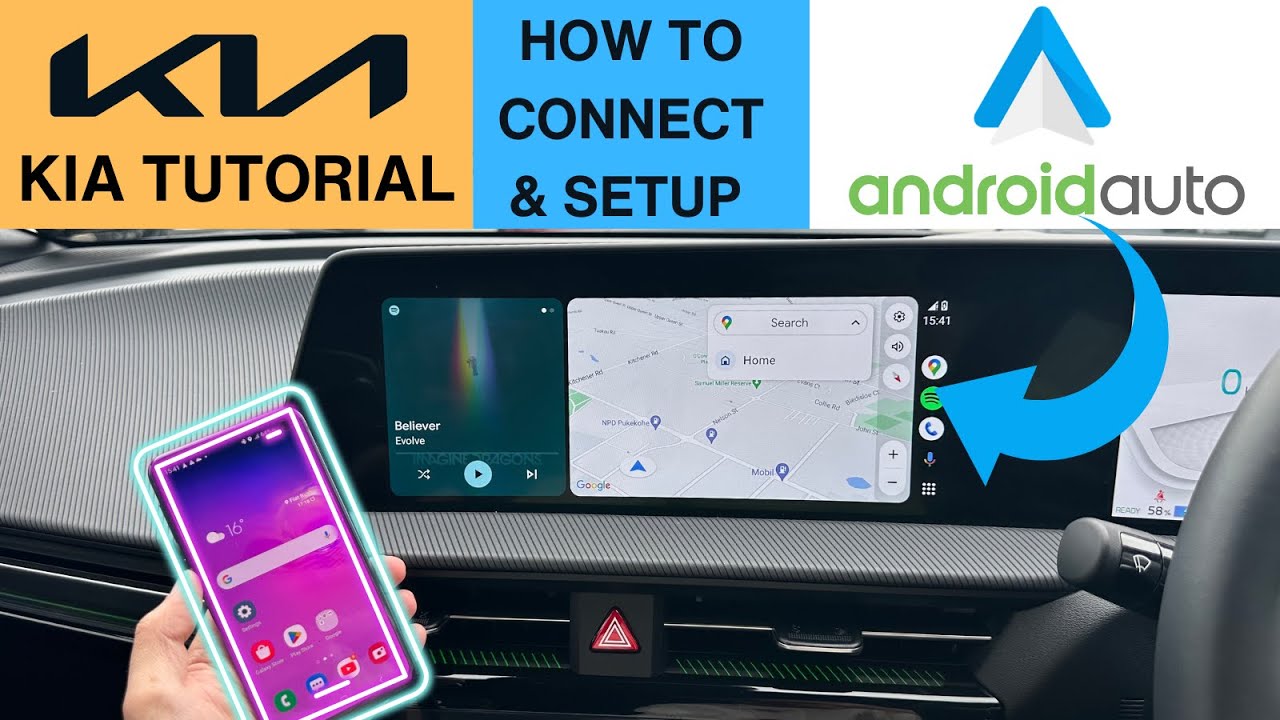
So, you’re looking to ditch that clunky phone mount and embrace the seamless integration of Android Auto in your ride? Excellent choice. Setting up Android Auto can seem daunting at first, but with a little know-how, you’ll be navigating, streaming, and taking calls hands-free in no time. This guide is for you, the DIY enthusiast, the one who isn't afraid to get their hands a little dirty (electronically speaking, of course) and wants to understand the *why* behind the *how*.
Purpose: Why Bother with Android Auto?
Android Auto isn’t just a fancy gimmick; it's a significant safety and convenience upgrade for modern vehicles. Its primary purpose is to mirror essential smartphone functionalities onto your car's infotainment system, minimizing distractions and maximizing focus on the road. This is more than just mirroring your phone’s screen. It's about a tailored, car-optimized interface. Understanding the setup process allows you to:
- Improve Safety: Hands-free navigation, calling, and messaging significantly reduce driver distraction.
- Enhance Convenience: Seamless access to music, podcasts, audiobooks, and navigation apps.
- Potentially Increase Vehicle Value: A well-integrated infotainment system is a desirable feature for potential buyers.
- Troubleshooting: Understand the underlying connections and software to diagnose and resolve issues independently.
Key Specs and Main Parts
The core components involved in an Android Auto setup are:
- Android Smartphone: Running Android 6.0 (Marshmallow) or higher is a must. Ideally, you'll want a relatively recent version for optimal performance and security updates.
- Compatible Head Unit/Infotainment System: This is your car's display and control interface. It needs to support Android Auto, either natively or through a third-party adapter. Look for the official Android Auto logo when determining compatibility.
- USB Cable (High-Quality): A stable, reliable USB connection is critical. Don't skimp on a cheap cable; invest in a known brand. Data transfer speeds matter.
- Android Auto App (on your phone): While often pre-installed, you may need to download it from the Google Play Store. Even if pre-installed, make sure it's updated.
- Vehicle's CAN Bus (Controller Area Network): This is the vehicle's internal communication network. Android Auto often interacts with the CAN Bus for vehicle speed data and other parameters, although this is handled internally by the head unit.
Setting Up Android Auto: A Step-by-Step Guide
Step 1: Confirm Compatibility
Before you even start, ensure your car's head unit or infotainment system is compatible with Android Auto. Check your car's manual or the manufacturer's website. If it's not natively supported, you might consider aftermarket head units that offer Android Auto functionality.
Step 2: Install or Update the Android Auto App
On your Android smartphone, verify that the Android Auto app is installed and up-to-date. Open the Google Play Store, search for "Android Auto," and check for updates. In some newer Android versions, Android Auto is baked directly into the operating system, accessible through settings.
Step 3: Enable USB Debugging (Optional, but Helpful for Troubleshooting)
This step is optional but highly recommended for advanced users. USB Debugging allows you to monitor the connection between your phone and the head unit and diagnose potential issues. To enable it:
- Go to your phone's Settings.
- Scroll down to "About phone" or "About device."
- Find the "Build number" and tap it repeatedly (usually 7 times) until you see a message saying "You are now a developer!"
- Go back to Settings, and you'll find a new option called "Developer options."
- In Developer options, enable "USB debugging."
Important: Be cautious when using Developer options, as incorrect settings can affect your phone's performance.
Step 4: Connect Your Phone via USB
Use a high-quality USB cable to connect your Android phone to the car's USB port that supports data transfer (some ports are only for charging). The correct port is usually labeled with a smartphone icon or the Android Auto logo.
Step 5: Grant Permissions
When you connect your phone, you'll likely see a series of prompts asking for permissions to access your contacts, location, microphone, and other phone features. Grant these permissions for Android Auto to function correctly. Without these permissions, you won't be able to make calls, use navigation, or control media.
Step 6: Initial Android Auto Setup
Follow the on-screen prompts on your car's infotainment system to complete the initial Android Auto setup. This might involve selecting Android Auto as the preferred mirroring option or confirming the connection on both your phone and the head unit.
Step 7: Configure Android Auto Settings (on your phone)
Open the Android Auto app on your phone (or navigate to Android Auto settings within your phone's settings). Here you can customize various settings, such as:
- Google Assistant Settings: Configure voice commands and preferences.
- Notification Settings: Control which notifications are displayed on the car's screen.
- App List: Choose which apps are available within the Android Auto interface.
- Start Android Auto Automatically: Set whether Android Auto launches automatically when connected to the car.
Real-World Use: Basic Troubleshooting Tips
Even with a proper setup, issues can arise. Here are some common problems and their solutions:
- Android Auto doesn't start:
- Check the USB cable: Try a different cable, ensuring it's a high-quality data cable.
- Restart your phone and the car's head unit.
- Ensure Android Auto is enabled in your phone's settings and the head unit's settings.
- Check for app updates.
- Verify the USB port on your car is functioning correctly. Try charging your phone through it.
- Connection is unstable:
- A loose USB connection is the most common culprit. Wiggle the cable at both ends to identify the problem.
- High CPU usage on your phone can also cause instability. Close unnecessary apps.
- Audio issues:
- Check the volume levels on your phone and the car's head unit.
- Ensure the correct audio source is selected on the head unit (e.g., USB, Android Auto).
- App crashes:
- Clear the cache and data for the Android Auto app (Settings > Apps > Android Auto > Storage).
- Reinstall the app.
Safety: Risky Components and Practices
While Android Auto enhances safety, it's crucial to avoid distractions. Never perform setup or troubleshooting while driving. Pull over to a safe location. Focus solely on driving. Adjusting settings should be done while parked. Treat your infotainment system like you would your phone: avoid excessive fiddling while in motion. A common dangerous situation is when trying to type something, like a new address, on the touch screen while the car is in motion. Google Assistant via voice command is your best friend in this case!
Always prioritize driving and be aware of your surroundings.
You now have a solid foundation for setting up Android Auto in your car. Armed with this knowledge, you can confidently tackle the installation process and enjoy a safer, more connected driving experience.
We have a detailed schematic diagram available for download. It shows the wiring connections for a typical Android Auto compatible head unit, including power, ground, USB, and CAN Bus connections. Download it here.
