How Do I Update My Gps In My Car
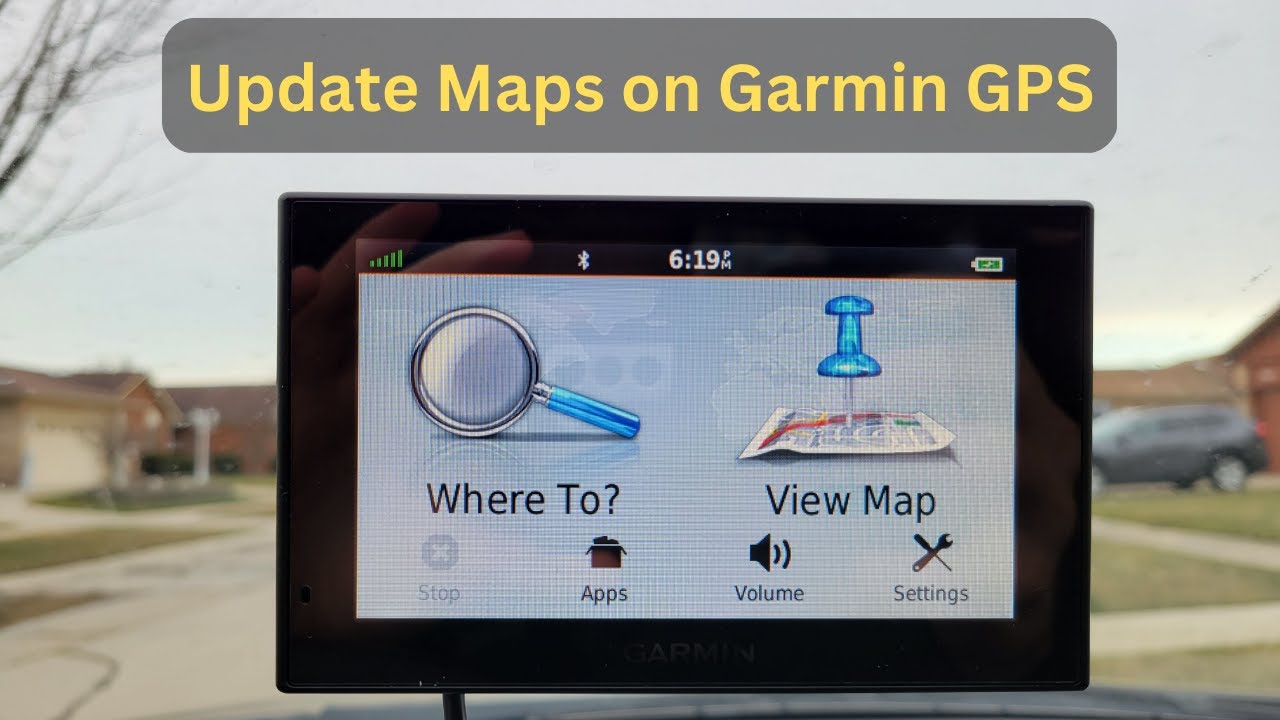
So, your car's GPS is directing you to a field that used to be a highway? Or maybe it's constantly recalculating because it doesn't recognize the new bypass around town. It's time for a map update. Think of this as giving your car's brain a software upgrade for navigation. This article will walk you through the process, covering everything from understanding the different types of GPS systems to performing the update itself. We'll focus on the technical aspects, so you can confidently tackle this task yourself.
Purpose: Why Update Your Car's GPS?
Before we dive in, let's clarify why this is important. Outdated maps lead to inefficient routes, missed turns, and potential frustration. Updating your GPS achieves several key objectives:
- Improved Navigation Accuracy: New roads, subdivisions, and points of interest (POIs) are added to the map database.
- Optimized Routing: Updated algorithms can incorporate current traffic conditions and road closures for faster, more efficient routes.
- Enhanced Feature Support: Newer map versions may unlock features like lane guidance, 3D building models, and advanced traffic information.
- Fuel Efficiency: By providing the most efficient routes, updated maps can help reduce fuel consumption.
- Safety: Accurate navigation reduces the risk of getting lost or making wrong turns, especially in unfamiliar areas.
Key Specs and Main Parts: Understanding the System
Understanding the components involved is crucial. Your car's GPS system consists of several key parts:
- GPS Receiver: This is the core component that receives signals from GPS satellites. The quality of the receiver determines the accuracy and speed of location acquisition.
- Map Database: This is the collection of map data, including road networks, POIs, addresses, and terrain information. This is what you're actually updating.
- Processing Unit (CPU): This handles the calculations needed to determine your position and route, and often displays the map on the screen. The processing power of the CPU influences the responsiveness of the system.
- Display Screen: Displays the map, directions, and other relevant information. Resolution and screen size vary depending on the vehicle model.
- Storage Medium: The map database is stored on a storage medium, which can be a DVD, SD card, USB drive, or internal hard drive.
- Antenna: Receives signals from GPS satellites. The antenna is often located on the roof or dashboard of the car.
The map database is the most important aspect when it comes to updating. These databases are created and maintained by companies like HERE Technologies (formerly Navteq) and TomTom. These companies collect and verify map data using various methods, including survey vehicles and satellite imagery.
Types of GPS Update Methods
There are a few common methods for updating your car's GPS, depending on the vehicle's make and model:
- DVD or SD Card Updates: Older systems often use DVDs or SD cards containing the updated map database. You purchase the update and insert the disc or card into the designated slot in your car's navigation system.
- USB Updates: Similar to DVD/SD card updates, but using a USB drive. This is a more modern approach, often involving downloading the update file to your computer and then transferring it to a USB drive.
- Over-the-Air (OTA) Updates: Some newer vehicles support OTA updates, where the map data is downloaded directly to the car's navigation system via a cellular or Wi-Fi connection. This is the most convenient method.
- Dealer Updates: You can always take your car to the dealership for a professional update. However, this is typically the most expensive option.
How It Works: A Step-by-Step Guide
Let's look at the general process for updating using a USB drive (the most common DIY method):
- Identify Your System: Determine the make, model, and year of your car, as well as the specific type of navigation system it uses. This information is usually found in the owner's manual or on the navigation system's settings menu.
- Purchase the Update: Visit the manufacturer's website or a reputable third-party provider (like Amazon or specialized GPS update sites) and purchase the correct update for your system. Ensure compatibility before buying! Incorrect updates can damage your system.
- Download the Update: Download the update file to your computer. This is usually a large file, so be prepared for a long download time.
- Prepare the USB Drive: Format a USB drive (8GB or larger is usually recommended) to FAT32. This ensures compatibility with your car's navigation system.
- Transfer the Update File: Copy the downloaded update file to the USB drive. Some updates require you to extract the contents of a ZIP file before copying.
- Insert the USB Drive: Turn on your car's ignition and insert the USB drive into the designated USB port.
- Initiate the Update: Follow the on-screen prompts to initiate the update process. This may involve navigating to the settings menu and selecting "Map Update" or similar option.
- Wait for the Update to Complete: The update process can take anywhere from 30 minutes to over an hour, depending on the size of the update and the speed of your system. Do not turn off the car's ignition during the update! This can corrupt the system.
- Verify the Update: Once the update is complete, verify that the new map version is installed correctly by checking the navigation system's settings menu.
Real-World Use: Basic Troubleshooting Tips
Sometimes things don't go as planned. Here are some common issues and how to address them:
- Update Not Recognized: If the car doesn't recognize the USB drive or the update file, try formatting the USB drive again, ensuring it's FAT32. Also, double-check that you downloaded the correct update for your system. Sometimes, the file structure is critical – refer to the instructions that came with the update.
- Update Errors: If you encounter errors during the update process, try downloading the update file again. A corrupted download can cause errors. Also ensure your car battery has adequate charge. A low battery can interrupt the process.
- Slow Update Speed: The update process can be slow, especially with older systems. Be patient and ensure the car's ignition remains on.
- System Freezes: If the system freezes during the update, try restarting the car and re-initiating the update. If the problem persists, consult your owner's manual or contact the manufacturer for assistance.
- "No Map Data Available" After Update: This can indicate a failed update. Try reinstalling the map from the USB drive. If it still doesn't work, you may need professional assistance.
Safety: Avoiding Risky Components
Updating your car's GPS is generally a safe process, but there are a few precautions to keep in mind:
- Battery Drain: Keep the engine running (or the car connected to a battery charger) during the update process to prevent battery drain. A dead battery mid-update can brick your system.
- Data Corruption: Interrupting the update process can corrupt the navigation system's software. Follow the instructions carefully and avoid turning off the car's ignition during the update.
- Incorrect Updates: Installing the wrong update file can cause compatibility issues and may even damage the navigation system. Always verify that you are using the correct update for your system.
- Tampering with Firmware: Avoid attempting to modify the system's firmware (the underlying software). This can void your warranty and potentially render the system unusable. Unless you're a professional, stick to map updates only.
While updating the maps themselves is generally safe, be cautious about opening up the head unit itself unless you are experienced with automotive electronics. Incorrectly disconnecting or reconnecting components can damage the system or other car electronics.
We've covered the essentials for updating your car's GPS. Remember to always follow the manufacturer's instructions and take necessary precautions. Happy navigating!
And remember, we have a detailed GPS wiring diagram available for download that can help you understand the system architecture even better.
