How Do I Use Apple Carplay
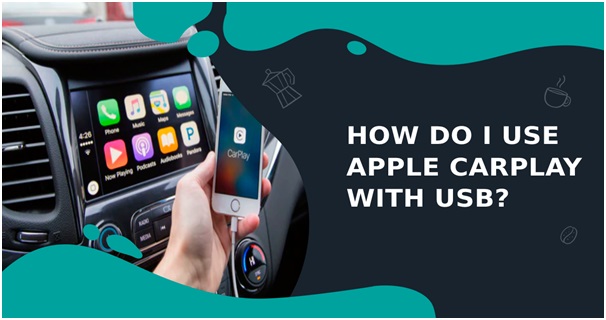
Alright, let's dive into Apple CarPlay. If you're comfortable swapping out a head unit or tinkering with your car's electrical system, understanding how CarPlay works and how to use it is a natural extension of that knowledge. This article breaks down the technology in a way that's useful for both general understanding and, potentially, troubleshooting connectivity issues.
Purpose
Understanding CarPlay is valuable for several reasons. First, it enables you to seamlessly integrate your iPhone's features – navigation, music, calls, and messages – with your car's infotainment system. Second, knowing the underlying principles can help you diagnose and fix connection problems yourself, saving you trips to the mechanic. Finally, if you're considering aftermarket head unit upgrades or modifications to your vehicle's multimedia system, this knowledge is essential for ensuring compatibility and proper installation. Think of it as understanding the blueprint before you build.
Key Specs and Main Parts
CarPlay isn't a single component, but rather a system comprising several key elements:
- iPhone: This is the brains of the operation. It runs the CarPlay software and provides the data and functionality.
- CarPlay-compatible Head Unit: This is the display and interface in your car. It could be your factory-installed unit (if equipped with CarPlay) or an aftermarket unit you've installed. It needs to support the CarPlay protocol.
- Connectivity: This is the communication pathway between your iPhone and the head unit. Traditionally, this is a USB cable, but many newer systems offer wireless CarPlay via Bluetooth and Wi-Fi.
- Communication Protocol: The language spoken between your iPhone and head unit. CarPlay uses Apple's proprietary protocol to transmit data and control signals.
Important specs to consider:
- USB Standard: Ensure your USB port (if applicable) meets the required standard (typically USB 2.0 or higher) for data transfer speeds. A slower port can lead to lag or connection issues.
- Bluetooth Version: For wireless CarPlay, the Bluetooth version matters. Newer versions (5.0 and above) offer better stability and range.
- Wi-Fi Standard: Also for wireless CarPlay, the Wi-Fi standard (802.11a/b/g/n/ac) impacts performance. 5 GHz Wi-Fi (802.11ac) generally provides a better experience.
- Head Unit Firmware: Keep your head unit's firmware updated. Updates often include bug fixes and performance improvements related to CarPlay.
How It Works
CarPlay essentially turns your car's infotainment screen into an extension of your iPhone. Here's a breakdown of the process:
- Connection Establishment:
- Wired: When you connect your iPhone via USB, the head unit detects the connection and initiates the CarPlay protocol.
- Wireless: For wireless CarPlay, the process starts with a Bluetooth handshake for initial pairing and authentication. Then, a direct Wi-Fi connection is established between your iPhone and the head unit for data transfer. The Bluetooth connection is maintained for things like phone calls and Siri integration.
- Authentication and Handshake: Once connected, your iPhone and head unit perform an authentication process to verify that they're authorized to communicate. This involves exchanging digital certificates and verifying compatibility.
- Data Transfer: After authentication, your iPhone sends the CarPlay interface to the head unit. The head unit then displays the CarPlay home screen and associated apps.
- Input and Control: You interact with CarPlay through your car's touchscreen, steering wheel controls, or voice commands (Siri). These inputs are sent back to your iPhone, which processes them and updates the display accordingly.
- App Execution: The apps you see and use in CarPlay (Maps, Music, Phone, etc.) are actually running on your iPhone, not on the head unit itself. The head unit is essentially acting as a remote display and input device.
Think of it like this: your iPhone is the powerful computer, and the head unit is just a monitor and keyboard/mouse. The data processing happens on the iPhone, and the results are displayed on the car's screen.
Real-World Use – Basic Troubleshooting Tips
Here are some common CarPlay issues and how to troubleshoot them:
- CarPlay Not Connecting:
- Wired: Try a different USB cable. Ensure the cable is MFi-certified (Made for iPhone/iPad/iPod), as cheaper cables can be unreliable. Check the USB port for debris or damage. Restart your iPhone and head unit.
- Wireless: Make sure Bluetooth and Wi-Fi are enabled on your iPhone. Forget the CarPlay connection in your iPhone's settings and re-pair it. Ensure your head unit's firmware is up-to-date. Check for interference from other wireless devices.
- CarPlay Disconnecting Intermittently:
- This can be caused by a loose USB connection (for wired CarPlay) or a weak Wi-Fi signal (for wireless CarPlay). Try securing the cable or moving closer to the Wi-Fi source. Check for software updates on both your iPhone and head unit.
- Laggy or Slow Performance:
- Close unused apps on your iPhone. Try restarting your iPhone. If you're using wireless CarPlay, switch to a 5 GHz Wi-Fi network if available.
- Siri Not Working:
- Ensure Siri is enabled in your iPhone's settings. Check your car's microphone settings. Make sure your iPhone is within range of the car's Bluetooth connection (for wireless CarPlay).
Safety
While CarPlay enhances convenience, it's crucial to prioritize safety:
- Distraction: Avoid excessive interaction with CarPlay while driving. Use voice commands (Siri) whenever possible.
- Electrical System: When installing an aftermarket head unit, be extremely careful when working with your car's electrical system. Disconnect the battery before starting any work to prevent short circuits or electrical shocks. Identify the correct wiring harness for your vehicle to avoid damaging the car's electrical system. Consult a professional if you're not comfortable working with electrical wiring.
- Airbag System: Be especially cautious around airbag components. Improper installation of a head unit can interfere with the airbag system's functionality. Consult the vehicle's service manual for specific instructions and warnings.
Incorrect wiring or improper grounding can damage your car's electronics or even cause a fire. Always double-check your work and consult a qualified technician if you have any doubts.
Conclusion
By understanding the core principles of Apple CarPlay, you can better utilize its features, troubleshoot common issues, and make informed decisions about upgrading your car's infotainment system. Remember to prioritize safety and consult a professional when dealing with complex electrical systems. Armed with this knowledge, you're well-equipped to navigate the world of CarPlay with confidence.
For a detailed schematic diagram illustrating the signal flow and components involved in a typical CarPlay setup, feel free to reach out. We have the file available for download, which can be especially useful for advanced troubleshooting or custom installations.
