How Do You Get Apple Carplay
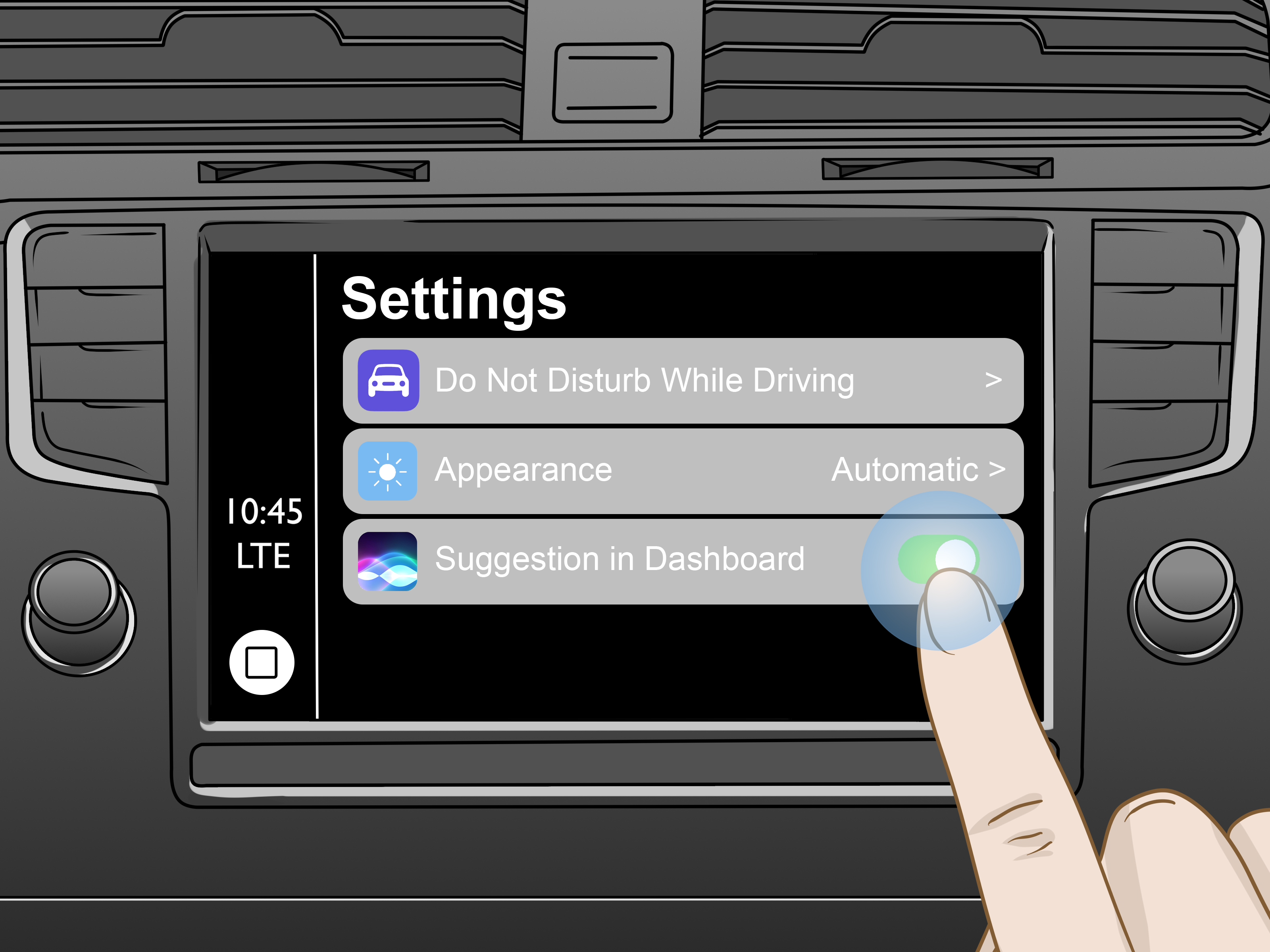
So, you're looking to get Apple CarPlay in your ride? Excellent choice! It's a fantastic way to integrate your iPhone seamlessly into your car's infotainment system. This article will walk you through the process, covering everything from the basics to potential pitfalls. Think of this as your trusted mechanic (that's me!) explaining it all clearly.
Understanding Apple CarPlay: A Technical Overview
Apple CarPlay allows you to control certain iPhone functions – navigation, music, phone calls, and messages – through your car's built-in display and controls. Instead of fumbling with your phone while driving, you can interact with these apps using your car's touchscreen, physical buttons, or even voice commands (Siri). This drastically improves safety and convenience.
Purpose: Why Understanding CarPlay Matters
The aim here isn't just about adding a cool feature; it's about understanding the underlying technology. This knowledge is invaluable for troubleshooting issues, performing upgrades, or even just understanding how your car's infotainment system works. Being familiar with the system empowers you to handle minor repairs yourself and make informed decisions when taking your car to a professional.
Key Specs and Main Parts: The CarPlay Ecosystem
The CarPlay ecosystem consists of several key components:
- iPhone: Your iPhone (generally iPhone 5 or later with iOS 7.1 or later) acts as the brain of the system. CarPlay relies on the iPhone's processing power and data connection.
- CarPlay-Compatible Head Unit: This is the heart of the CarPlay setup in your car. It's the screen and associated hardware that displays the CarPlay interface and allows you to interact with it. This unit needs to support CarPlay, either natively or through an aftermarket installation.
- Lightning Cable or Wireless Connection: For wired CarPlay, a certified Lightning cable connects your iPhone to the head unit. Wireless CarPlay utilizes Bluetooth for initial pairing and Wi-Fi for data transfer. Wireless CarPlay requires both Bluetooth and Wi-Fi capabilities in the head unit.
- Car's Audio System: CarPlay integrates with your car's existing audio system, allowing you to play music, podcasts, and receive navigation instructions through the car's speakers.
- Microphone: CarPlay relies on a microphone to facilitate Siri voice commands and phone calls. This is usually integrated into the car's headliner or dashboard.
How It Works: A Deep Dive
When you connect your iPhone to a CarPlay-compatible head unit (either wired or wirelessly), a specific data transfer protocol is established. This protocol, primarily relying on H.264 video encoding for screen mirroring and Advanced Audio Coding (AAC) for audio streaming, allows the head unit to display a tailored user interface derived from iOS. The iPhone processes all applications and transmits the display information to the head unit. Essentially, the head unit acts as an external display and input device for the iPhone.
For Wired CarPlay, the Lightning cable provides both data connectivity and charging. The head unit will authenticate the iPhone and initiate the CarPlay session. The connection is typically more stable and responsive than wireless CarPlay, but it requires a physical connection.
Wireless CarPlay is a bit more complex. It uses Bluetooth for initial pairing and discovery. Once paired, a direct Wi-Fi connection is established between the iPhone and the head unit. This Wi-Fi connection is used for all subsequent data transfer. Wireless CarPlay offers the convenience of not needing to plug in your phone, but it can be more susceptible to interference and may drain your phone's battery faster.
Regardless of the connection method, the head unit sends input signals (touchscreen taps, button presses, voice commands) back to the iPhone. The iPhone processes these signals and updates the display accordingly. The entire process happens in near real-time, providing a seamless user experience.
Real-World Use: Basic Troubleshooting Tips
Here are some common CarPlay issues and how to troubleshoot them:
- CarPlay Not Connecting: First, ensure your iPhone is unlocked and has the latest version of iOS. Check the Lightning cable for damage if using wired CarPlay. For wireless CarPlay, make sure Bluetooth and Wi-Fi are enabled on your iPhone and that the head unit is in pairing mode. Try restarting both your iPhone and the head unit.
- App Not Working: Verify that the app is compatible with CarPlay. Some apps may require updates or specific settings to function correctly.
- Audio Issues: Check the volume settings on your iPhone and the head unit. Ensure the correct audio source is selected on the head unit.
- Siri Not Responding: Make sure the microphone is not obstructed and that Siri is enabled on your iPhone.
- Connection Drops: For wireless CarPlay, try moving your phone closer to the head unit. Interference from other devices can also cause connection drops.
Safety: Potential Risks and Precautions
Working on your car's electrical system can be dangerous. Always disconnect the car battery before performing any electrical work. Improper wiring can damage your car's electrical system and potentially cause a fire. The airbag system is particularly sensitive. Do not tamper with airbag wiring under any circumstances. If you're not comfortable working on electrical systems, consult a qualified professional.
Specifically regarding aftermarket CarPlay installations:
- Proper Wiring: Ensure all wiring is properly insulated and routed away from moving parts. Use the correct gauge wire for all connections.
- Head Unit Compatibility: Verify that the aftermarket head unit is compatible with your car's electrical system and CAN bus network. Using an incompatible head unit can cause electrical problems and damage your car's computer.
- Professional Installation: If you're not experienced with car audio installations, consider having the head unit professionally installed. This will ensure that the installation is done correctly and safely.
Aftermarket CarPlay Retrofits: Considerations
If your car didn't come with CarPlay from the factory, you can often add it via an aftermarket head unit. This involves replacing your car's existing head unit with one that supports CarPlay. Here's what to consider:
- Head Unit Selection: Choose a reputable brand and model. Read reviews and make sure it's compatible with your car. Consider features like screen size, resolution, and the presence of physical buttons (which can be useful).
- Wiring Harness Adapters: You'll likely need a wiring harness adapter that connects the new head unit to your car's existing wiring. This simplifies the installation process and avoids cutting and splicing wires.
- Steering Wheel Control Interface: If you want to retain your steering wheel controls (volume, track skip, etc.), you'll need a steering wheel control interface adapter.
- Backup Camera Integration: If your car has a backup camera, you'll need to ensure that the new head unit supports it and that you have the necessary adapters to connect it.
- Antenna Adapter: An antenna adapter may be necessary to connect your car's antenna to the new head unit.
Before undertaking any installation, thoroughly research the specific requirements for your car model. Consult online forums and installation guides to get a better understanding of the process.
Symbols and Diagrams
While this article doesn't contain a specific wiring diagram, understanding common electrical symbols is essential for working with car electronics. Here's a quick primer:
- Solid Lines: Represent wires or conductors.
- Dashed Lines: Indicate shielded wires or connections that may not always be present.
- Colors: Wires are often color-coded to identify their function (e.g., red for power, black for ground). Consult your car's wiring diagram for the specific color codes.
- Ground Symbol (often three horizontal lines stacked): Indicates a connection to the car's chassis ground.
- Fuse Symbol (zigzag line): Indicates a fuse that protects the circuit from overcurrent.
- Connector Symbols: Represent electrical connectors that allow you to disconnect and reconnect wires.
Understanding these symbols is crucial when working with any wiring diagram. If unsure about any symbol or connection, consult a qualified professional.
We have a detailed wiring diagram file available for download that specifically covers the electrical connections relevant to a generic CarPlay installation, including power, ground, audio outputs, and CAN bus integration. This diagram provides a visual representation of the wiring scheme and helps you understand the connections between the head unit, the car's electrical system, and any necessary adapters. The diagram will be helpful in understanding the connectivity required to get CarPlay going for you.
