How Do You Put Wifi In Your Car
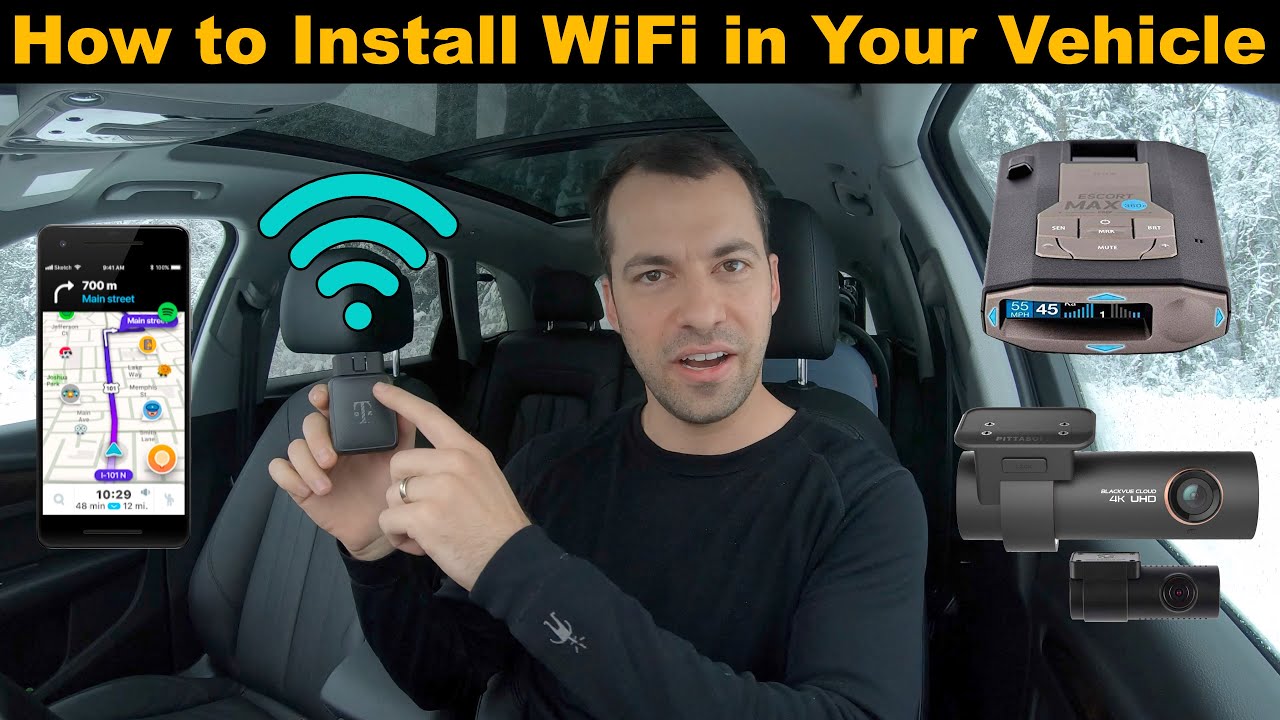
So, you're looking to add Wi-Fi to your car? Excellent! In today's connected world, having a reliable internet connection on the road can be a game-changer, whether it's for streaming entertainment, working remotely, or just keeping the kids happy on a long trip. This article will guide you through the process, covering the technical aspects you need to understand and providing practical advice to ensure a successful installation.
Purpose of Understanding Car Wi-Fi Setup
Before we dive in, let's understand why mastering this topic is beneficial. Understanding how to install Wi-Fi in your car empowers you to perform your own upgrades, troubleshoot connection issues, and even customize your setup to perfectly suit your needs. It can also save you a considerable amount of money compared to professional installations. Furthermore, a solid grasp of the underlying principles allows you to choose the right equipment and understand its limitations. This knowledge becomes particularly valuable when dealing with potential warranty issues or system upgrades down the road. Let's get started!
Key Specs and Main Parts
Setting up Wi-Fi in your car typically involves these essential components:
- Mobile Hotspot or Router: This is the heart of your system, responsible for creating the Wi-Fi network. It accepts an internet connection (usually via cellular data) and broadcasts it as a Wi-Fi signal. Key specs include supported network standards (e.g., 4G LTE, 5G), Wi-Fi standards (e.g., 802.11ac, 802.11ax), the number of supported devices, and security features (WPA2/WPA3 encryption).
- SIM Card and Data Plan: The mobile hotspot needs a SIM card with an active data plan to connect to the internet. Consider your data usage needs carefully when selecting a plan. You might consider using a service provider that offers unlimited data plan or multiple SIM cards to switch between when nearing data limits.
- Power Source: The hotspot needs a reliable power source. Options include:
- 12V Cigarette Lighter/Accessory Port Adapter: The simplest option, but can be less reliable if the port is prone to power fluctuations. Ensure the adapter is rated for the hotspot's power requirements.
- Direct Wiring to the Car's Electrical System: More complex, but provides a stable power supply. Requires knowledge of automotive wiring and proper fuse protection.
- USB Power: Many modern cars have USB ports. However, some older hotspots may need more power than USB ports can provide.
- Antenna (Optional but Recommended): An external antenna can significantly improve signal strength, especially in areas with weak cellular coverage. Look for antennas compatible with your hotspot's frequency bands and connector type (e.g., SMA, RP-SMA).
- Cables and Connectors: High-quality cables and connectors are essential for reliable performance. Ensure proper shielding to minimize interference.
- Mounting Hardware: Securely mounting the hotspot and antenna is crucial for safety and performance. Consider vibration and temperature extremes when choosing mounting locations and hardware.
How It Works
The process of setting up Wi-Fi in your car can be broken down into a few simple steps:
- Power Up: Connect your mobile hotspot to the chosen power source. If using a 12V adapter, plug it into the cigarette lighter port. If wiring directly, follow proper automotive wiring procedures.
- SIM Card Activation: Insert the activated SIM card into the hotspot. The hotspot will then connect to the cellular network.
- Configure the Hotspot: Access the hotspot's configuration interface (usually via a web browser or a dedicated app). This allows you to set the Wi-Fi network name (SSID), password, and security settings. Always use a strong password!
- Antenna Installation (If applicable): Mount the external antenna in a suitable location (e.g., the roof, rear window) and connect it to the hotspot. Ensure the antenna cable is properly routed and secured.
- Connect Devices: Connect your devices (phones, tablets, laptops) to the newly created Wi-Fi network using the SSID and password you configured.
Real-World Use – Basic Troubleshooting Tips
Even with a carefully planned installation, you might encounter some issues. Here are a few troubleshooting tips:
- No Internet Connection: Verify that the SIM card is properly inserted and activated. Check the signal strength indicator on the hotspot. Try moving to an area with better cellular coverage. Also, ensure your data plan is active and hasn't reached its limit.
- Weak Wi-Fi Signal: Check for obstructions that might be interfering with the Wi-Fi signal. Ensure the antenna (if used) is properly connected and positioned. Consider upgrading to a more powerful antenna. Also, review and make sure the 2.4GHz or 5GHz band selected is ideal.
- Slow Internet Speed: The internet speed depends on the cellular network conditions and the data plan. If the network is congested, the speed will be slower. Consider upgrading to a faster data plan or using a different cellular provider. Also, make sure that the hotspot is using the fastest cellular network supported by your carrier and device.
- Hotspot Not Powering On: Check the power source. Verify that the cigarette lighter port is working or that the direct wiring is properly connected and fused. Test a different power source to rule out a faulty adapter.
- Overheating: Ensure that the device is properly ventilated. Do not leave the device in direct sunlight or near other heat sources.
Safety – Highlight Risky Components
Working with automotive electrical systems requires caution. Here are some key safety considerations:
- Disconnect the Battery: Before performing any wiring work, always disconnect the car's battery to prevent accidental shorts and electrical shocks.
- Use Proper Tools: Use automotive-grade wiring tools and connectors. Do not use household wiring components, as they are not designed for the harsh automotive environment.
- Fuse Protection: When wiring directly to the car's electrical system, always use a fuse to protect the circuit. Choose a fuse rating that is appropriate for the hotspot's power consumption.
- Secure Wiring: Properly route and secure all wires to prevent chafing and damage. Use cable ties or other fasteners to keep the wires out of the way of moving parts.
- Avoid Airbag Systems: Never install wiring or components in areas where they could interfere with the airbag system.
- Consult the Vehicle's Wiring Diagram: This is the best way to identify the correct wires to tap into and to ensure that you are not interfering with any other critical systems.
Beyond the Basics
Once you've got the basic Wi-Fi setup working, you can explore more advanced configurations:
- VPN (Virtual Private Network): Adds an extra layer of security and privacy, especially important when using public Wi-Fi networks. Configure your hotspot to use a VPN service.
- Content Filtering: Use parental controls or content filtering software to block access to inappropriate websites, especially for children.
- Bandwidth Management: Prioritize bandwidth for certain applications or devices to ensure smooth streaming or video conferencing.
- External Display: Add a small display to monitor data usage, signal strength, and other vital information.
By understanding the components, the installation process, and potential issues, you can confidently add Wi-Fi to your car and enjoy a more connected driving experience. Remember to prioritize safety and consult the provided resources if needed.
We have a detailed wiring diagram available to help you with your project. It includes color-coded wiring instructions and identifies critical components. You can download it from [Link to Download]. Good luck with your project!
