How Do You Set Up Android Auto
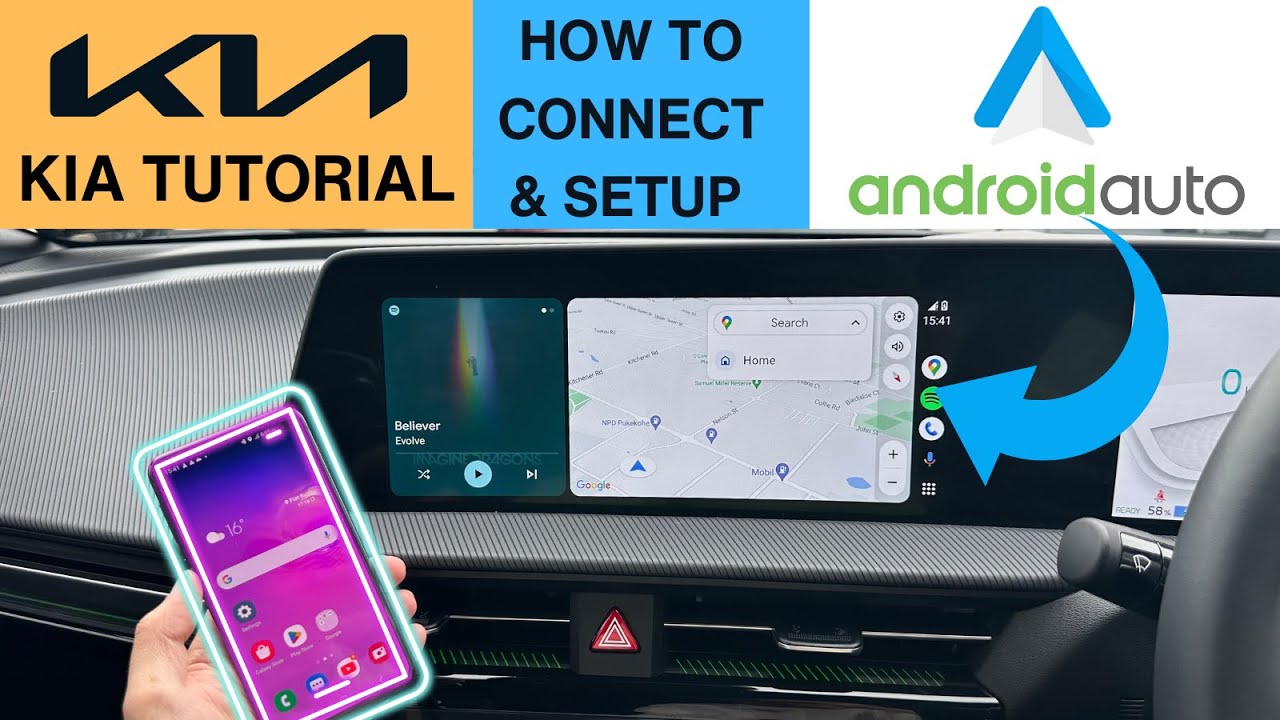
So, you're looking to get Android Auto up and running in your vehicle. Good choice! It's a fantastic way to integrate your smartphone into your driving experience, offering access to navigation, music, communication, and more, all controlled through your car's infotainment system. This article will guide you through the setup process, covering everything from compatibility checks to troubleshooting.
Purpose of Understanding Android Auto Setup
Understanding the setup process for Android Auto is crucial for a few key reasons. First, it allows you to perform the installation yourself, saving on potential labor costs. Second, it gives you the knowledge to troubleshoot common issues that might arise after installation. Finally, if you're planning on upgrading or modifying your car's infotainment system, knowing how Android Auto works can be invaluable for ensuring compatibility and smooth integration. Think of this as knowing the electrical schematic for your entertainment system – it empowers you to fix problems and make informed decisions.
Key Specs and Main Parts
Before diving into the setup, let's define some key specifications and components involved:
- Android Auto Head Unit: This is the receiver in your car that runs the Android Auto interface. It needs to be Android Auto compatible. Older units may require a firmware update.
- Android Device: Your smartphone running Android 8.0 (Oreo) or higher is required, and ideally, Android 11 or newer is recommended for the best experience.
- USB Cable: A high-quality USB cable is essential for a stable connection between your phone and the head unit (for wired connections). Avoid cheap cables; they can cause connectivity issues.
- Android Auto App: The Android Auto app should be pre-installed on your phone. If not, download it from the Google Play Store. Although Android Auto is generally integrated into the Android operating system itself these days, it's good to verify it's up-to-date.
- Google Account: You need an active Google account to use Android Auto, as it's tied to your Google services like Maps, Music, and Assistant.
- Data Connection: Android Auto relies on your phone's data connection for many features like navigation and streaming music.
Wireless Android Auto:
This setup requires a head unit that specifically supports wireless Android Auto, and your Android device needs to support it as well. Not all phones or head units have this capability. The advantage is a cleaner look without the need for a USB cable. Initial setup often still requires a USB connection.
How It Works: The Connection Process
The core principle behind Android Auto is to project your phone's interface onto your car's infotainment screen. The phone does the heavy lifting, running the apps and processing the data, while the head unit acts as a display and input device. Here's a step-by-step breakdown of the connection process:
- Enable Android Auto on Your Phone: Open the Android Auto app (or check the Android Auto settings within your phone's settings menu). Grant the app the necessary permissions (location, contacts, phone, etc.). These permissions are required for Android Auto to function correctly.
- Connect via USB (if applicable): Plug your Android phone into the head unit's USB port using a high-quality USB cable. Some cars require a specific USB port for Android Auto connectivity; check your car's manual.
- Initial Head Unit Setup: On your car's head unit, select the Android Auto option (it might be labeled as "Smartphone Projection," "MirrorLink," or something similar). Follow the on-screen prompts to initiate the connection.
- Bluetooth Pairing (Wireless): For wireless Android Auto, you'll typically need to pair your phone with the head unit via Bluetooth first. This establishes the initial connection and allows the head unit to discover your phone.
- Authorize the Connection: On your phone, you'll likely be prompted to authorize the connection with the car. This is a security measure to prevent unauthorized access to your phone.
- Android Auto Launches: Once the connection is established, the Android Auto interface will appear on your car's screen. You can then use the head unit's touchscreen or physical controls to interact with the apps.
Real-World Use & Basic Troubleshooting
Even with a straightforward setup, issues can arise. Here are some common problems and how to address them:
- Connection Issues: If Android Auto doesn't connect, try the following:
- Ensure your USB cable is in good condition. Try a different cable.
- Restart your phone and the head unit.
- Check for software updates on both your phone and the head unit.
- Make sure Android Auto is enabled in your phone's settings.
- If using wireless, verify Bluetooth is enabled and paired correctly.
- App Compatibility: Not all apps are compatible with Android Auto. Only apps specifically designed for Android Auto will appear on the head unit.
- Performance Issues: If Android Auto is laggy or unresponsive, it could be due to a weak data connection or an overloaded phone. Close unnecessary apps on your phone and ensure you have a strong mobile signal.
- Audio Problems: If you're experiencing audio issues (e.g., no sound, distorted sound), check the volume levels on both your phone and the head unit. Also, make sure the correct audio output is selected in the Android Auto settings.
- Android Auto Not Appearing on Head Unit: Ensure Android Auto is selected as the input source on your head unit. Some head units require you to manually switch to Android Auto.
For wireless connections specifically, interference can sometimes cause connection drops. Make sure you're not near any devices that could be causing interference (e.g., microwave ovens, other Bluetooth devices).
Safety: Important Considerations
While Android Auto enhances your driving experience, safety should always be your top priority. Avoid the following:
- Distracted Driving: Never use Android Auto in a way that distracts you from driving. Keep your eyes on the road and your hands on the wheel. Use voice commands whenever possible.
- Complex Tasks While Driving: Avoid performing complex tasks like typing addresses or browsing through music libraries while driving. Pull over to a safe location if you need to perform these tasks.
- Tampering with the Head Unit While Driving: Do not attempt to install or configure Android Auto while driving. This is extremely dangerous and can lead to accidents.
- Over-Reliance on Technology: Android Auto is a tool to assist you, not replace your judgment. Always pay attention to your surroundings and be aware of potential hazards.
The most risky components, in terms of safety, are your attention and focus. Android Auto is designed to minimize distractions, but it's ultimately your responsibility to use it safely.
Setting up Android Auto is a relatively straightforward process, but understanding the underlying technology and potential issues can help you avoid frustration and ensure a safe and enjoyable driving experience. By following these steps and being mindful of safety considerations, you can seamlessly integrate your smartphone into your car and take advantage of the many benefits that Android Auto offers.
We have a detailed connectivity diagram of a typical Android Auto installation available for download. This will show you visually how the different components of the system interact. With this guide and diagram, you'll be well-equipped to set up and troubleshoot your Android Auto system.
