How Do You Use Android Auto
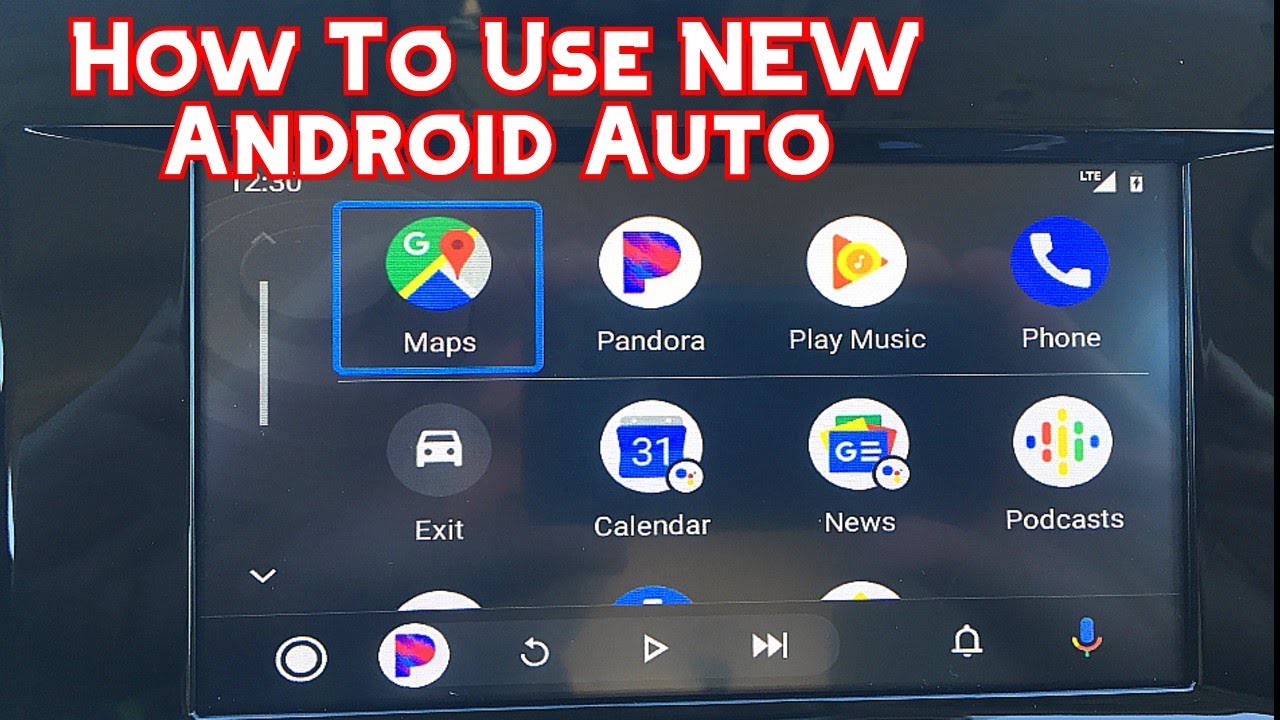
So, you're ready to dive deeper into Android Auto? Good choice. This isn't just about throwing your phone screen onto your car's display; it's about understanding how your infotainment system, phone, and the Google ecosystem work together. Think of this explanation as your detailed blueprint to unlock the full potential of Android Auto.
Purpose: Why Understand Android Auto?
Knowing the ins and outs of Android Auto goes beyond simply using it. It empowers you to:
* Troubleshoot Effectively: When things go wrong (and they often do with tech!), you'll be able to diagnose the problem and potentially fix it yourself, saving time and money. * Optimize Performance: Understand how different settings affect performance, ensuring a smooth and responsive experience. * Customize Your Experience: Leverage advanced features and settings to tailor Android Auto to your specific needs. * Stay Informed: Understand potential privacy implications and data usage. * Future-Proof Yourself: As Android Auto evolves, you'll be better equipped to adapt to new features and technologies.Key Specs and Main Parts
Android Auto isn't just a single thing. It's a software ecosystem that relies on a few key components:
* Android Auto App (on your phone): This is the core application that handles data processing and projection onto your car's screen. It requires a compatible Android phone (usually Android 8.0 Oreo or later). * Head Unit (in your car): This is the central display and control system in your car that's compatible with Android Auto. Compatibility details can be found at Android Auto's official website. * USB Connection (usually): This provides the physical connection for data transfer and (often) power. While wireless Android Auto is becoming more prevalent, USB remains the standard for many vehicles. The cable quality is critical! A low-quality cable can introduce data transfer issues. * Google Services: Android Auto heavily relies on Google services like Google Maps, Google Assistant, and Google Play Music/YouTube Music. These services handle navigation, voice commands, and media playback.Detailed Breakdown of Key Components:
* The Android Auto App: The app acts as a bridge between your phone and your car's infotainment system. It handles the rendering of the Android Auto interface, processes user inputs (voice commands, touchscreen presses), and manages data exchange. Key elements here include: * Projection Engine: This component translates the Android Auto interface into a format that can be displayed on your car's head unit. * Communication Module: Manages the data flow between your phone and the car, handling USB communication protocols or Wi-Fi Direct connections (for wireless AA). * Google Assistant Integration: Responsible for processing voice commands and interacting with the Google Assistant. * The Head Unit: The head unit in your car is much more than just a display. It has a CPU, memory, and input devices. It's responsible for: * Display Rendering: Showing the Android Auto interface. * Input Processing: Handling touch inputs, button presses, and rotary controller inputs (if your car has one). * Audio Output: Playing audio from Android Auto through your car's speakers. * Connectivity: Managing the USB connection or Wi-Fi Direct connection with your phone.How It Works: The Data Flow
Android Auto works by projecting the Android Auto interface from your phone onto your car's head unit. Here's the process:
1. Connection: You connect your phone to the car via USB (or wirelessly via Wi-Fi Direct, depending on your car). 2. Handshake: The phone and head unit establish a connection and negotiate the communication protocol. This negotiation includes determining the screen resolution, audio codecs, and available features. 3. Data Transfer: The Android Auto app on your phone renders the interface and transmits the visual and audio data to the head unit. Crucially, the processing power of Android Auto lies on the phone, not on the head unit. The head unit acts as a "dumb" display, simply showing what the phone sends. 4. Input Handling: When you touch the screen, use voice commands, or use buttons on your car, those inputs are sent back to the phone. 5. Processing: The Android Auto app on your phone processes the inputs and updates the interface accordingly.Wireless Android Auto, which uses Wi-Fi Direct, functions similarly, but it eliminates the need for a physical USB connection. The initial setup typically involves a Bluetooth connection for discovery and authentication, followed by a Wi-Fi Direct connection for the actual data transfer.
Real-World Use: Basic Troubleshooting Tips
Here are some common problems and potential solutions:
* Android Auto won't connect: * Try a different USB cable. This is the most common culprit. * Ensure Android Auto is enabled on your phone and in your car's settings. * Check for software updates on your phone and in your car's head unit. * Force close and reopen the Android Auto app on your phone. * Restart both your phone and your car. * Laggy performance: * Close unnecessary apps on your phone to free up resources. * Try using a higher-quality USB cable. * Reduce the screen brightness in Android Auto settings. * Google Assistant not working: * Ensure Google Assistant is enabled and properly configured on your phone. * Check your internet connection. * Retrain your voice model in Google Assistant settings. * Audio Issues: * Ensure the correct audio output is selected in Android Auto settings (or your car's audio settings).Safety: Risky Components and Considerations
While Android Auto is designed with safety in mind, it's essential to be aware of potential risks:
* Distracted Driving: Avoid excessive interaction with the screen while driving. Use voice commands whenever possible. This is paramount. * App Compatibility: Not all apps are safe or suitable for use while driving. Be mindful of the apps you use and their potential to distract you. * Head Unit Modifications: Modifying your car's head unit can void your warranty and potentially damage your car's electrical system. Proceed with extreme caution. If you are modifying your head unit or rooting Android Auto it is essential to have proper grounding and protection in the vehicle. * Cable Quality: Low-quality USB cables can not only cause connection problems but also potentially damage your phone or head unit due to voltage fluctuations.Symbols and Interface Overview: (Example)
The Android Auto interface is designed to be simple and intuitive. Here's a breakdown of some common icons and symbols:
* Navigation Icon (Arrow): Launches Google Maps or your preferred navigation app. * Phone Icon: Opens the phone app for making and receiving calls. * Music Icon: Launches your preferred music app (e.g., Spotify, YouTube Music). * Microphone Icon: Activates Google Assistant for voice commands. * Home Button: Returns to the Android Auto home screen. * Notification Icons: Display notifications from your phone. (Messages, updates, etc.)The color scheme is typically dark to reduce eye strain at night. Text is large and easy to read. The interface is designed to minimize distractions while driving.
Deeper Dive (Next Steps)
This article has provided a foundational understanding of Android Auto. To delve even deeper, consider exploring the following:
* Developer Mode: Android Auto has a hidden developer mode that allows you to customize various settings and features. Use with caution! * Rooting Android Auto: Rooting your Android Auto system allows you to install custom apps and modify the system at a deeper level. This can void your warranty and potentially brick your device. * Car Stereo Forums: Online forums dedicated to car stereos and infotainment systems are a wealth of information and support.We have a detailed schematic diagram of the Android Auto system available for download. It includes details on the data flow, communication protocols, and internal components. Feel free to reach out, and we'll provide the link.
