How Do You Use Apple Carplay
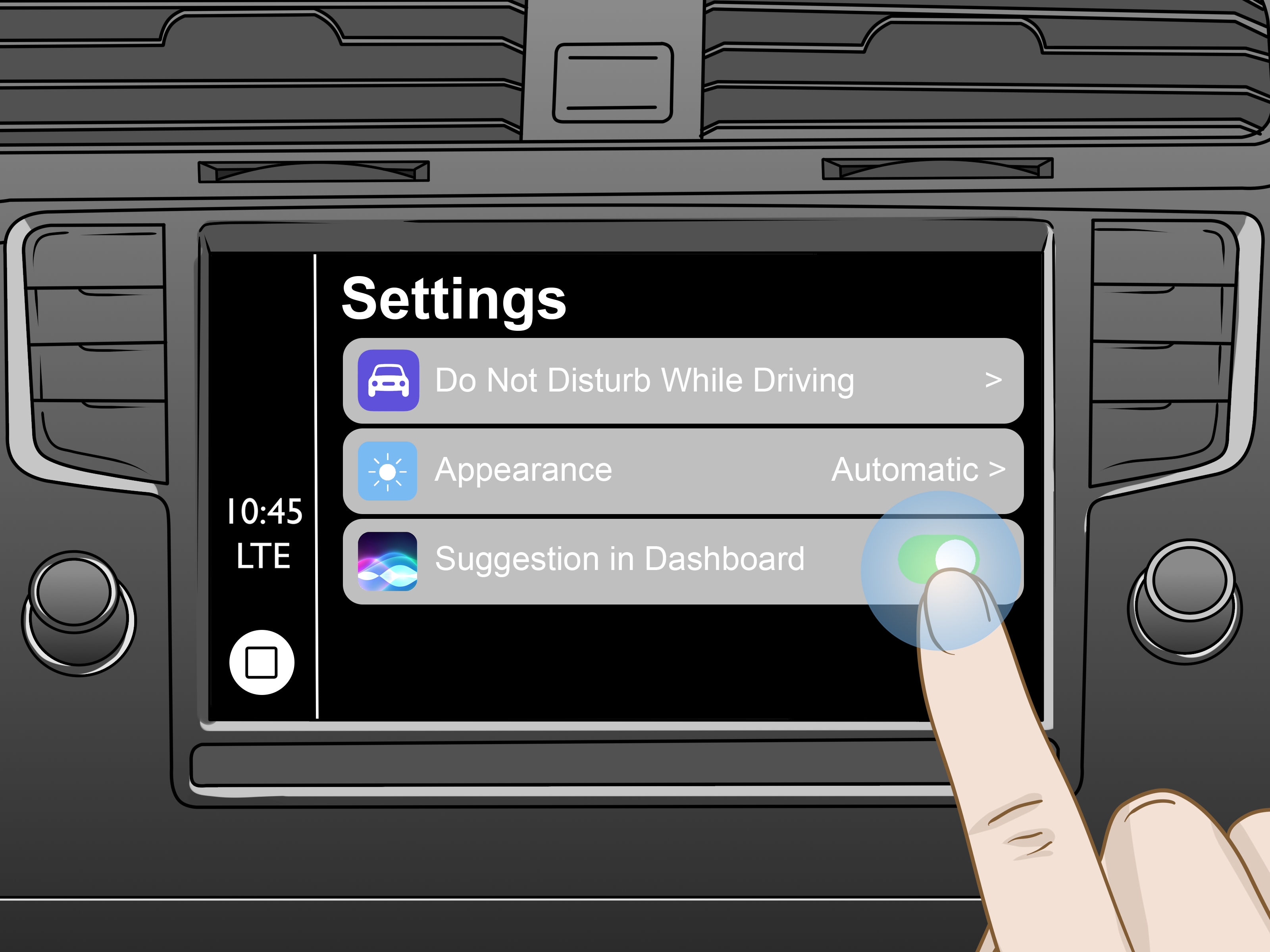
Alright, let's dive into Apple CarPlay. This isn't just about playing your Spotify; it's a sophisticated integration of your iPhone with your car's infotainment system. Understanding how it works under the hood can be invaluable, whether you're considering aftermarket upgrades, troubleshooting connectivity issues, or simply want to know what's happening behind that glossy screen. We'll break down the technical aspects in a way that's clear and actionable, even if you're already comfortable tinkering with your car.
Purpose: More Than Just Music
Understanding the "CarPlay diagram," or more accurately, the connection and communication architecture of CarPlay, has several practical applications. Primarily, it's crucial for:
- Troubleshooting Connection Problems: Knowing the signal path helps pinpoint whether the issue lies with your iPhone, the USB cable (or wireless connection), or the car's head unit.
- Aftermarket Installations: If you're upgrading your head unit or integrating CarPlay into an older vehicle, you need to understand the wiring and communication protocols.
- System Integration: Modders and DIY mechanics might want to integrate CarPlay with other vehicle systems, requiring a deeper understanding of the underlying architecture.
- General Education: Simply understanding how your tech works is empowering!
Key Specs and Main Parts
CarPlay relies on a few critical components working in harmony:
- iPhone: Obviously, this is where the data and processing originate. Your iPhone must be compatible with CarPlay (iPhone 5 or later). Key specs to note are the iOS version (CarPlay compatibility is continuously updated) and the available processing power, which can affect performance.
- Head Unit (Infotainment System): The display and interface you interact with in your car. It needs to be CarPlay-compatible, either natively built-in or through an aftermarket receiver. Think of this as the HMI (Human-Machine Interface) in automotive terms.
- Connectivity (USB or Wireless): CarPlay primarily uses either a USB connection (typically a Lightning connector on the iPhone side and a USB-A or USB-C on the head unit side) or a wireless connection via Bluetooth and Wi-Fi. Wired CarPlay provides a more stable and often faster connection, while wireless CarPlay offers convenience. Wireless CarPlay uses Bluetooth for initial pairing and device discovery, then switches to Wi-Fi for data transfer.
- Microphone(s): Essential for Siri voice control and phone calls. These are typically integrated into the car's audio system.
- Speakers: Utilized for audio output (music, navigation prompts, phone calls). This leverages your car’s existing speaker system.
Decoding the Diagram: Lines, Colors, and Icons
While a specific, standardized "CarPlay diagram" doesn't officially exist from Apple, understanding common electronics diagrams can help you visualize the connections. Here's how to interpret them:
- Solid Lines: Represent wired connections, typically USB cables in the case of wired CarPlay. Thicker lines might indicate power delivery, while thinner lines represent data transfer.
- Dashed Lines: Often indicate wireless connections, like Bluetooth or Wi-Fi. The type of dash (e.g., longer dashes vs. shorter dashes) can sometimes indicate the specific wireless protocol.
- Colors: Colors aren't strictly standardized, but common conventions include:
- Red: Power (e.g., 5V USB power)
- Black: Ground
- White/Green: Data (USB data lines)
- Icons: Standard icons will represent the iPhone, head unit, speakers, and microphones. You might also see icons representing Bluetooth or Wi-Fi antennas.
When visualizing the CarPlay system, imagine the iPhone as the server, providing the data and processing power, and the head unit as a client, displaying the information and receiving user input. The connection type (USB or wireless) is the communication channel between them.
How It Works: A Step-by-Step Breakdown
Let's break down the process from initial connection to full functionality:
- Connection: For wired CarPlay, you plug your iPhone into the car's USB port. For wireless CarPlay, your iPhone and head unit need to be paired via Bluetooth initially. The head unit will then search for the iPhone's Wi-Fi signal.
- Authentication: The iPhone and head unit authenticate each other. This ensures the connection is secure and that the head unit is authorized to access the iPhone's data.
- Data Transfer: Once authenticated, the iPhone begins sending display information to the head unit. This includes maps, music interfaces, phone controls, and more. The iPhone is essentially streaming its display to the car's screen.
- Input and Control: You interact with CarPlay through the car's touchscreen, steering wheel controls, or voice commands (Siri). These inputs are sent back to the iPhone, which processes them and updates the display accordingly.
- Audio Routing: Audio (music, navigation prompts, phone calls) is routed from the iPhone to the car's audio system. This is typically done through the same connection as the display data (USB or Wi-Fi).
Important Note: CarPlay doesn't simply mirror your iPhone's screen. It uses a proprietary protocol to send only the necessary display information and audio, optimizing performance and minimizing data usage. This is why you don't see your entire iPhone home screen on the car's display.
Real-World Use: Basic Troubleshooting Tips
Here are a few common CarPlay issues and potential solutions:
- CarPlay won't connect:
- Wired: Try a different USB cable. Make sure the cable is MFi certified (Made for iPhone/iPad/iPod) to ensure compatibility and reliability. Check for debris or damage in the USB ports on both the iPhone and the head unit.
- Wireless: Ensure Bluetooth and Wi-Fi are enabled on your iPhone. Forget the device from both the iPhone and the head unit and re-pair. Check for Wi-Fi interference from other devices.
- General: Restart your iPhone and your car's head unit. Check for iOS updates on your iPhone and firmware updates for your head unit.
- CarPlay disconnects frequently:
- Wired: A loose USB connection is the most common culprit. Try a higher quality cable.
- Wireless: Wi-Fi signal strength might be weak. Try moving closer to the car (if possible) or ensuring your home Wi-Fi isn't interfering (if applicable).
- Siri isn't working: Ensure the microphone is enabled in CarPlay settings. Check for any obstructions blocking the microphone(s) in your car.
- Audio quality is poor: Check the audio settings on both your iPhone and the car's head unit. Ensure the correct audio source is selected.
Safety: Risky Components and Considerations
While CarPlay itself is generally safe to use (it's designed to minimize driver distraction), there are a few safety considerations:
- Head Unit Installation: Incorrect wiring during aftermarket head unit installation can damage your car's electrical system. Always disconnect the car's battery before working on the electrical system and consult a professional if you're not comfortable with the process. Be especially cautious with the airbag system if removing or replacing components near the dashboard.
- Distracted Driving: Even with CarPlay's simplified interface, it's still important to keep your eyes on the road. Avoid using CarPlay for complex tasks while driving. Rely on voice commands whenever possible.
- Software Glitches: Although rare, software glitches can sometimes cause CarPlay to malfunction or display incorrect information. Be prepared to pull over safely if a glitch interferes with your driving.
Modifying your car's electrical system always carries risk. It's crucial to understand the potential consequences before making any changes. Improper wiring can lead to short circuits, fires, or damage to sensitive electronic components. When in doubt, consult a qualified automotive technician.
By understanding the fundamental principles of Apple CarPlay and its connection architecture, you're better equipped to troubleshoot issues, perform upgrades, and ensure a safe and enjoyable driving experience. Remember to always prioritize safety and consult with professionals when necessary.
We have a detailed connection architecture diagram available that illustrates the flow of data, power, and control signals in a typical CarPlay setup. It provides visual representation of key component interactions. You can download it here.
