How Do You Use Onstar Navigation
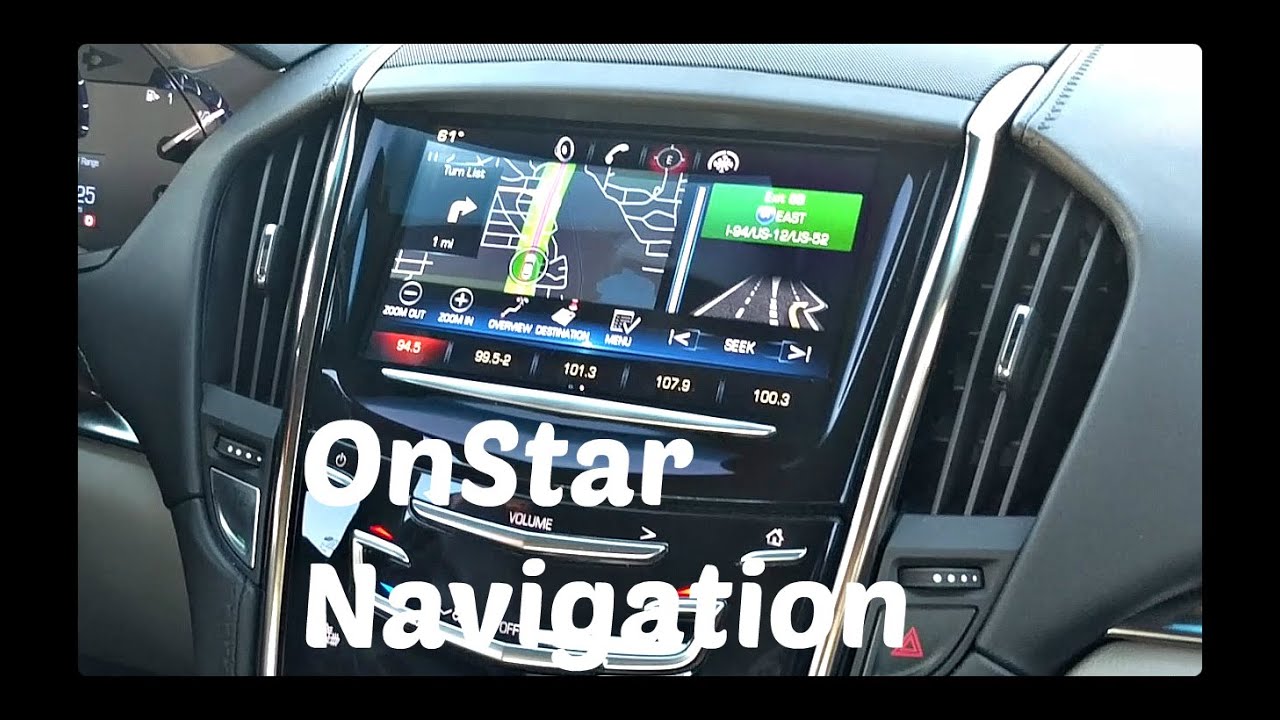
Okay, let's dive into OnStar Navigation. Whether you're looking to better understand your car's systems, troubleshoot a nagging issue, or even explore potential modifications (with caution!), grasping the intricacies of OnStar Navigation is a valuable skill for any experienced DIY car enthusiast. This article will break down the system, its components, and how it all works together. We'll cover everything from the basic purpose to real-world troubleshooting, all with an eye on safety.
Purpose of Understanding OnStar Navigation
Why bother digging into this? Several reasons. First, understanding the system empowers you to diagnose problems yourself before heading to a mechanic, potentially saving time and money. Second, it allows for more informed decision-making when considering upgrades or modifications to your car's infotainment system. Finally, and perhaps most importantly, understanding the system can improve your overall driving experience and safety. Knowing how the navigation system works, its limitations, and its integration with other vehicle systems allows you to use it more effectively.
Key Specs and Main Parts
OnStar Navigation isn't a single box; it's a complex system involving several interconnected components. Here's a breakdown of the major players:
- GPS Receiver: This is the heart of the navigation system. It receives signals from a constellation of GPS (Global Positioning System) satellites orbiting the Earth. Using triangulation – a process of measuring the distances from at least three satellites – it calculates your vehicle's precise latitude, longitude, and altitude. Think of it as the 'eyes' of the system.
- Cellular Modem: OnStar relies on a cellular connection to access real-time traffic data, download map updates, and communicate with the OnStar call center for assistance. The modem uses protocols like CDMA, GSM, or LTE depending on the vehicle's age and OnStar subscription level.
- Voice Recognition System: Allows you to interact with the navigation system using voice commands, enhancing safety by minimizing distractions while driving. This typically involves a microphone array, a digital signal processor (DSP), and sophisticated speech recognition algorithms.
- Head Unit (Infotainment System): The display screen and interface where the navigation maps, directions, and other information are presented to the driver and passengers. It also houses the system's central processing unit (CPU) which handles the overall navigation functionality.
- Antenna: A physical component that receives both GPS satellite signals and cellular signals. Often, these are combined into a single multi-band antenna located on the vehicle's roof or rear window. A faulty antenna can significantly degrade navigation performance.
- Gyroscope and Accelerometer (Inertial Navigation System - INS): These sensors, often integrated within the GPS receiver, help maintain accuracy when GPS signals are temporarily blocked, such as in tunnels or urban canyons. They measure the vehicle's angular rate and acceleration, allowing the system to estimate its position even without satellite data. This is called dead reckoning.
Symbols and Conventions
While there isn't a single standardized diagram for OnStar Navigation across all GM vehicles, common symbols and conventions are used in wiring diagrams and system schematics. Here's a guide to understanding them:
- Lines: Solid lines typically represent electrical wiring, while dashed lines may indicate data connections or communication buses (like CAN - Controller Area Network). Thicker lines usually indicate power wires.
- Colors: Wire colors are standardized and can be critical for troubleshooting. Each color corresponds to a specific circuit or function. For example, red might indicate a power wire, black a ground, and specific colors like yellow or blue might correspond to signals from sensors.
- Icons: Icons represent components like the GPS receiver, cellular modem, speakers, and the head unit. Manufacturers often use specific symbols, so it's crucial to consult the vehicle's service manual for accurate interpretations.
- Connectors: Represented by rectangular or circular symbols with pin numbers, they show how different components are physically connected. Knowing the pinout (the function of each pin) is essential for testing and troubleshooting.
How It Works: The Navigation Process
The OnStar Navigation system works through a series of coordinated steps:
- GPS Acquisition: The GPS receiver acquires signals from multiple GPS satellites and calculates the vehicle's current position.
- Destination Input: The driver inputs the desired destination using voice commands or the touchscreen interface on the head unit.
- Route Calculation: The system calculates the optimal route based on the destination, current location, real-time traffic data (obtained via the cellular modem), and user preferences (e.g., avoiding tolls). The route calculation algorithms are often proprietary and complex.
- Guidance Provision: The system provides turn-by-turn directions to the driver, both visually on the head unit display and audibly through the vehicle's speakers.
- Real-time Updates: Throughout the journey, the system continuously monitors the vehicle's position and updates the route as needed based on changes in traffic conditions or other factors. The cellular modem is constantly polling for new traffic information.
- OnStar Assistance (Optional): If needed, the driver can connect with an OnStar advisor via the cellular connection for assistance with navigation, route planning, or emergency services.
Real-World Use and Basic Troubleshooting
Let's consider some common issues and how to approach them:
- No GPS Signal: If the navigation system fails to acquire a GPS signal, check the antenna connection. A loose or corroded connection can prevent the receiver from getting a signal. Also, ensure that the antenna is not obstructed by any aftermarket accessories. In rare cases, the GPS receiver itself may be faulty.
- Inaccurate Location: If the displayed location is consistently inaccurate, try recalibrating the navigation system. Some systems have a built-in calibration procedure. Check the vehicle's service manual. If the problem persists, the gyroscope or accelerometer (INS) may be malfunctioning.
- Slow Route Calculation: A slow route calculation can be due to a weak cellular signal, outdated map data, or a slow processor in the head unit. Ensure that you have a strong cellular connection and that the map data is up to date.
- Voice Recognition Issues: If the voice recognition system isn't working properly, try recalibrating the microphone and ensure that the ambient noise levels in the vehicle are minimal.
Important: Before attempting any repairs or modifications, consult the vehicle's service manual and disconnect the battery to prevent electrical shock.
Safety Considerations
Working with electrical systems in a vehicle always carries some risk. Here are key safety points:
- High-Voltage Components: While the OnStar system itself is low voltage, it's often integrated with other vehicle systems that may involve high-voltage components (e.g., airbags). Exercise extreme caution when working near these systems.
- Battery Disconnect: Always disconnect the negative terminal of the battery before working on any electrical components. This will prevent accidental shorts and potential damage to the vehicle's electrical system.
- Proper Tools: Use the correct tools for the job. Using the wrong tools can damage connectors, wiring, or components, and can create a safety hazard.
- Service Manual: Refer to the vehicle's service manual for detailed instructions, wiring diagrams, and safety precautions.
Remember, if you're not comfortable working on your car's electrical system, it's best to consult a qualified technician. This information is for educational purposes and should not be considered a substitute for professional advice.
We have access to various OnStar Navigation system diagrams. Contact us with your specific vehicle year and model, and we can provide you with the relevant documentation.
