How Does Apple Play Work In Cars
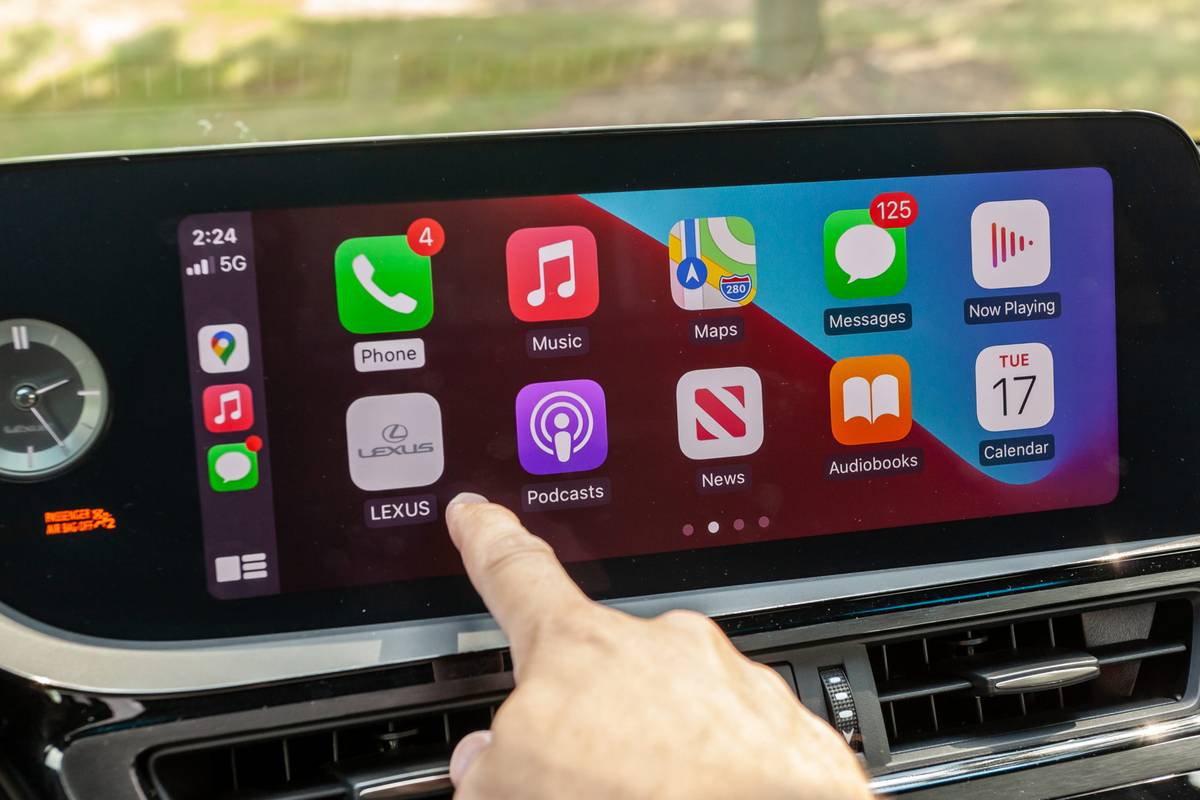
Alright, let's dive into the nuts and bolts of Apple CarPlay and how it integrates with your car's infotainment system. Understanding the underlying technology isn't just about bragging rights; it's invaluable for troubleshooting issues, planning upgrades, or even attempting basic repairs. This article will break down the architecture and communication protocols involved, so you'll have a solid grasp on how it all works under the hood. Think of it as the service manual you always wanted but never got.
Purpose of Understanding the CarPlay System
Why bother understanding CarPlay's inner workings? Well, first, it's about troubleshooting. When things go wrong – maybe CarPlay refuses to connect, the audio is garbled, or the touchscreen is unresponsive – knowing the signal flow and key components can help you isolate the problem. Is it the cable? The iPhone? The head unit? Understanding the system allows you to answer these questions systematically. Second, it empowers you for upgrades and modifications. Planning to install an aftermarket head unit with CarPlay support? Understanding the compatibility requirements and wiring considerations is crucial for a successful installation. Finally, for the ambitious DIYer, it can provide a foundation for basic repairs, though we strongly advise caution when dealing with electrical systems.
Key Specs and Main Parts
At its core, Apple CarPlay is a software interface that allows your iPhone to project a simplified version of its user interface onto your car's infotainment screen. This is achieved through both hardware and software components. The key specs and main parts include:
- iPhone: The brains of the operation. Your iPhone runs the CarPlay software and handles the processing of data. Make sure it is running a compatible version of iOS.
- Lightning or USB-C Cable: (Wired CarPlay) This cable provides the physical connection between the iPhone and the head unit, carrying both data and, sometimes, power.
- Head Unit (Infotainment System): The receiver in your car. This component displays the CarPlay interface and processes the audio signals. It includes a display, touchscreen (optional), audio amplifier, and processing unit.
- Wireless CarPlay Module: (Wireless CarPlay) A Wi-Fi Direct connection replaces the physical cable. The iPhone connects directly to the head unit's Wi-Fi network.
- Bluetooth: While primarily used for initial pairing and handoff in Wireless CarPlay, Bluetooth is also used for phone calls and basic audio streaming even in wired setups.
- Microphone: Crucial for Siri voice commands and phone calls. Integrated into the head unit or steering wheel.
- CAN Bus Integration (Optional): Some CarPlay systems integrate with the car's Controller Area Network (CAN) bus. This allows the head unit to access vehicle data, like speed, steering wheel controls, and climate control settings, and potentially display it within the CarPlay interface.
Symbols and Conventions (Example for Hypothetical Diagram - You'll be using your own diagram)
Let's imagine a simplified diagram illustrating a wired CarPlay connection. (A more detailed diagram with specific vehicle systems is available for download at the end of this article.) Here's how to interpret some common symbols:
- Solid Lines: Represent wired connections, typically USB or Lightning cables. The thickness of the line may indicate the data bandwidth capacity.
- Dashed Lines: Represent wireless connections, like Bluetooth or Wi-Fi.
- Colored Lines: Can represent different types of data or signal. For example:
- Red: Power supply.
- Green: Audio signal.
- Blue: Data transfer (USB, CAN bus).
- Rectangles: Typically represent hardware components, such as the iPhone, head unit, or amplifier.
- Circles or Ellipses: May represent software modules or processes running on the iPhone or head unit.
- Icons: Standard icons are used to represent common elements:
- Phone Icon: Indicates telephony functions.
- Speaker Icon: Indicates audio output.
- Microphone Icon: Indicates audio input.
How It Works: The Flow of Information
Let's walk through the steps involved in establishing and maintaining a CarPlay connection, focusing on the wired scenario first:
- Connection Establishment: When you plug your iPhone into the car's USB port, the head unit detects the connection.
- Authentication and Handshake: The head unit and iPhone exchange authentication information to ensure compatibility and security.
- Data Transfer: Once authenticated, the iPhone begins transmitting display data to the head unit. This is essentially a video stream of the CarPlay interface.
- Input Handling: When you touch the touchscreen or use the car's controls, the head unit sends those input events back to the iPhone.
- Audio Routing: Audio from CarPlay (music, navigation instructions, phone calls) is routed through the car's audio system, typically via a direct digital connection (e.g., I2S) or an analog audio connection.
- Microphone Input: Your voice commands for Siri or phone calls are captured by the car's microphone and transmitted back to the iPhone.
- CAN Bus Interaction (if applicable): The head unit may exchange data with the car's CAN bus to access vehicle information or control certain functions.
In the wireless CarPlay scenario, the initial handshake still uses Bluetooth. Once the connection is established, the system switches to Wi-Fi Direct for higher bandwidth data transfer. This allows for a more seamless experience, but it also introduces potential issues related to Wi-Fi interference and network configuration.
Real-World Use: Basic Troubleshooting Tips
Here are some common CarPlay issues and how to approach them:
- CarPlay Won't Connect:
- Check the cable: Use a known good Apple-certified Lightning or USB-C cable.
- Restart your iPhone and head unit: A simple reboot can often resolve connection issues.
- Check CarPlay settings on your iPhone: Make sure CarPlay is enabled and the car is allowed to connect. Navigate to Settings > General > CarPlay.
- Software Updates: Ensure your iPhone and head unit have the latest software updates.
- For Wireless CarPlay, ensure Wi-Fi and Bluetooth are enabled and the head unit is on the same Wi-Fi network.
- Audio Issues (No Sound, Garbled Audio):
- Check the volume levels: Make sure the volume is turned up on both your iPhone and the head unit.
- Verify the audio source: Ensure the head unit is set to the correct audio source (e.g., CarPlay, USB).
- Try a different audio app: See if the problem is specific to a particular app.
- Touchscreen Unresponsive:
- Clean the touchscreen: Dirt and fingerprints can interfere with touch sensitivity.
- Restart the head unit: A reboot can often resolve touchscreen issues.
- Check for software updates: Outdated software can sometimes cause touchscreen problems.
Safety: Risks and Precautions
Working with car electronics involves certain risks. Here are a few key safety considerations:
- Disconnect the Battery: Whenever working with the car's electrical system, disconnect the negative terminal of the battery to prevent shorts and electrical shock.
- Airbag Systems: Be extremely cautious when working near airbag systems. Improper handling can trigger airbag deployment, causing serious injury. If in doubt, consult a professional.
- Fuse Box: Understand the function of each fuse in the fuse box. Replacing a blown fuse with one of a higher amperage can damage the electrical system and potentially cause a fire.
- Wiring: Be careful when splicing wires. Use proper crimping tools and connectors to ensure secure and reliable connections. Poor wiring can lead to shorts, intermittent problems, and even fires.
- High Voltage Areas: Some hybrid and electric vehicles have high-voltage systems. Never attempt to work on these systems unless you are properly trained and equipped.
- Always consult your vehicle's service manual before attempting any electrical work.
Disclaimer: Working on automotive electrical systems can be dangerous. This information is provided for educational purposes only and should not be considered a substitute for professional advice. Always exercise caution and consult a qualified mechanic if you are unsure about any aspect of the work.
We have prepared a more detailed wiring diagram for Apple CarPlay integration. It illustrates the connections between the head unit, iPhone, car speakers, and other relevant components. You can download the diagram [HERE] - (hypothetical link to file)
