How To Add Myq To Carplay
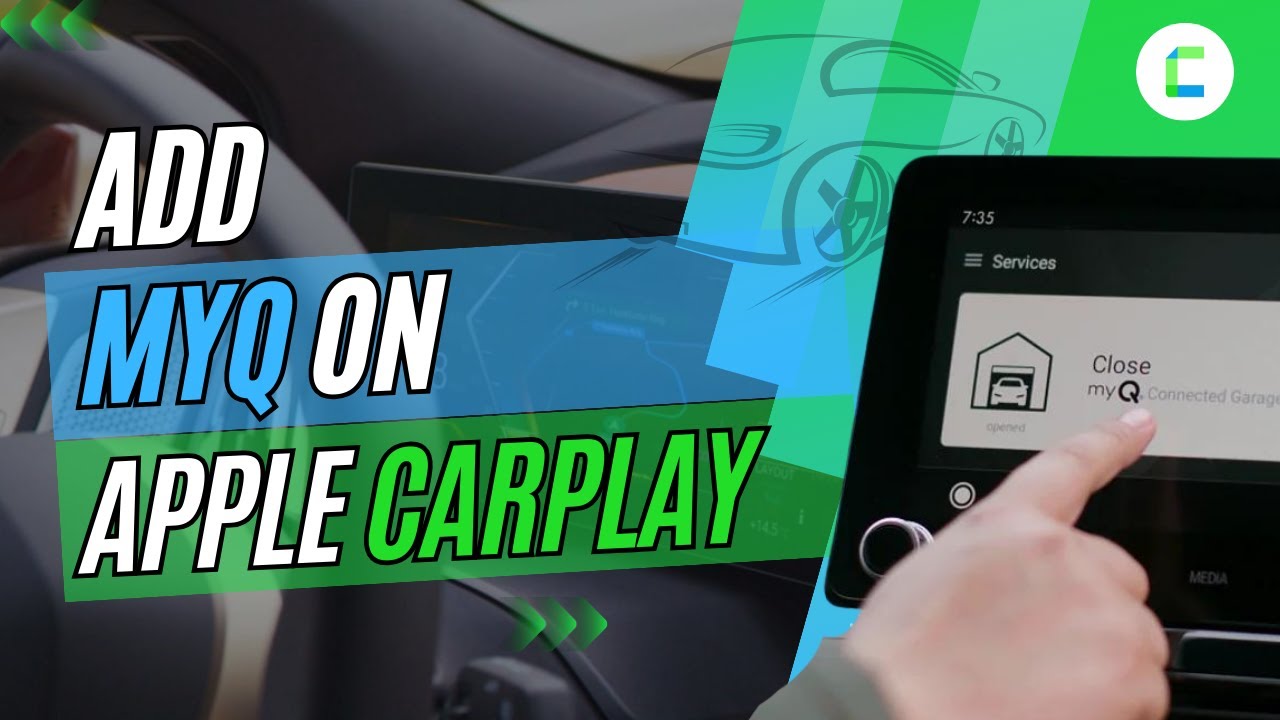
Alright, let's get down to brass tacks. You want to integrate your MyQ garage door opener with your CarPlay system. This isn't a factory-supported feature for all vehicles or MyQ setups, so we're going to delve into the options available and the technical considerations involved. This guide will walk you through various methods, from the simplest to the more advanced, providing you with the knowledge to make an informed decision and, hopefully, get that garage door opening and closing right from your CarPlay screen.
Purpose: Why Integration Matters
Integrating MyQ with CarPlay boils down to convenience and seamless automation. Imagine pulling into your driveway, and instead of fumbling for your phone or remote, you simply tap an icon on your CarPlay display to open the garage door. This is especially useful in inclement weather or when you have your hands full. Furthermore, integrating it enables more advanced automation scenarios based on location and time, creating a truly connected car and home experience.
Key Specs and Main Parts (and Their Limitations)
Before we dive into the "how," let's establish the landscape. MyQ utilizes a proprietary communication protocol over Wi-Fi to connect to your garage door opener motor. CarPlay, on the other hand, leverages a wired (Lightning/USB-C) or wireless (Wi-Fi or Bluetooth) connection to your iPhone. The challenge lies in bridging these two systems.
Here's a breakdown of the key components and the limitations you'll encounter:
- MyQ Garage Door Opener: This is the heart of the system. It includes the garage door motor, the MyQ control panel, and a Wi-Fi hub that connects to your home network. Key Limitation: MyQ's API (Application Programming Interface) is not publicly accessible for direct CarPlay integration without going through approved channels.
- Apple CarPlay: Apple's in-car infotainment system. Key Limitation: CarPlay only allows approved apps to access certain vehicle functions and sensor data for safety and security reasons.
- iPhone: The bridge between MyQ and CarPlay. It needs to have both the MyQ app and, potentially, other apps or services for integration.
- Homebridge/Home Assistant: This is where things get interesting (and technically involved). These are open-source home automation hubs that can bridge the gap between MyQ and Apple's HomeKit (which *can* be integrated with CarPlay). They act as intermediaries, translating MyQ's proprietary language into something HomeKit understands.
- MQTT Broker (Optional): MQTT (Message Queuing Telemetry Transport) is a lightweight messaging protocol often used in IoT (Internet of Things) applications. You might need an MQTT broker if you're using Home Assistant for more complex automation scenarios.
How It Works: The Integration Pathways
There are primarily two pathways to get MyQ working with CarPlay. The first is through HomeKit integration, and the second (less reliable and less recommended) involves using IFTTT (If This Then That) or similar services, or direct coding solutions.
Pathway 1: HomeKit via Homebridge or Home Assistant
This is the most robust and reliable method. It involves setting up a HomeKit hub (Apple TV, HomePod, or dedicated iPad), installing Homebridge or Home Assistant on a Raspberry Pi or similar device, and configuring the MyQ plugin within Homebridge/Home Assistant.
- Install Homebridge or Home Assistant: Follow the official documentation for your chosen platform. This typically involves flashing an image to an SD card, booting the Raspberry Pi, and accessing the Homebridge/Home Assistant web interface.
- Install the MyQ Plugin: Search for the MyQ plugin within the Homebridge/Home Assistant interface and install it. You'll likely need to provide your MyQ account credentials. The plugin acts as a bridge, communicating with the MyQ API (through reverse engineering in most cases) and presenting your garage door opener as a HomeKit device.
- Configure HomeKit: Add the Homebridge/Home Assistant bridge to your HomeKit setup. Your MyQ garage door opener should now appear as a controllable device within the Home app.
- Test with Siri: Try controlling your garage door opener with Siri voice commands ("Hey Siri, open the garage door").
- CarPlay Integration: Once the garage door is visible in the Home app, it automatically becomes available in CarPlay. You may need to add it to your CarPlay dashboard or widgets.
This method requires a solid understanding of networking, Linux, and the command line. It's not a plug-and-play solution, but it offers the best long-term reliability and control.
Pathway 2: IFTTT (Not Recommended)
IFTTT allows you to create applets that connect different services. You *might* be able to trigger a MyQ action (like opening the garage door) based on a location trigger. However, the MyQ IFTTT integration is notoriously unreliable and often subject to changes or outright discontinuation by Chamberlain (MyQ's parent company). I strongly advise against relying on IFTTT for this critical function.
Pathway 3: Direct Coding (Advanced - Not Detailed Here)
Some advanced users attempt to directly interact with the MyQ API through custom code. This requires reverse engineering the API (which violates MyQ's terms of service) and maintaining the code as the API changes. It's a high-risk, high-effort approach that's generally not recommended unless you're a seasoned developer and understand the legal implications.
Real-World Use & Basic Troubleshooting
Even with a properly configured setup, you might encounter issues. Here are some common problems and troubleshooting tips:
- Garage door opener not responding: Check your Wi-Fi connection. Ensure your MyQ hub is connected to your network. Restart your MyQ hub and your router.
- Homebridge/Home Assistant issues: Check the logs for error messages. Ensure the MyQ plugin is up to date. Restart Homebridge/Home Assistant.
- HomeKit not responding: Restart your HomeKit hub (Apple TV, HomePod). Check your iCloud account status.
- CarPlay not displaying the garage door opener: Ensure the garage door opener is added to your CarPlay dashboard or widgets. Restart your iPhone and your car's infotainment system.
- Delay in response: There will likely be a slight delay between tapping the icon on CarPlay and the garage door actually opening. This is due to the multiple layers of communication involved. Minimizing network latency can help.
Safety: Risky Components
Working with electrical components can be dangerous. Here are some safety considerations:
- Garage Door Opener Motor: This operates at high voltage. Never attempt to modify the wiring of the garage door opener motor without disconnecting the power supply.
- Raspberry Pi Power Supply: Ensure you're using a reliable and properly rated power supply for your Raspberry Pi. Underpowering the Raspberry Pi can lead to data corruption and system instability.
- Software Modifications: Be extremely cautious when installing third-party plugins or modifying system files. Incorrect configurations can brick your Raspberry Pi or compromise your network security. Only install software from trusted sources.
Diagram and Further Assistance
Due to the complexity and variability of MyQ and CarPlay setups, providing a single, definitive diagram is challenging. However, we have prepared a flowchart outlining the different integration pathways discussed above, along with key configuration steps and troubleshooting points. This document offers a structured visual guide to help you navigate the integration process. You can download the flowchart [link to the file here].
Remember, this is an advanced project that requires patience, technical aptitude, and a willingness to troubleshoot. Don't hesitate to consult online forums and communities for assistance if you get stuck. Good luck!
