How To Add Wifi To Car
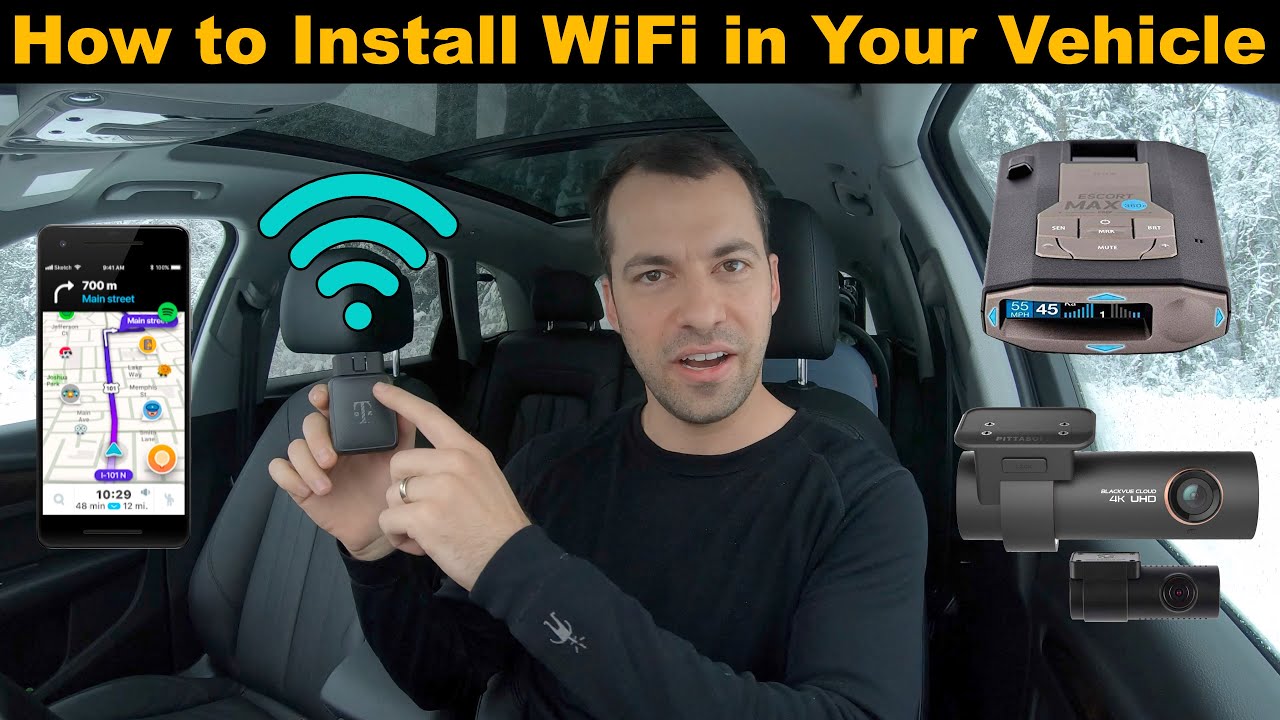
So, you're looking to bring your car into the connected age by adding WiFi? Excellent choice! Whether you want to stream music seamlessly, keep passengers entertained on long trips, or even tap into real-time vehicle diagnostics, adding WiFi to your car opens up a world of possibilities. This article will guide you through the process, providing a clear, technically sound approach to getting the job done right. Think of me as your friendly, experienced mechanic walking you through this upgrade.
Purpose: Staying Connected on the Road
The main reason for adding WiFi to your car is convenience. It allows devices like phones, tablets, and laptops to connect to the internet without relying on cellular data, which can be expensive, especially when traveling. Furthermore, some advanced features in modern vehicles, such as over-the-air (OTA) software updates, require a stable internet connection. Having dedicated WiFi can significantly improve the user experience. Imagine passengers streaming movies on a long road trip without burning through their data plans! Plus, many aftermarket diagnostic tools and apps leverage WiFi for real-time data logging and analysis. You could even integrate a dashcam that uploads footage directly to the cloud.
Key Specs and Main Parts
To add WiFi to your car, you'll need a few key components. Let's break them down:
- Mobile Hotspot or Router: This is the heart of your car's WiFi system. It takes a cellular data signal and broadcasts it as a WiFi network. You can choose from a dedicated mobile hotspot device (like a Netgear Nighthawk or a similar model from Verizon or AT&T) or an in-car router specifically designed for automotive use.
- SIM Card with Data Plan: Just like your smartphone, the hotspot needs a SIM card with an active data plan. Consider the amount of data you'll be using and choose a plan that fits your needs.
- Power Supply: You'll need a reliable power source to keep the hotspot running. This usually involves tapping into the car's 12V power system.
- Fuse Tap (Add-a-Circuit): A fuse tap allows you to safely draw power from an existing fuse in your car's fuse box without cutting or splicing any wires. This is a crucial safety measure.
- Voltage Regulator (Optional but Recommended): Some mobile hotspots require a specific voltage (e.g., 5V). A voltage regulator ensures a stable and safe power supply, protecting the device from voltage spikes or fluctuations in the car's electrical system.
- Antenna (Optional): While most hotspots have built-in antennas, an external antenna can significantly improve signal strength, especially in areas with weak cellular coverage. Look for antennas with SMA or TS9 connectors, depending on your hotspot.
How It Works: From Cellular to WiFi Signal
The process is relatively straightforward. The mobile hotspot receives a cellular data signal from the mobile network operator (MNO) through the SIM card. The hotspot then uses its built-in WiFi radio to broadcast this internet connection as a WiFi network, typically following the 802.11 standard (e.g., 802.11n, 802.11ac, or 802.11ax). Devices in the car can then connect to this WiFi network and access the internet.
Here's a step-by-step breakdown:
- Powering the Hotspot: The 12V power from the car's electrical system is fed into the voltage regulator (if used) to provide the correct voltage for the hotspot.
- Cellular Connection: The hotspot uses its internal modem and the SIM card to establish a connection with the nearest cell tower.
- WiFi Broadcasting: Once connected, the hotspot broadcasts a WiFi signal with a unique SSID (Service Set Identifier – the network name) and password.
- Device Connection: Passengers or vehicle systems can connect to the WiFi network using the SSID and password.
- Internet Access: Once connected, devices can access the internet through the hotspot's cellular data connection.
Real-World Use: Troubleshooting Tips
Even with careful planning, issues can arise. Here are a few common problems and how to address them:
- No WiFi Signal:
- Check that the hotspot is powered on and the power supply is working correctly. Use a multimeter to verify the voltage at the hotspot's power input.
- Ensure the SIM card is properly inserted and activated with a data plan.
- Check the hotspot's settings to ensure WiFi is enabled and broadcasting.
- Try moving the hotspot to a different location in the car to improve signal reception. Consider using an external antenna.
- Slow Internet Speed:
- Check the cellular signal strength. Poor signal can significantly impact speed. An external antenna may help.
- Ensure you haven't exceeded your data plan's limit. Some plans throttle speeds after a certain amount of data usage.
- Reduce the number of devices connected to the WiFi network. Each device consumes bandwidth, slowing down the overall speed.
- Consider upgrading to a faster data plan or a hotspot with a better cellular modem.
- Intermittent Connection:
- Check the power connections. Loose or corroded connections can cause intermittent power loss.
- Ensure the voltage regulator (if used) is working correctly. Fluctuations in voltage can cause the hotspot to disconnect.
- Update the hotspot's firmware. Outdated firmware can sometimes cause connectivity issues.
Safety: Respecting the Car's Electrical System
Working with a car's electrical system requires caution. Here are some key safety considerations:
- Disconnect the Battery: Before starting any electrical work, disconnect the negative terminal of the car's battery. This prevents accidental shorts and electrical damage.
- Use a Fuse Tap: Always use a fuse tap to draw power from an existing fuse. Never cut or splice into existing wires. This can damage the car's wiring harness and void your warranty.
- Choose the Right Fuse: Select a fuse tap that is compatible with the amperage rating of the circuit you are tapping into. Refer to your car's owner's manual or a wiring diagram to identify the appropriate fuse.
- Use a Voltage Regulator: If the hotspot requires a different voltage than the car's 12V system, use a voltage regulator to ensure a stable and safe power supply.
- Secure Wiring: Properly secure all wiring to prevent chafing or damage. Use zip ties or electrical tape to bundle and route wires away from moving parts or sharp edges.
Important Note: Incorrect wiring can damage your car's electrical system and potentially cause a fire. If you are not comfortable working with electrical wiring, consult a qualified professional. The CAN bus, or Controller Area Network bus, is a particularly sensitive area. Interfering with it can cause serious issues.
By following these guidelines and using the right tools and techniques, you can safely and effectively add WiFi to your car, enhancing your driving experience and keeping you connected on the go. The key is to plan carefully, understand the electrical system, and prioritize safety.
