How To Add Wifi To My Car
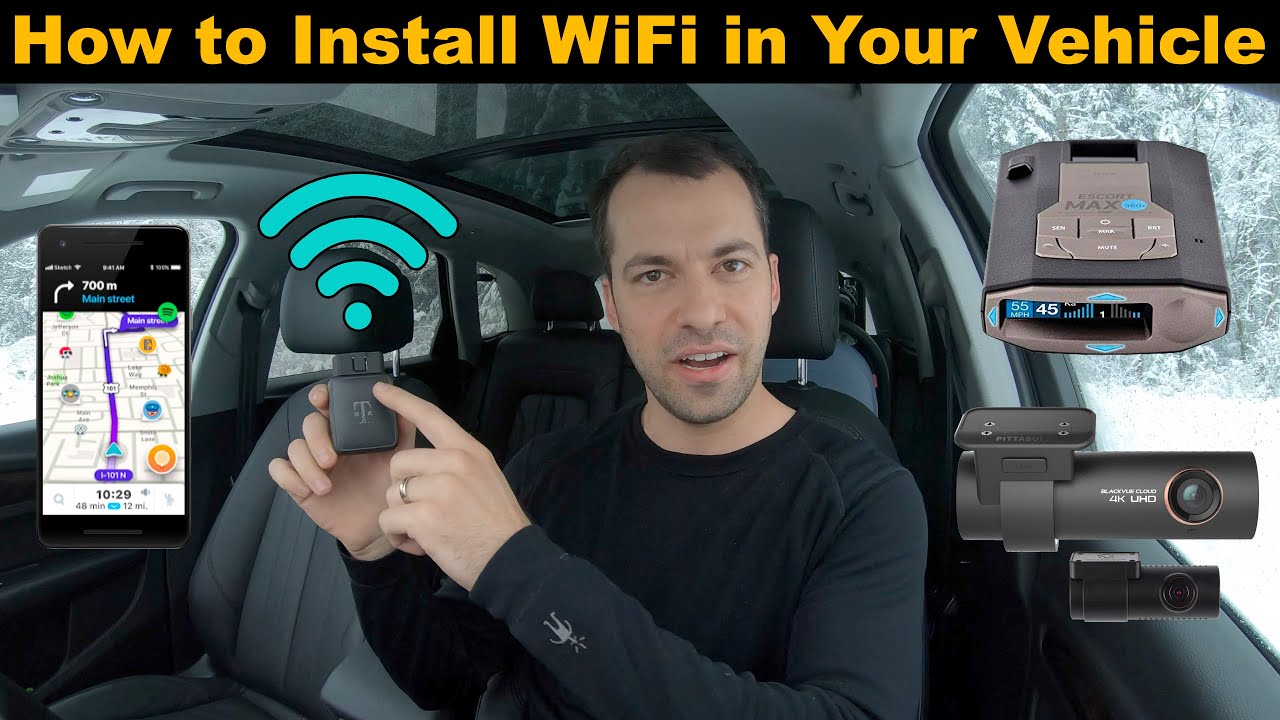
So, you want to turn your car into a rolling Wi-Fi hotspot? Excellent choice! Whether it's for entertaining passengers on long road trips, staying connected for work, or adding a layer of smart functionality to your vehicle, adding Wi-Fi can be a game-changer. This guide will walk you through the process, explaining the technical aspects in a way that's both thorough and easy to understand. We'll cover everything from selecting the right hardware to troubleshooting common issues.
Purpose
Understanding how to add Wi-Fi to your car empowers you to upgrade your vehicle's capabilities, perform repairs, and customize your driving experience. This knowledge allows you to:
- Enhance Entertainment: Stream movies, music, and games for passengers on long drives.
- Improve Productivity: Stay connected for work or online meetings while on the go.
- Increase Safety: Utilize smart features and connected services for navigation and emergency assistance.
- Customize your car: You can monitor your car diagnostics, and performance.
- Save Money: Implementing your own Wi-Fi setup can save you money compared to dealership-installed options.
Key Specs and Main Parts
Adding Wi-Fi to your car essentially involves creating a mobile hotspot. This typically requires the following components:
- Mobile Router/Hotspot Device: This is the heart of your system. It connects to a cellular network (3G, 4G, or 5G) and broadcasts a Wi-Fi signal that your devices can connect to. Key specs to consider include:
- Cellular Connectivity: The type of cellular network supported (e.g., 4G LTE, 5G). 5G offers the fastest speeds, but availability varies.
- Wi-Fi Standard: Look for Wi-Fi 5 (802.11ac) or Wi-Fi 6 (802.11ax) for faster speeds and better device handling.
- Number of Supported Devices: The maximum number of devices that can simultaneously connect to the Wi-Fi network.
- Power Source: How the device will be powered (e.g., 12V cigarette lighter adapter, USB).
- Security Features: WPA2/WPA3 encryption to protect your network.
- SIM Card: This is what provides the cellular data connection. You'll need to get a SIM card and a data plan from a mobile carrier. Consider plans with sufficient data allowance based on your usage.
- Power Adapter (if needed): Many mobile hotspots come with a 12V cigarette lighter adapter. If yours doesn't, you'll need one. You might also consider a USB adapter if you want to power the device from a USB port.
- Antenna (Optional): In areas with weak cellular signal, an external antenna can significantly improve performance. Look for an antenna compatible with the frequencies used by your mobile carrier. SMA connectors are common for external antennas.
Choosing the Right Router:
Selecting the ideal mobile router hinges on your specific needs and budget. Consider a dedicated mobile hotspot device from brands like Netgear (Nighthawk series) or TP-Link. These offer robust features and reliable performance. Alternatively, you can repurpose an old smartphone by enabling its hotspot feature, although this might drain the phone's battery quickly.
How It Works
The process of adding Wi-Fi to your car is conceptually straightforward:
- Power Up: The mobile router/hotspot device is connected to a power source in your car (typically the 12V cigarette lighter).
- Cellular Connection: The device uses its built-in cellular modem and SIM card to connect to the mobile carrier's network.
- Wi-Fi Broadcast: Once connected, the device broadcasts a Wi-Fi signal using a specified SSID (Service Set Identifier, or network name) and password.
- Device Connection: Your smartphones, tablets, laptops, or other Wi-Fi enabled devices connect to the broadcasted Wi-Fi network.
- Data Transmission: Data is transmitted between your devices and the internet via the Wi-Fi network, the mobile router, and the cellular network.
Technical Details:
The mobile router functions as a small network router, similar to what you have at home. It uses NAT (Network Address Translation) to allow multiple devices to share a single IP address assigned by the mobile carrier. It also provides DHCP (Dynamic Host Configuration Protocol) to automatically assign IP addresses to connected devices.
Real-World Use – Basic Troubleshooting Tips
Even with a well-planned setup, you might encounter issues. Here are some common problems and how to troubleshoot them:
- No Internet Connection:
- Check Signal Strength: Ensure you have a good cellular signal. Move to an area with better coverage.
- Verify Data Plan: Make sure your data plan is active and has sufficient data allowance.
- Reboot the Router: Try turning the router off and back on again.
- SIM Card Issue: Ensure the SIM card is properly inserted. Try removing and reinserting it.
- Slow Wi-Fi Speeds:
- Check Signal Strength: Weak cellular signal can affect Wi-Fi speeds.
- Number of Connected Devices: Too many connected devices can slow down the network. Disconnect unnecessary devices.
- Router Location: Experiment with different router locations to optimize signal coverage.
- Antenna Optimization: If using an external antenna, make sure it is properly positioned and oriented.
- Cannot Connect to Wi-Fi:
- Verify Wi-Fi Password: Double-check that you are entering the correct Wi-Fi password.
- Router Reboot: A simple reboot can often resolve connectivity issues.
- Device Compatibility: Ensure your devices are compatible with the Wi-Fi standard supported by the router.
Safety – Highlight Risky Components
While adding Wi-Fi to your car is generally safe, there are a few safety precautions to keep in mind:
- Electrical Overload: Avoid overloading your car's 12V cigarette lighter socket. If you're using multiple devices, consider using a high-quality power adapter with built-in surge protection.
- Secure Mounting: Ensure the mobile router and any external antennas are securely mounted to prevent them from becoming projectiles in the event of an accident.
- Distracted Driving: Avoid fiddling with the Wi-Fi setup while driving. Pull over to a safe location if you need to make any adjustments.
- Heat: Be mindful of the operating temperature of your router. Don't leave it in direct sunlight, particularly on hot days, as this can damage the device.
Important Note: Never tamper with your car's electrical system unless you are qualified to do so. Incorrect wiring can cause serious damage and pose a safety hazard.
We have the wiring diagram and connection details available for download. Please reach out to us to get it.
