How To Change The Clock In A Nissan Rogue
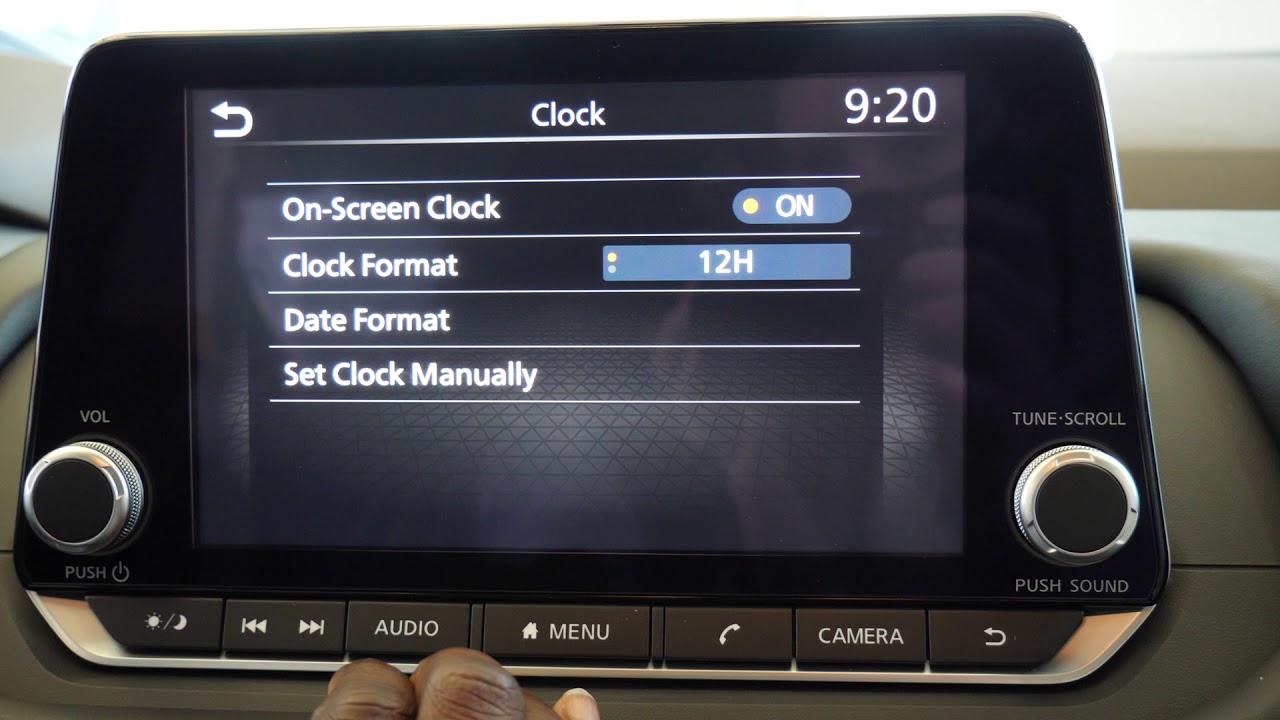
The digital age has brought a wealth of convenience to our vehicles, but sometimes the simplest tasks, like adjusting the clock in your Nissan Rogue, can feel like a frustrating foray into a technological labyrinth. Don't worry, it's usually far simpler than it seems. This guide will demystify the process, providing not just instructions, but also an understanding of the systems involved.
The Challenge: Setting Time in a Modern Car
Imagine you've just driven across a time zone, or daylight saving time has sprung forward (or fallen back). Suddenly, the clock in your Rogue is displaying the wrong time. While it might seem trivial, an inaccurate clock can throw off your navigation, appointment reminders, and even your perception of the day. Before the age of smartphones glued to our hands, a car clock was a critical timekeeping device.
The frustrating part? There's no universal "clock setting" button in every car. Each manufacturer, and sometimes even each model year within a manufacturer, has a slightly different interface. This is where our journey begins.
The Scenario: Entering the Digital Realm of Your Rogue
Let's assume you're sitting in your Nissan Rogue, engine running (or in accessory mode), ready to tackle this time-telling task. The exact steps depend on the year and trim level of your Rogue, which determines the type of infotainment system you have. However, the core principles remain consistent.
Scenario A: Rogue with a Basic Radio/CD Player:
In older or base-model Rogues, you might find physical buttons dedicated to clock adjustment. Look for buttons labeled "Clock," "Hour," "Minute," or symbols that resemble a clock face. If you're lucky, there might be a 'Set' button as well.
Scenario B: Rogue with a Touchscreen Infotainment System:
Newer Rogues, or those with higher trim levels, feature a touchscreen infotainment system. This is where things get a bit more complex, but also more intuitive once you understand the menu structure.
How the System Works: From Button Press to Time Display
Let's break down what's happening behind the scenes when you adjust the clock. It's not magic, but a well-orchestrated sequence of electronic signals and software instructions.
The Input: When you press a physical button or tap the touchscreen, you're generating an electrical signal. This signal is sent to the car's central processing unit (CPU), often referred to as the Body Control Module (BCM) or the infotainment system's processor.
The Processing: The CPU interprets the signal as a request to change the clock's time. The infotainment system's software, which is essentially a specialized operating system, receives this instruction. It then accesses the current time data, stored in the system's memory.
The Logic: Depending on the specific command (increase hour, decrease minute, etc.), the software modifies the stored time data. This might involve simple arithmetic operations (adding or subtracting one from the current hour or minute). The system typically uses a 24-hour clock internally, converting it to 12-hour format for display if that's your preference.
The Output: Finally, the modified time data is sent to the display unit – either the radio display or the touchscreen. The display unit interprets this data and presents the updated time in a visually understandable format.
In more advanced systems with GPS integration, the car can automatically sync its clock with GPS time signals. This eliminates the need for manual adjustments, but it relies on a clear GPS signal and properly configured settings.
Pros, Cons, and Use Cases
Manual Clock Adjustment (Using Buttons or Touchscreen):
Pros: Simple, direct control. Works even without GPS signal. Can be used to adjust the time for any reason, not just time zone changes. Doesn't rely on an external network.
Cons: Requires manual intervention. Can be cumbersome in systems with complex menus. Prone to human error.
Use Cases: Adjusting for daylight saving time, correcting minor time discrepancies, setting the clock after a battery replacement.
Automatic Clock Synchronization (GPS-Based):
Pros: Convenient, hands-free operation. Usually accurate, syncing with atomic clocks via GPS. Eliminates the need to remember to adjust the clock.
Cons: Requires a strong GPS signal. Can be inaccurate in areas with poor reception (tunnels, urban canyons). May not always adjust for daylight saving time in all regions correctly (depending on software updates and region settings). Relies on the GPS system functioning correctly.
Use Cases: Frequent travel across time zones, maintaining accurate time without user intervention, vehicles equipped with advanced navigation systems.
Manufacturer Examples: Beyond Nissan
While we're focusing on the Nissan Rogue, clock adjustment mechanisms vary widely across manufacturers:
* Toyota: Often uses the touchscreen infotainment system, with clock settings buried in the "Settings" or "General" menus. Some older models have physical buttons. * Honda: Similar to Toyota, relies heavily on the touchscreen. Newer models sometimes use voice commands for time adjustments. * Ford: Sync infotainment system uses both touchscreen and voice control for clock settings. Older models often have dedicated buttons on the radio unit. * BMW: iDrive system uses a rotary controller and menus on the central display to adjust the clock. * Tesla: Clock settings are managed through the large central touchscreen. Tesla heavily relies on over-the-air updates for time zone and daylight saving time adjustments.Step-by-Step Guides for Common Rogue Models
Here are some general steps for specific Rogue scenarios. Remember to consult your owner's manual for the *definitive* instructions for your specific year and trim.
Rogue (2008-2013) with Basic Radio:
- Locate the "Clock" button (or similar).
- Press and hold the "Clock" button until the hour digits begin to flash.
- Use the "Hour" and "Minute" buttons (or the tuning knob) to adjust the hour and minute.
- Press the "Clock" button again to save the settings.
Rogue (2014-2020) with Touchscreen:
- Turn on the ignition (or accessory mode).
- Navigate to the "Settings" menu on the touchscreen. This might be represented by a gear icon or a label.
- Look for a "Clock," "Date & Time," or "System" submenu.
- Select "Clock" or "Adjust Time."
- Use the on-screen buttons or virtual keyboard to set the hour and minute.
- Look for an option to enable or disable "Automatic Time Zone" or "GPS Time Sync." If you want manual control, disable this.
- Save the changes.
Rogue (2021+) with Touchscreen:
- Turn on the ignition (or accessory mode).
- Navigate to the "Settings" menu on the touchscreen.
- Select "Vehicle" or "System."
- Look for a "Clock," "Date & Time," or "Time and Language" submenu.
- Select "Clock" or "Adjust Time."
- Adjust the hour and minute using the on-screen controls.
- Configure the time format (12-hour or 24-hour).
- Check the status of "GPS Time Sync." Enable for automatic time updates, disable for manual control.
- Confirm and save the settings.
Important Note: For Rogues with GPS navigation, ensure that your navigation system's map data is up-to-date. Outdated map data can sometimes cause incorrect time zone information.
Troubleshooting Common Issues
Clock won't adjust: Check if the vehicle is in accessory mode or the engine is running. Some systems only allow clock adjustments when the vehicle is on. If using the touchscreen, ensure your fingers are clean and dry for proper input. If the buttons are unresponsive, there may be an issue with the button itself, or with the infotainment system's software. Restart the car's infotainment system (usually by holding the power button for a prolonged period) as a first step. Disconnecting the car battery for a few minutes can sometimes reset the system, but be aware this may erase other settings.
Clock keeps resetting: This could indicate a low battery or a faulty memory backup system within the infotainment system. Have the battery tested. If the problem persists, a visit to a Nissan dealership might be necessary to diagnose and repair the infotainment system.
Automatic time sync is incorrect: Verify that the time zone setting is correct. Even with GPS sync, the time zone must be properly configured. Check for software updates for the infotainment system. Outdated software may have incorrect daylight saving time rules or time zone information.
Real-World Insights and Recommendations
In the real world, automatic time synchronization is generally reliable, but it's not foolproof. If you live in an area with frequent GPS signal disruptions or where daylight saving time rules are subject to change, it's wise to familiarize yourself with the manual clock adjustment procedure. Furthermore, periodically check your clock against a reliable time source (like your smartphone or a network time server) to ensure its accuracy, even if you're relying on automatic synchronization.
For owners of older Rogues, remember that replacing the car battery can reset the clock. Keep a copy of the owner's manual handy, or save the clock adjustment procedure on your phone for quick reference. Finally, if you're struggling with the clock settings, don't hesitate to ask for help from a Nissan dealership or a trusted mechanic. They have the expertise and diagnostic tools to resolve any underlying issues with the infotainment system.
Understanding how your car's clock system works empowers you to take control and maintain accurate time, enhancing your driving experience and keeping you on schedule. The next time daylight savings hits, you'll be ready.
