How To Change The Time In A Nissan Rogue
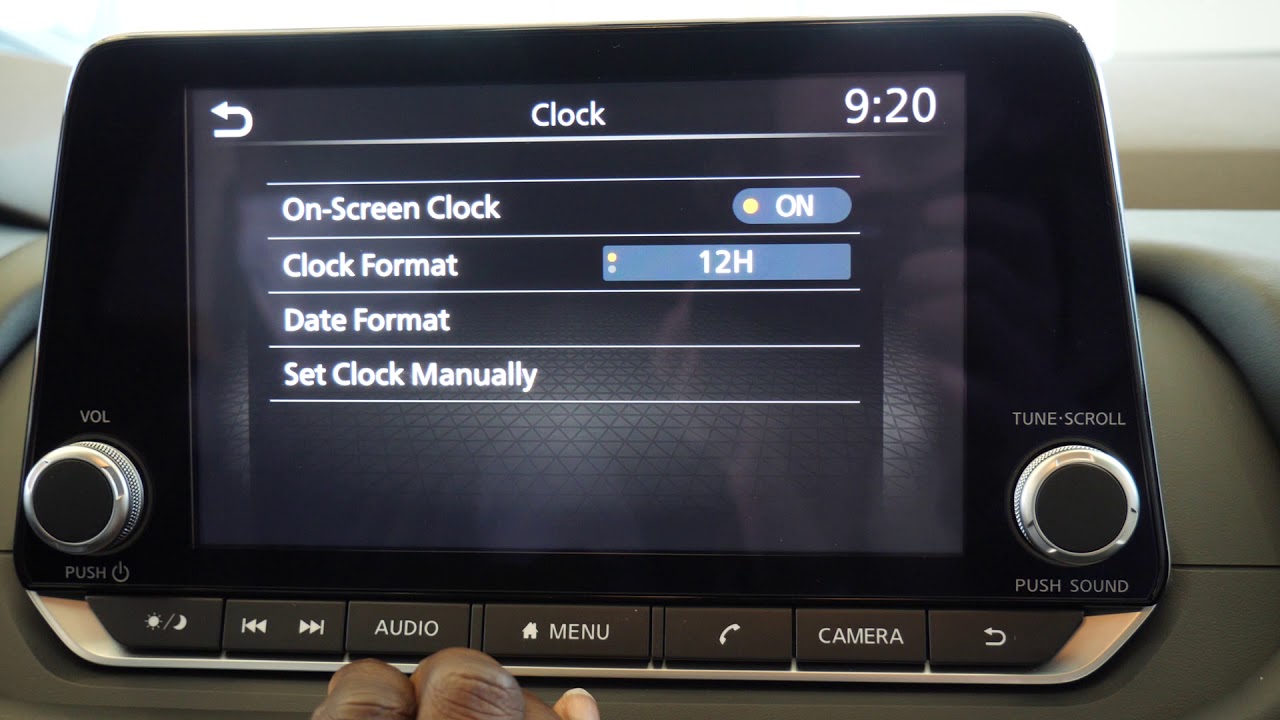
Ever find yourself staring at the clock in your Nissan Rogue, only to realize it's stubbornly displaying the wrong time? Maybe daylight saving time sprang forward (or fell back!) while you were sleeping. Or perhaps you disconnected the battery for a repair and now the clock is showing the default midnight. Whatever the reason, knowing how to adjust the time in your Rogue is a fundamental skill for any driver. While it might seem like a trivial task, the process actually offers a glimpse into the car's infotainment system and how it interacts with other vehicle components.
The Case of the Misaligned Minute Hand: A Common Problem
Imagine this: You're late for an important meeting. You glance at the dashboard clock, expecting a helpful time check, but instead, it's five minutes off! This seemingly small discrepancy can throw off your entire schedule and increase stress levels. Accurate timekeeping is crucial not just for punctuality, but also for features like trip computers that rely on elapsed time calculations. In essence, a misaligned clock can ripple outwards, affecting various aspects of your driving experience.
Let's draw an analogy. Think of the clock as a central hub, feeding time information to other "departments" in the car – navigation, the trip computer, even certain diagnostic systems. If the "hub" is malfunctioning or set incorrectly, all those departments will be operating with flawed data. Like a watch with a broken escapement, the entire system becomes unreliable. Adjusting the time, therefore, is not just about convenience; it's about ensuring the proper functioning of interconnected vehicle systems.
Delving into the Rogue's Timekeeping System
The exact method for adjusting the time in your Nissan Rogue depends on the model year and trim level, which dictates the type of infotainment system installed. However, the underlying principle remains the same: you're interacting with the car's central computer to modify a stored value. This value is then displayed on the dashboard clock and potentially used by other vehicle systems.
Option 1: The Standard Radio Display
Many older or base-model Rogue variants feature a standard radio display with physical buttons and knobs. To adjust the time on these systems, you'll typically need to:
- Press the "Clock" or "Settings" button on the radio. The exact label may vary depending on the model year.
- Use the "Tune" or "Seek" knob to scroll through the options until you find the "Clock Adjust" or "Time Set" menu.
- Press the "Enter" button or the center of the "Tune" knob to select the option.
- Use the "Tune" knob to adjust the hours and minutes. You may need to press the "Enter" button again to switch between hours and minutes.
- Press the "Clock" or "Settings" button again to save the changes and exit the menu.
This system relies on direct input through physical controls, sending signals to the radio's internal processor. The processor then updates the stored time value and displays it on the screen.
Option 2: The Touchscreen Infotainment System
More modern Rogue models are equipped with a touchscreen infotainment system. The process here is generally more intuitive:
- Tap the "Settings" icon on the home screen. This icon usually resembles a gear or cogwheel.
- Select "System" or "Clock" from the settings menu.
- Tap "Date & Time" or a similar option.
- Toggle the "Automatic Date & Time" switch to the "Off" position if it's enabled. This will allow you to manually adjust the time. If it's disabled, the car automatically syncs the time with a GPS or cellular signal, negating the need for manual adjustment (a pro for convenience, a con if the signal is weak or inaccurate).
- Tap on the hour and minute displays to adjust them using the on-screen controls.
- Tap "Set" or "OK" to save the changes.
Touchscreen systems leverage a more sophisticated interface, translating your touch inputs into commands for the infotainment system's central processing unit. This unit then updates the time and displays it, as well as sharing it with other relevant systems.
Pros, Cons, Use Cases, and Manufacturer Examples
Pros:
- Manual Adjustment: Complete control over the displayed time. Useful in areas with poor GPS or cellular reception, or when crossing time zones where automatic updates might lag.
- Customization: The ability to set the time precisely to the user's preference.
Cons:
- Potential for Error: Manual adjustments can lead to human error if not done carefully.
- Inconvenience: Requires manual intervention, especially when daylight saving time changes.
Use Cases:
- Poor GPS Reception: In tunnels, underground parking garages, or remote areas, automatic time synchronization might fail.
- Daylight Saving Time Adjustments: Manually adjusting the time ensures accuracy immediately after the change.
- Vehicle Battery Disconnection: Resetting the time after disconnecting and reconnecting the battery.
Manufacturer Examples:
- Nissan: Nissan's implementation, as described above, varies depending on the model year and trim. Some systems prioritize GPS synchronization, while others rely more heavily on manual adjustment.
- Toyota: Toyota often includes similar settings menus within their infotainment systems, allowing for both automatic and manual time adjustments.
- Honda: Honda's approach is generally consistent, with a clear "Clock" or "Time" setting within the infotainment system.
Under the Hood: How the Clock Information is Used
Beyond simply displaying the time, the car's clock interacts with several other systems. The navigation system, for example, uses the time for estimated time of arrival (ETA) calculations. The trip computer relies on the time to determine average speed and fuel consumption over a specific period. Some advanced driver-assistance systems (ADAS) might even use the time for logging events or triggering alerts based on specific schedules.
Furthermore, the car's diagnostic system might use the clock to timestamp error codes and log events. This information can be crucial for technicians when troubleshooting problems. A mechanic can look at the timeline of errors and determine if one issue potentially caused others.
In more sophisticated systems, the clock might even be synchronized with external servers via a cellular connection, allowing for over-the-air updates and features like remote start scheduling. This synchronization ensures that the car's time is always accurate, regardless of location or time zone.
Real-World Insights and Recommendations
For most users, relying on the automatic time synchronization feature is the easiest and most accurate approach. However, it's essential to understand how to manually adjust the time in case of signal issues or daylight saving time discrepancies. Regularly checking the clock against a reliable time source (like your smartphone) can help ensure accuracy.
One common pitfall is neglecting to disable the automatic time synchronization before attempting a manual adjustment. If the system is constantly trying to sync with a GPS or cellular signal, your manual changes might be overridden. Remember to toggle that "Automatic Date & Time" switch to the "Off" position first.
Finally, consider the potential impact of inaccurate timekeeping on other vehicle systems. If you suspect that your car's clock is consistently off, it's worth investigating further. A faulty GPS antenna, a weak cellular signal, or even a software glitch could be the culprit. Consulting with a qualified mechanic can help diagnose and resolve any underlying issues, ensuring that your Rogue's timekeeping system functions reliably and accurately.
