How To Connect A Bluetooth Device
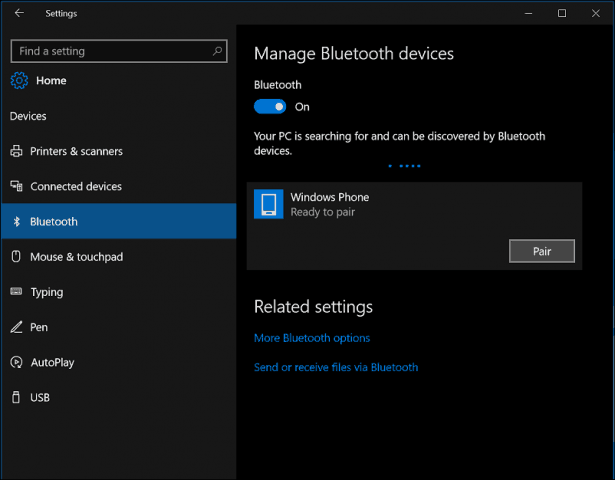
Alright, let's talk Bluetooth. Even if you're mainly wrenching on mechanical systems, modern car diagnostics and entertainment are increasingly reliant on wireless communication. Understanding how to connect a Bluetooth device isn't just for streaming your tunes; it's becoming essential for interacting with your car's OBD-II (On-Board Diagnostics II) system, installing aftermarket head units, or even flashing ECU (Engine Control Unit) tunes. Consider this a foundational skill, like knowing how to read a wiring diagram – crucial for diagnosing problems and making smart modifications.
Purpose
This guide covers the Bluetooth connection process. Knowing this process is vital for:
- Diagnosis: Connecting to OBD-II scanners for error code retrieval and live data monitoring.
- Infotainment: Pairing smartphones for hands-free calling, music streaming, and navigation.
- Aftermarket Upgrades: Configuring and controlling aftermarket audio systems, lighting, and other Bluetooth-enabled accessories.
- Tuning: Some ECU tuning devices connect via Bluetooth for flashing and datalogging.
Having a solid grasp of the connection process allows you to quickly diagnose pairing issues and confidently integrate new Bluetooth devices into your vehicle's ecosystem. We're providing this explanation to help you understand the underlying principles, not just follow a button-mashing procedure.
Key Specs and Main Parts
Before diving in, let's define some key terms and components. The two main players are the Bluetooth transmitter (usually in your phone or a diagnostic tool) and the Bluetooth receiver (typically in your car's head unit or an OBD-II adapter).
- Bluetooth Version: Specifies the Bluetooth protocol being used (e.g., Bluetooth 4.2, Bluetooth 5.0). Higher versions generally offer improved speed, range, and security. Backwards compatibility is usually maintained, but optimal performance requires compatible versions on both devices.
- Profiles: Bluetooth profiles define how devices can interact. Common car-related profiles include:
- A2DP (Advanced Audio Distribution Profile): For streaming high-quality audio.
- HFP (Hands-Free Profile): For making and receiving phone calls.
- SPP (Serial Port Profile): Often used by OBD-II adapters for data transmission.
- AVRCP (Audio/Video Remote Control Profile): Allows control of audio playback (e.g., play, pause, skip).
- Pairing Code (PIN/Passkey): A security code used to authenticate the connection between devices. Often "0000" or "1234" by default, but can be changed.
- MAC Address (Media Access Control Address): A unique identifier assigned to each Bluetooth device.
How It Works
The Bluetooth connection process generally involves these steps:
- Discovery: The Bluetooth transmitter enters "discovery mode," broadcasting a signal to be detected by other Bluetooth devices. This usually involves pressing a button or selecting an option on the device (e.g., "Enable Bluetooth," "Make Discoverable").
- Scanning: The Bluetooth receiver scans for available devices within range. Your car's head unit, for example, will search for nearby Bluetooth transmitters.
- Selection: A list of available devices is displayed on the receiver's screen. You select the desired device (e.g., your phone's name).
- Pairing: The devices attempt to establish a secure connection. This usually involves entering a pairing code (PIN) on one or both devices. This code is a security measure to prevent unauthorized access to your device.
- Authentication: The devices verify the pairing code. If the codes match, a trusted connection is established, and the devices are "paired."
- Connection: Once paired, the devices can automatically connect in the future without requiring a new pairing code.
Essentially, Bluetooth uses radio waves to transmit data over short distances. It operates in the 2.4 GHz ISM (Industrial, Scientific, and Medical) band, which is also used by Wi-Fi and other wireless devices. Bluetooth employs frequency-hopping spread spectrum (FHSS) to minimize interference. FHSS rapidly switches between different frequencies to avoid being jammed by other signals. The data itself is often packaged using packet switching techniques. The connection starts by the two devices confirming communication security using different methods that prevent interference, ensuring reliable data transfer.
Real-World Use - Basic Troubleshooting Tips
Bluetooth connections aren't always seamless. Here are some common issues and how to address them:
- Device Not Found:
- Ensure Bluetooth is enabled on both devices.
- Make sure the transmitting device is in discovery mode.
- Move the devices closer together. Bluetooth has a limited range (typically around 30 feet).
- Check for interference from other wireless devices.
- Restart both devices.
- Pairing Failed:
- Double-check the pairing code.
- Try a different pairing code (if applicable).
- Clear the Bluetooth cache on your phone (search online for instructions specific to your phone model).
- "Forget" or "Unpair" the device on both ends and try the pairing process again.
- Connection Dropping:
- Check for obstructions between the devices.
- Update the firmware on your car's head unit (if applicable).
- Ensure your phone's operating system is up to date.
- Disable Wi-Fi on your phone temporarily to see if it resolves interference.
- Audio Issues:
- Adjust the volume levels on both devices.
- Ensure the correct Bluetooth profile (A2DP) is selected for audio streaming.
- Check the audio output settings on your phone.
Often, a simple reboot or re-pairing will resolve most issues. Persistent problems may indicate a hardware fault.
Safety
Bluetooth itself isn't inherently dangerous. However, remember these safety considerations:
- Distracted Driving: Avoid excessive fiddling with Bluetooth settings while driving. Prioritize safety and focus on the road.
- OBD-II Security: Be cautious when using Bluetooth OBD-II adapters. Some adapters may have security vulnerabilities that could allow unauthorized access to your car's systems. Research the adapter's security reputation before using it.
- Firmware Updates: Always download firmware updates from trusted sources. Malware can be disguised as legitimate updates.
- Avoid Unverified Connections: Never connect to unknown Bluetooth devices. Malicious devices can attempt to steal data or install malware.
While the Bluetooth signals themselves are low power, the potential for misuse through connected devices requires a level of caution. Be particularly careful when dealing with any device that interacts with your car's computer systems (ECU, TCU, etc.).
Further Resources
We have a detailed Bluetooth connection diagram available for download. It illustrates the connection process step-by-step and includes visual aids to help you understand the different stages. This diagram can be a valuable resource for troubleshooting connection problems and gaining a deeper understanding of how Bluetooth works. Contact us to get the download file.
