How To Connect Apple Car Play
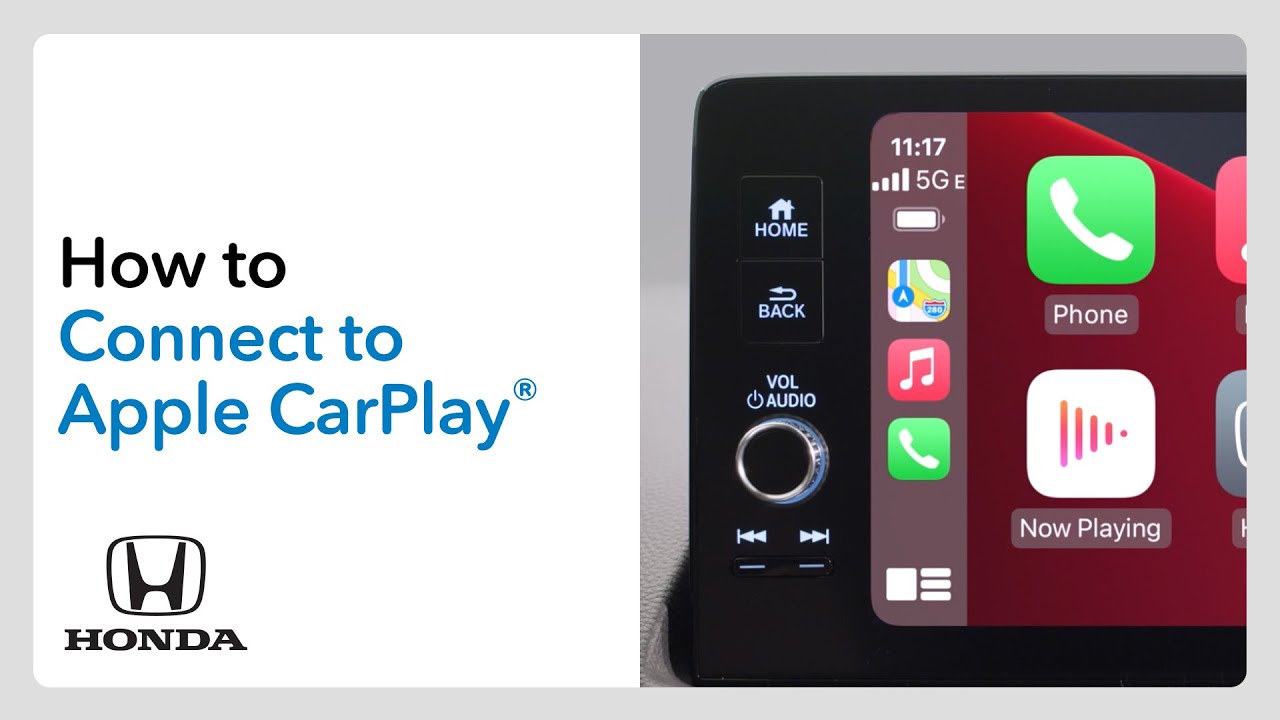
Alright folks, let's dive into connecting Apple CarPlay. This isn't just about getting Waze on your in-dash display; it's about understanding the digital handshake between your iPhone and your vehicle's infotainment system. We're going to cover the technical aspects, potential pitfalls, and how to ensure a smooth connection. This guide assumes you're comfortable with basic automotive electrical concepts and comfortable using hand tools. Consider this your detailed roadmap to a successful CarPlay integration. And just a heads up - we have a detailed connectivity diagram available for download to make your life even easier.
Purpose: Why Understand the CarPlay Connection?
Understanding the CarPlay connection isn't just for initial setup. It's crucial for:
- Troubleshooting Connection Issues: When CarPlay flakes out, knowing the signal flow helps pinpoint the problem – is it the cable, the head unit, or the iPhone?
- Aftermarket Upgrades: Installing a new head unit? Understanding the wiring diagram and communication protocols ensures compatibility and prevents costly mistakes.
- Customization and Modding: Advanced users might want to integrate CarPlay with other systems or add custom interfaces. Knowing the underlying technology is essential.
- Repairing Damaged Systems: If your CarPlay stops working after a minor accident or water damage, tracing the connections can help identify and repair the faulty components.
- General Automotive Tech Knowledge: As vehicles become increasingly reliant on software and connectivity, understanding systems like CarPlay becomes a valuable skill for any car enthusiast or DIY mechanic.
Key Specs and Main Parts
Before we get into the nitty-gritty, let's define the core components involved in the CarPlay connection:
- iPhone (iOS Device): This is your source for navigation, music, and communication. It needs to be running a compatible version of iOS (typically iOS 7.1 or later, but check Apple's current requirements).
- Head Unit (Infotainment System): This is the brain of the operation in your car. It needs to be CarPlay-compatible, either factory-installed or aftermarket. This unit handles the display, audio output, and user interface.
- USB Port/Lightning Cable: The most common method of connection. The USB port must support data transfer and charging. A high-quality Lightning cable is crucial for reliable communication. Some vehicles support wireless CarPlay.
- Wireless Communication (WiFi & Bluetooth): For wireless CarPlay, your head unit and iPhone must both support WiFi (typically 802.11 a/b/g/n/ac) and Bluetooth (usually Bluetooth 4.0 or later). Bluetooth is used for initial pairing and setup, while WiFi handles the bulk of data transfer.
- Microphone: Part of the vehicle's infotainment system, used for Siri voice commands and phone calls.
- Speakers: Also part of the infotainment system, used for audio output from CarPlay apps.
Symbols: Understanding the Connectivity Diagram
A clear diagram is essential for understanding the connection flow. Here's a breakdown of common symbols you'll encounter in a typical CarPlay wiring diagram. Remember, the exact symbols may vary slightly depending on the manufacturer or aftermarket head unit.
- Solid Lines: Represent physical wires carrying electrical signals. Thicker lines often indicate power wires, while thinner lines usually represent data or signal wires.
- Dashed Lines: Typically represent data communication pathways, such as CAN bus or network connections.
- Arrows: Indicate the direction of signal flow. For example, an arrow pointing from the iPhone to the head unit shows that data is being sent from the iPhone to the head unit.
- Colors: Wires are often color-coded to identify their function (e.g., red for power, black for ground, yellow for constant power). Refer to the specific wiring diagram for your vehicle or head unit to understand the color codes used.
- Ground Symbol (Earth Symbol): Indicates a connection to the vehicle's chassis ground.
- USB Symbol: Represents a USB port or connector.
- Lightning Bolt: Indicates a power supply or charging connection.
- Bluetooth Symbol: Represents a Bluetooth connection.
- WiFi Symbol: Represents a WiFi connection.
Important: Always refer to the specific wiring diagram for your vehicle or head unit. Generic diagrams are helpful for understanding the general principles, but the specific connections may vary.
How It Works: The CarPlay Connection Process
The CarPlay connection process can be broken down into these steps:
- Physical Connection (Wired CarPlay): The iPhone is connected to the head unit via a Lightning cable and a USB port. This establishes a physical connection for data transfer and charging.
- Bluetooth Pairing (Wireless CarPlay): If using wireless CarPlay, the iPhone and head unit must first be paired via Bluetooth. This initial pairing establishes a secure connection and allows the head unit to discover the iPhone.
- Handshake and Authentication: Once connected, the iPhone and head unit exchange data to verify compatibility and authenticate the connection. The head unit sends a request to the iPhone, and the iPhone responds with its capabilities and security credentials.
- Data Transfer: After successful authentication, the iPhone starts mirroring its CarPlay interface to the head unit's display. The head unit receives audio and video data from the iPhone, which it then outputs through the speakers and display.
- Input and Control: The head unit sends user input (e.g., touch screen taps, button presses) back to the iPhone, allowing the user to control the CarPlay interface.
- Audio Routing: CarPlay audio (e.g., music, navigation instructions, phone calls) is routed through the vehicle's audio system. The head unit typically switches to the CarPlay audio source automatically when CarPlay is active.
- Siri Integration: The vehicle's microphone is used to capture voice commands for Siri. The head unit sends these voice commands to the iPhone, which processes them and responds accordingly.
Real-World Use: Basic Troubleshooting Tips
Even with a solid understanding of the connection process, you might encounter issues. Here are some common problems and troubleshooting tips:
- CarPlay Not Connecting:
- Check the Cable: Try a different Lightning cable. Some cables are charge-only and don't support data transfer.
- Check the USB Port: Ensure the USB port is functioning correctly. Try plugging in another device to see if it charges or transfers data.
- Restart Your iPhone and Head Unit: A simple restart can often resolve connection issues.
- Update iOS: Ensure your iPhone is running the latest version of iOS.
- Check CarPlay Settings: In your iPhone's settings, go to General > CarPlay and make sure your car is listed. If not, try forgetting the car and reconnecting.
- Head Unit Compatibility: Verify that your head unit is actually CarPlay compatible. Not all USB ports on a head unit will support carplay.
- Intermittent Connection Issues:
- Check for Loose Connections: Ensure all cables are securely connected to the head unit and iPhone.
- Cable Quality: Use a high-quality Lightning cable. Cheap cables can be prone to interference and connection problems.
- Software Glitches: Software bugs can sometimes cause intermittent connection issues. Check for updates to your head unit's firmware or iOS.
- Audio Problems:
- Volume Levels: Make sure the volume is turned up on both your iPhone and the head unit.
- Audio Source: Ensure the head unit is set to the correct audio source (e.g., CarPlay, USB).
- Bluetooth Interference: If using wireless CarPlay, try disabling Bluetooth on other devices that might be interfering with the connection.
Safety: Highlighting Risky Components
Working with automotive electrical systems can be dangerous. Here are some safety precautions to keep in mind:
- Disconnect the Battery: Before working on any electrical components, disconnect the negative terminal of the vehicle's battery. This prevents accidental shorts and electrical shocks.
- Avoid Working on Airbag Systems: Airbag systems are highly sensitive and can be dangerous if mishandled. If you need to work near airbag components, consult a qualified technician.
- Use Proper Tools: Use insulated tools to prevent electrical shocks.
- Double-Check Wiring: Before reconnecting the battery, double-check all wiring connections to ensure they are correct and secure.
- Seek Professional Help: If you're not comfortable working with automotive electrical systems, seek help from a qualified technician.
Remember: Incorrect wiring or modifications can damage your vehicle's electrical system or even create a fire hazard. Proceed with caution and always follow the manufacturer's instructions.
By understanding the underlying technology and taking proper safety precautions, you can successfully connect and troubleshoot your Apple CarPlay system. And as mentioned earlier, we have a detailed connectivity diagram available for download to help you visualize the connections and make the process even easier. Happy tinkering!
