How To Connect Bluetooth In Nissan Rogue
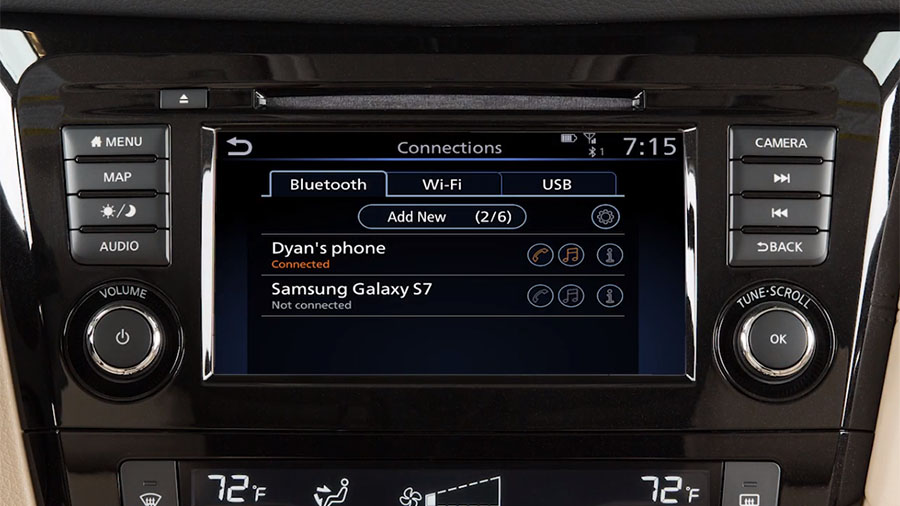
Connecting your smartphone to your Nissan Rogue via Bluetooth allows you to enjoy hands-free calling, stream your favorite music, and access navigation apps safely while on the road. This article provides a comprehensive guide on how to connect Bluetooth in your Nissan Rogue, ensuring a smooth and frustration-free experience.
Why Bluetooth Connectivity Matters in Your Nissan Rogue
In today's connected world, Bluetooth connectivity in your vehicle is more than just a convenience; it's a safety feature. It allows you to:
- Make and receive calls hands-free: Keep your hands on the wheel and your eyes on the road while staying connected. This feature significantly reduces the risk of accidents caused by distracted driving.
- Stream music wirelessly: Enjoy your favorite playlists, podcasts, and audiobooks without the hassle of cords. Access services like Spotify, Apple Music, and more directly through your car's infotainment system.
- Use navigation apps: Get turn-by-turn directions from apps like Google Maps or Waze through your car speakers, allowing you to focus on driving.
- Access voice assistants: Control your phone with voice commands via Siri or Google Assistant, further minimizing distractions.
Modern Nissan Rogues are equipped with user-friendly infotainment systems, making the Bluetooth pairing process relatively straightforward. However, specific steps may vary slightly depending on the model year and trim level. This guide will cover the general procedure applicable to most Rogue models.
How to Connect Bluetooth in Your Nissan Rogue: A Step-by-Step Guide
Follow these steps to successfully pair your smartphone with your Nissan Rogue's Bluetooth system:
Step 1: Prepare Your Smartphone and Your Rogue
Before starting the pairing process, ensure the following:
- Bluetooth is enabled on your smartphone: Go to your phone's settings and turn on Bluetooth. Make sure your phone is set to "discoverable" or "visible" so your Rogue can find it.
- Your Nissan Rogue is in Park (P): For safety reasons, the Bluetooth pairing process may be restricted while the vehicle is in motion.
- The Rogue's infotainment system is on: The screen should be active and displaying the main menu.
Step 2: Access the Bluetooth Settings in Your Rogue
The method for accessing the Bluetooth settings might vary slightly based on your Rogue's infotainment system. However, the general approach is as follows:
- Using the Touchscreen (if equipped): Look for a "Settings," "Phone," "Bluetooth," or "Connect" icon on the main screen. Tap on it to access the Bluetooth settings menu.
- Using the Steering Wheel Controls and Display: Navigate through the menus using the buttons on your steering wheel. Look for options like "Settings," "Bluetooth," or "Phone," then select the appropriate option. The selected option will be displayed on the instrument cluster screen.
Step 3: Initiate the Pairing Process
Once you're in the Bluetooth settings menu:
- Select "Add Device," "Pair New Device," or a similar option: This will put your Rogue's Bluetooth system into pairing mode, searching for available devices.
- On some models, you might need to enter a PIN code: The screen might display a PIN code that you'll need to enter on your phone. This is a security measure to prevent unauthorized devices from connecting.
Step 4: Select Your Phone on the Rogue's Screen
After your Rogue scans for available devices, your phone's name should appear on the infotainment screen. Select your phone from the list.
Step 5: Confirm the Pairing on Your Phone
Your phone will likely prompt you to confirm the Bluetooth pairing request. This prompt might include a PIN code that matches the one displayed on your Rogue's screen (if applicable). Confirm the pairing on your phone by tapping "Pair," "OK," or "Yes."
Step 6: Grant Permissions (If Required)
After the initial pairing, your phone may ask you to grant the Rogue permission to access your contacts, call history, and other information. Granting these permissions allows you to make calls using voice commands and display contact names on the infotainment screen. You can usually choose to grant or deny these permissions based on your preference. Note: Denying permissions may limit some functionality.
Step 7: Test the Connection
Once the pairing is complete, test the connection to ensure it's working correctly:
- Make a test call: Use the Rogue's infotainment system to make a call to a friend or family member. Verify that you can hear the person through the car speakers and that they can hear you clearly.
- Play music: Stream music from your phone to the Rogue's audio system. Check the sound quality and ensure that the music plays without interruption.
Troubleshooting Common Bluetooth Connection Issues
Sometimes, you might encounter issues while trying to connect your phone to your Nissan Rogue via Bluetooth. Here are some common problems and how to fix them:
- Phone not found by the Rogue:
- Make sure Bluetooth is enabled and discoverable on your phone.
- Ensure your phone is within range of the Rogue's Bluetooth system (usually within 30 feet).
- Try restarting both your phone and the Rogue's infotainment system.
- Pairing fails repeatedly:
- Clear the Bluetooth cache on your phone (usually found in the Bluetooth settings).
- Delete any previous pairings for your Rogue on your phone and in the Rogue's infotainment system, then try pairing again from scratch.
- Check for software updates for your phone and the Rogue's infotainment system. Outdated software can sometimes cause compatibility issues.
- Audio quality is poor or intermittent:
- Make sure there are no obstructions between your phone and the Rogue (e.g., a thick case).
- Try turning off other Bluetooth devices in the area that might be causing interference.
- Adjust the volume levels on both your phone and the Rogue's audio system.
- Connection drops frequently:
- Check for software updates.
- Ensure your phone's battery isn't critically low, as this can sometimes affect Bluetooth connectivity.
- Try resetting the Rogue's infotainment system to its factory settings (refer to your owner's manual for instructions on how to do this). Note: This will erase all saved settings, so proceed with caution.
Choosing the Right Phone for Bluetooth Connectivity in Your Rogue
While most modern smartphones are compatible with the Bluetooth systems in Nissan Rogues, some phones may offer a slightly smoother or more reliable connection. Generally, phones from reputable brands like Apple (iPhones) and Samsung (Galaxy) tend to have good compatibility. However, it's always a good idea to check online forums or reviews to see if other Rogue owners have reported any specific issues with your phone model.
Key features to consider when choosing a phone for Bluetooth connectivity in your Rogue include:
- Bluetooth Version: Ensure your phone supports Bluetooth 4.0 or later for optimal performance and compatibility.
- Operating System: Keep your phone's operating system (iOS or Android) updated to the latest version.
- Processing Power: A phone with a faster processor will generally handle Bluetooth connections and audio streaming more smoothly.
Real-World Owner Experiences: Tips and Tricks
Here are some tips and tricks gleaned from Nissan Rogue owners who have successfully connected their phones via Bluetooth:
- "Always delete old pairings": One owner suggested, "If you're having trouble connecting a new phone, make sure to delete all previous pairings from both your phone and the Rogue. This can often resolve conflicts."
- "Use a good quality USB cable for updates": "Sometimes, software updates can improve Bluetooth performance. Make sure to use a reliable USB cable when updating your Rogue's infotainment system," advised another owner.
- "Check the Nissan website for compatibility info": "Nissan's website sometimes has a list of compatible phones. It's worth checking to see if your phone is listed," suggested a third Rogue owner.
Frequently Asked Questions (FAQs)
Here are some frequently asked questions about connecting Bluetooth in a Nissan Rogue:
Q: Can I connect more than one phone to my Rogue's Bluetooth system?
A: Yes, most Nissan Rogues can store multiple paired devices. However, only one device can be actively connected at a time.
Q: How do I switch between connected devices?
A: Go to the Bluetooth settings menu on your Rogue's infotainment system and select the device you want to connect.
Q: Does Bluetooth connectivity drain my phone's battery?
A: Yes, Bluetooth connectivity can drain your phone's battery faster than if Bluetooth is turned off. Consider charging your phone while driving to avoid running out of battery.
Q: My Rogue doesn't have a touchscreen. Can I still connect via Bluetooth?
A: Yes, even if your Rogue doesn't have a touchscreen, you can still connect via Bluetooth using the steering wheel controls and the instrument cluster display. The process will be similar, but you'll navigate the menus using the buttons on the steering wheel.
Q: Is there a limit to the number of songs I can stream via Bluetooth?
A: No, there's no practical limit to the number of songs you can stream via Bluetooth. The only limitation would be the storage capacity of your phone or the data limits of your streaming service.
Q: How do I disconnect my phone from the Nissan Rogue's bluetooth
A: To disconnect your phone from the Nissan Rogue's Bluetooth, navigate to the Bluetooth settings in the infotainment system. Locate your paired device and select the "Disconnect" or "Forget" option. Alternatively, you can simply turn off Bluetooth on your phone.
By following these steps and troubleshooting tips, you can enjoy the convenience and safety of Bluetooth connectivity in your Nissan Rogue.
