How To Connect Iphone In Car
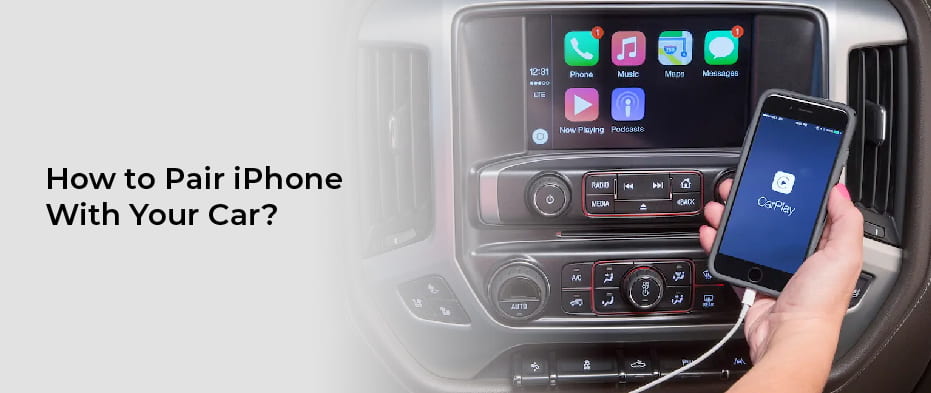
So, you're looking to get your iPhone seamlessly integrated into your car. Whether it's for streaming your tunes, using navigation, or making hands-free calls, a solid connection is key. This article will break down the common methods and technical aspects of connecting your iPhone to your car's infotainment system, focusing on a DIY-friendly approach. We'll assume you have some basic familiarity with your car's electronics and audio systems.
Understanding the Connection: Why It Matters
The ability to connect your iPhone to your car isn't just about convenience; it's about safety and enhanced functionality. A reliable connection allows for hands-free operation, reducing distractions while driving. Moreover, integrating your iPhone enables you to leverage its GPS capabilities for navigation, utilize music streaming services, and even access certain car-specific apps (if supported). Understanding the intricacies of these connections also equips you to diagnose and repair issues yourself, potentially saving on expensive mechanic bills. We have a diagram outlining the various connection points and data flow, which you can download at the end of this article for closer inspection.
Key Specs and Main Connection Methods
There are several common ways to connect your iPhone to your car, each with its own pros and cons. Understanding these methods and their underlying technology is crucial for selecting the best option and troubleshooting any problems that may arise.
1. Bluetooth
Bluetooth is a wireless communication protocol designed for short-range data transfer. In the context of your car, it allows your iPhone to communicate with the car's infotainment system without any physical cables. The key spec here is the Bluetooth version (e.g., Bluetooth 4.2, 5.0, 5.2). Newer versions offer faster connection speeds, improved range, and better energy efficiency. The main parts involved are your iPhone's Bluetooth module and your car's Bluetooth receiver, typically integrated into the head unit. Bluetooth profiles like A2DP (Advanced Audio Distribution Profile) enable stereo audio streaming, while HFP (Hands-Free Profile) allows for hands-free calling.
2. USB Connection (Wired)
A USB connection provides a direct wired link between your iPhone and your car. This method often provides a more stable connection than Bluetooth, especially for data-intensive applications like Apple CarPlay. Key specs include the USB standard (e.g., USB 2.0, 3.0) and the compatibility of the USB port in your car with Apple CarPlay or Android Auto. The main parts are the Lightning connector on your iPhone, the USB cable, and the USB port on your car's head unit. A USB connection can often provide charging power to your iPhone while connected.
3. Auxiliary Input (AUX)
The AUX input is an analog audio connection, typically a 3.5mm headphone jack. This is the simplest method, transmitting only audio from your iPhone to the car's audio system. There's no data transfer, so features like hands-free calling or navigation integration are not available. The main parts are the 3.5mm headphone jack on your iPhone (or a Lightning-to-3.5mm adapter) and the AUX input jack on your car's head unit. This is a basic, universal connection, but offers the lowest audio quality compared to other methods.
4. Apple CarPlay
Apple CarPlay is a proprietary system that allows your iPhone to mirror its interface onto your car's infotainment screen. It provides access to apps like Maps, Music, Phone, and Messages through a simplified, car-friendly interface. CarPlay typically requires a USB connection, although some newer cars support wireless CarPlay. Key specs include CarPlay compatibility of your car's head unit and the iOS version on your iPhone. The main parts are your iPhone, the Lightning cable (or wireless connection), and the CarPlay-compatible head unit. CarPlay utilizes protocols like HFP and A2DP, and it leverages Siri for voice control.
Understanding the Diagram Symbols
The connection diagram, which you can download below, uses standard electronic symbols to represent the various components and connections. Here's a quick guide:
- Solid Lines: Represent physical connections, like USB cables or wiring.
- Dashed Lines: Indicate wireless connections, such as Bluetooth.
- Arrows: Show the direction of data flow.
- Colors: Can indicate different types of signals (e.g., red for power, black for ground, blue for data). Consult the diagram's legend for specifics.
- Icons: Represent specific components like the iPhone, car head unit, speakers, and Bluetooth module.
For example, a solid line with an arrow pointing from the "iPhone (Lightning Connector)" icon to the "Car Head Unit (USB Port)" icon represents a physical USB connection transferring data from the phone to the head unit. A dashed line with a Bluetooth symbol indicates a wireless Bluetooth connection.
How It Works: A Deep Dive
Let's examine how these connections work at a slightly deeper level.
Bluetooth: When you pair your iPhone with your car's Bluetooth system, the devices exchange information to establish a secure connection. This involves a process called pairing, where you'll typically enter a PIN code on your iPhone or confirm a code displayed on the car's screen. Once paired, the devices can communicate wirelessly using radio waves. The Bluetooth module in your iPhone encodes audio and other data into radio signals, which are then transmitted to the car's Bluetooth receiver. The receiver decodes these signals and sends the audio to the car's speakers.
USB: When you connect your iPhone to your car via USB, the car's head unit recognizes the iPhone as a USB device. If the head unit supports CarPlay or Android Auto, it will initiate the appropriate protocol to mirror the iPhone's interface onto the car's screen. Data is transferred digitally over the USB cable. The USB connection also allows the car to supply power to the iPhone for charging.
AUX: The AUX connection is the simplest. Your iPhone's audio output (either through the headphone jack or a Lightning adapter) is directly connected to the car's audio input. The audio signal is transmitted as an analog waveform.
Apple CarPlay: When connected via USB (or wirelessly), CarPlay establishes a connection between your iPhone and the car's head unit. The iPhone processes the data and sends a video stream to the head unit, which displays the CarPlay interface. The head unit also sends input signals (e.g., touch screen taps, button presses) back to the iPhone, allowing you to interact with the CarPlay interface. This exchange happens using a combination of USB data transfer and proprietary Apple protocols.
Real-World Use: Basic Troubleshooting
Here are some common issues and troubleshooting tips:
- Bluetooth Pairing Problems: Ensure Bluetooth is enabled on both your iPhone and car. Try unpairing and re-pairing the devices. Clear the Bluetooth cache on your iPhone (Settings > Bluetooth, tap the "i" icon next to your car, and select "Forget This Device"). Update your car's firmware if available.
- USB Connection Issues: Try a different USB cable. Ensure the USB port on your car is functioning correctly (test with another device). Restart your iPhone and car's head unit. Check for compatibility issues with Apple CarPlay or Android Auto.
- AUX Input Problems: Ensure the AUX cable is securely connected at both ends. Clean the headphone jack on your iPhone and the AUX input jack on your car. Test with a different audio source to rule out a problem with your iPhone.
- CarPlay Not Working: Ensure CarPlay is enabled on your iPhone (Settings > General > CarPlay). Check for software updates on both your iPhone and car's head unit. Try a different Lightning cable. If using wireless CarPlay, ensure both Bluetooth and Wi-Fi are enabled.
Safety Considerations
Working with car electronics can be risky. Always disconnect the car battery before working on any electrical components. This prevents accidental shorts that could damage your car's electrical system or cause injury. Be particularly careful when working with the head unit, as it often contains delicate circuitry. Improper wiring can lead to serious damage. Remember to consult your car's repair manual if needed. Never attempt any modifications that you are not comfortable with.
Specifically, pay attention to the following:
- Airbag Systems: Avoid tampering with airbag wiring, as this could cause accidental deployment or malfunction.
- Battery Terminals: Always disconnect the negative terminal first and reconnect it last.
- Fuses: Replace blown fuses with the correct amperage rating.
We hope this guide has been helpful. Understanding the different connection methods and their underlying technology empowers you to integrate your iPhone seamlessly into your car. Remember, safety first! If you're unsure about any aspect of the process, consult a qualified technician.
Download the detailed connection diagram HERE.
