How To Connect Iphone To Car With Aux
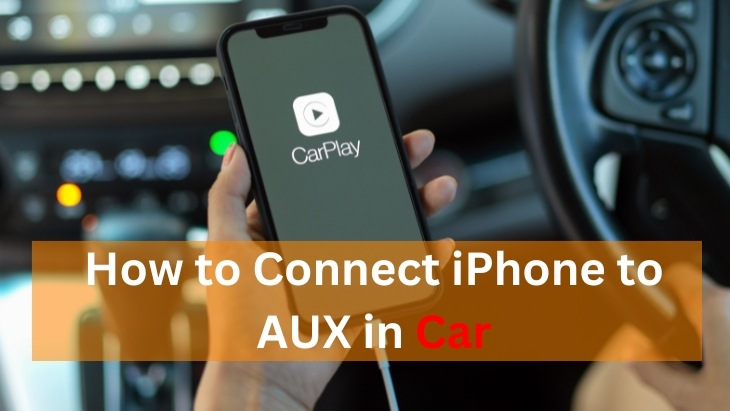
Connecting your iPhone to your car's audio system is essential for enjoying your music, podcasts, and navigation apps on the road. While modern vehicles often boast Bluetooth or USB connectivity, the trusty auxiliary (aux) port remains a reliable and, in some cases, the only option for older models. However, getting a clean, consistent audio signal through the aux cable can sometimes be surprisingly frustrating. Many iPhone users find themselves struggling with poor sound quality, intermittent connections, and even complete silence. This article will guide you through troubleshooting common issues and getting your iPhone playing seamlessly through your car's aux input.
Symptoms of iPhone Aux Connection Problems
Before diving into solutions, let's identify the specific symptoms you might be experiencing. Recognizing these symptoms can help pinpoint the root cause and save you time and frustration. Here's a breakdown of the common issues:
- No Sound At All: You plug in the aux cable, select the correct input on your car stereo, but hear absolutely nothing.
- Crackling or Static Noise: A constant or intermittent crackling, hissing, or static sound interferes with the audio.
- Low Volume: The sound is significantly quieter through the aux input compared to the radio or CD player, even with the volume turned up on both your iPhone and car stereo.
- Distorted Audio: The sound is muffled, unclear, or otherwise distorted, even at lower volumes.
- Intermittent Connection: The audio cuts in and out, requiring you to wiggle the aux cable or adjust its position.
- Sound Only From One Speaker: Audio only comes from one side of your car's speakers (left or right).
- Loss of Bass: The bass frequencies are significantly reduced or completely absent when using the aux connection.
- "Hums" or "Whines": You hear a humming or whining sound that changes pitch with the engine's RPM. This is often referred to as alternator whine.
- iPhone Doesn't Recognize Connection: The iPhone doesn't display any indication that it's connected to an external audio source.
Understanding the Root Causes
Several factors can contribute to a poor audio experience when connecting your iPhone to your car via the aux port. Let's explore the most common culprits:
1. Faulty Aux Cable
This is the most frequent offender. Aux cables are relatively fragile, and the internal wiring can break or become damaged with repeated bending and twisting, especially near the connectors. Cheaply made cables are particularly susceptible to this problem. The connection points inside the cable can degrade over time, causing poor signal transmission.
2. Dirty or Damaged Aux Port (iPhone or Car)
Dust, lint, and other debris can accumulate inside the aux ports on both your iPhone and your car stereo. This debris can obstruct the connection and prevent the audio signal from passing through cleanly. Physical damage to the aux port, such as bent pins or loose components, can also cause problems.
3. Loose Connection
Sometimes, the aux cable isn't fully inserted into the aux ports. This can result in a weak or intermittent connection, leading to crackling, static, or complete loss of audio. The connector might feel like it's in all the way, but a slight wiggle can confirm if it's truly secure.
4. Ground Loop Interference
A ground loop occurs when there are multiple paths to ground in an audio system. This can create a difference in electrical potential, resulting in a humming or whining noise that varies with the engine's RPM. This is more common when using a charging cable simultaneously with the aux cable.
5. iPhone Settings
Believe it or not, certain iPhone settings can affect the audio output. Volume limits, equalizer settings, and even Bluetooth interference can play a role. Rarely, corrupted audio files can also cause distortion, but this is less common with modern iOS.
6. Car Stereo Issues
While less likely, the problem could stem from the car stereo itself. An aging or malfunctioning aux port within the stereo unit can cause similar symptoms. Internal amplifier issues within the stereo can also manifest as distorted or weak audio, regardless of the input source.
7. Lightning to 3.5mm Adapter Problems
For newer iPhones lacking a headphone jack, the Lightning to 3.5mm adapter is a potential point of failure. These adapters can be unreliable, especially if they are not genuine Apple products. The internal circuitry of the adapter can degrade, leading to poor sound quality or a complete loss of audio.
The Consequences of Ignoring Aux Connection Problems
While a faulty aux connection might seem like a minor inconvenience, ignoring the underlying issues can lead to more significant problems. Continuously using a damaged aux cable can potentially damage the aux port on your iPhone or car stereo. Repeatedly forcing a connection can bend pins or loosen internal components. Moreover, driving with distorted or intermittent audio can be distracting and potentially dangerous. Imagine relying on navigation apps with unreliable audio – it could easily lead you to miss a turn or make a wrong decision.
Recommended Fixes: A Step-by-Step Guide
Now that we've identified the potential causes, let's explore the solutions:
1. Inspect and Replace the Aux Cable
This is the first and easiest step. Carefully examine the aux cable for any visible signs of damage, such as cuts, frayed wires, or bent connectors. Try a different, high-quality aux cable that you know is working correctly. A new, reputable brand cable is often the most cost-effective solution. Consider using a cable with gold-plated connectors for improved conductivity and corrosion resistance.
2. Clean the Aux Ports
Use a can of compressed air to blow out any dust or debris from the aux ports on both your iPhone and car stereo. If compressed air isn't enough, carefully use a cotton swab dipped in isopropyl alcohol to gently clean the inside of the ports. Be sure to let the ports dry completely before plugging in the aux cable.
3. Ensure a Secure Connection
Make sure the aux cable is fully and firmly inserted into both the iPhone and the car stereo. Wiggle the cable slightly to see if it makes a difference. If the connection feels loose, try a different aux cable or gently try to bend the metal slightly on the connector of the cable (do this carefully and at your own risk – you could damage the cable further).
4. Eliminate Ground Loop Interference
If you suspect a ground loop, try the following:
- Use a Ground Loop Isolator: These inexpensive devices plug into the aux input of your car stereo and filter out the noise. They are readily available online and at most electronics stores.
- Avoid Charging While Playing: Disconnect your iPhone from the charger while using the aux cable to see if the noise disappears.
- Try a Different Power Source: If you are using a USB charger in your car, try a different charger or power source.
5. Adjust iPhone Settings
Check the following settings on your iPhone:
- Volume Limit: Go to Settings > Music > Volume Limit and make sure it's turned off.
- Equalizer (EQ): Go to Settings > Music > EQ and try different EQ settings or turn it off completely. A poorly configured EQ setting can sometimes cause distortion.
- Bluetooth: Turn off Bluetooth to eliminate potential interference.
6. Test with Another Device
If possible, try connecting a different device (such as another phone or an MP3 player) to your car's aux input. If the problem persists with other devices, the issue is likely with the car stereo itself.
7. Troubleshoot the Lightning to 3.5mm Adapter (If Applicable)
If you are using a Lightning to 3.5mm adapter, try the following:
- Use a Genuine Apple Adapter: Non-genuine adapters are often of lower quality and more prone to failure.
- Clean the Adapter Ports: Use compressed air or a cotton swab with isopropyl alcohol to clean the Lightning and 3.5mm ports on the adapter.
- Try a Different Adapter: If possible, try a different Lightning to 3.5mm adapter to see if the problem is with the adapter itself.
- Check for Software Updates: Ensure your iPhone is running the latest version of iOS. Sometimes, software updates can address compatibility issues with accessories.
8. Seek Professional Help
If you've tried all of the above solutions and are still experiencing problems, the issue may be with your car stereo itself. In this case, it's best to consult a professional car audio technician. They can diagnose the problem and recommend the appropriate repairs or replacement. They will have specialized tools to properly diagnose the stereo system.
Cost Estimates and Shop Advice
The cost of fixing an aux connection problem can vary depending on the cause and the necessary repairs. Here's a general guideline:
- Aux Cable Replacement: $5 - $30 (depending on quality)
- Ground Loop Isolator: $10 - $30
- Lightning to 3.5mm Adapter (Genuine Apple): $9
- Car Stereo Repair: $50 - $200+ (depending on the complexity of the repair)
- Car Stereo Replacement: $100 - $500+ (including installation)
If you suspect a problem with your car stereo, it's best to get a quote from a reputable car audio shop. Be sure to explain the symptoms you're experiencing and the troubleshooting steps you've already taken. A good shop will be able to diagnose the problem accurately and provide you with a fair estimate. Also ask about their warranty policy.
Important Note: While I cannot provide specific Technical Service Bulletin (TSB) information without knowing the year, make, and model of your vehicle, it's always a good idea to check online resources for TSBs related to audio system problems. These bulletins often contain valuable information and repair procedures specific to your vehicle.
By following these steps, you should be able to diagnose and fix most common iPhone aux connection problems. Remember to start with the simplest solutions and work your way up to the more complex ones. With a little patience and persistence, you'll be enjoying your favorite tunes on the road in no time.
