How To Connect My Phone To Car
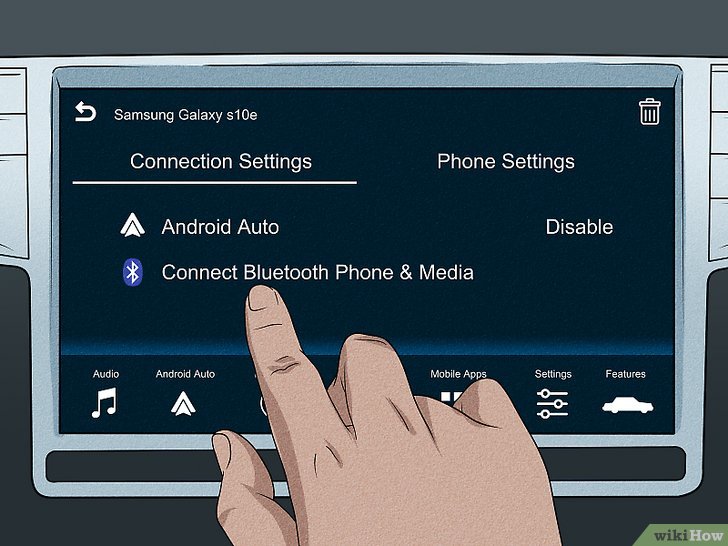
Alright, let's dive into connecting your phone to your car. Whether you're after seamless music streaming, hands-free calls, or utilizing navigation apps on your car's display, understanding the connection process is crucial. This guide will break down the various methods, explaining the technical aspects in a way that's easy to grasp, even if you're not a seasoned electrical engineer. We'll cover everything from Bluetooth to wired connections and even delve into the world of Android Auto and Apple CarPlay.
Purpose and Why This Matters
Understanding how your phone integrates with your car's infotainment system is invaluable for several reasons. Firstly, it empowers you to troubleshoot common connectivity issues. Imagine you're on a road trip, and suddenly, your music cuts out. Knowing the underlying connection methods lets you quickly diagnose whether it's a Bluetooth pairing problem, a faulty USB cable, or something else entirely. Secondly, it's essential for anyone contemplating modifications or upgrades to their car's audio system. Understanding the communication protocols and wiring diagrams allows for safer and more informed decisions, avoiding potential damage to sensitive electronic components. Lastly, for those simply interested in understanding their vehicle better, this knowledge provides a deeper appreciation for the technology that makes modern driving so convenient. Having this know-how allows you to optimize your setup for the best possible experience. It's not just about playing music; it's about understanding how your digital life seamlessly interacts with your driving experience.
Key Specs and Main Parts Involved
Let's break down the main components and specifications you'll encounter. We'll cover the common methods of connecting your phone to your car, including:
- Bluetooth: This is a wireless communication protocol that allows short-range data transfer. Key specs include Bluetooth version (e.g., 4.0, 5.0), which determines data transfer speed and range. The Bluetooth module in your car and phone handles this communication.
- USB: This is a wired connection typically used for charging and data transfer. Different USB standards (e.g., USB 2.0, USB 3.0) offer varying data transfer speeds. USB ports, cables, and the car's head unit are involved. Some cars support USB Host mode, allowing the car to access data from your phone.
- Auxiliary (AUX) Input: This is an analog audio input, usually a 3.5mm jack. It carries only audio signals and is less common in newer cars but still present in many older models. It relies on an auxiliary cable for connection.
- Android Auto/Apple CarPlay: These are interfaces that mirror your phone's screen onto your car's infotainment system. They require a compatible head unit and a USB connection (or wireless connection in some newer models). They involve complex software integration between your phone and car.
The primary parts involved are:
- Smartphone: Your trusty companion, equipped with Bluetooth, USB capabilities, and running either Android or iOS.
- Car Head Unit/Infotainment System: This is the central hub of your car's audio and entertainment system. It houses the Bluetooth module, USB ports, AUX input, and the software needed for Android Auto/Apple CarPlay.
- Cables: USB cables (various types like USB-A to USB-C, USB-A to Lightning), AUX cables (3.5mm to 3.5mm).
Understanding the Connection: How It Works
Here's a breakdown of how each connection method works:
Bluetooth Connection
Bluetooth uses radio waves to establish a wireless connection. The process typically involves "pairing" your phone with the car's head unit. This pairing creates a secure connection, allowing the devices to exchange data. When you initiate the pairing process, both devices search for nearby Bluetooth devices. Your phone displays a list of available devices, and you select your car's head unit. A pairing code is often required to confirm the connection. Once paired, the devices remember each other, and the connection is automatically re-established when both are in range and Bluetooth is enabled. This is all governed by the Bluetooth protocol, which handles data encoding, transmission, and security.
USB Connection
A USB connection allows for both charging and data transfer. When you plug your phone into the car's USB port, the car may recognize it as a storage device, allowing you to play music files stored on your phone. More importantly, for Android Auto and Apple CarPlay, the USB connection allows the car's head unit to communicate with your phone and mirror its interface. This involves complex data transfer protocols that enable the head unit to display your phone's apps and respond to your touch inputs. This also requires driver software on both the phone and the head unit to correctly interpret the data being transmitted.
AUX Input
The AUX input is the simplest connection method. It's a direct analog audio connection. The audio signal from your phone's headphone jack is transmitted directly to the car's audio system. There's no data transfer involved, only audio. The volume is controlled by both the phone and the car's head unit.
Android Auto/Apple CarPlay
These systems provide a user-friendly interface for accessing your phone's apps on your car's display. When connected via USB (or wirelessly in some cases), your phone essentially becomes a powerful engine for the car's infotainment system. The car's head unit acts as a display and input device, while your phone handles the processing and data retrieval. Android Auto and Apple CarPlay utilize specific protocols to communicate between the phone and the car, ensuring compatibility and a smooth user experience. Latency, the delay between input and response, is a critical factor in the user experience.
Real-World Use: Basic Troubleshooting Tips
Here are some common problems and their solutions:
- Bluetooth Pairing Issues: Make sure Bluetooth is enabled on both your phone and car. Try deleting the pairing on both devices and re-pairing them. Check for software updates on your car's head unit and your phone. Sometimes, interference from other Bluetooth devices can cause problems.
- USB Connection Not Recognized: Try a different USB cable. Ensure the cable is not damaged. Check if the USB port in your car is functioning correctly (try plugging in another device). Restart your phone and your car's head unit. Ensure your phone is set to "File Transfer" or "Android Auto/CarPlay" mode when connected.
- Android Auto/Apple CarPlay Not Working: Ensure your phone and car are compatible with Android Auto/Apple CarPlay. Update the Android Auto or Apple CarPlay app on your phone. Check for software updates on your car's head unit. Sometimes, a simple reboot of both devices can resolve the issue.
- No Audio Through AUX: Ensure the AUX cable is securely plugged into both your phone and the car's AUX input. Check the volume levels on both your phone and the car's head unit. Try a different AUX cable.
Safety Considerations
While connecting your phone to your car is generally safe, there are a few precautions to take:
- Distracted Driving: Never operate your phone while driving. Use voice commands or pre-set destinations before starting your journey.
- Electrical Issues: Incorrect wiring or modifications to your car's electrical system can be dangerous. Always disconnect the car battery before working on any electrical components. Seek professional help if you're unsure about anything.
- Overheating: Prolonged use of USB charging can cause your phone to overheat. Ensure adequate ventilation.
- Airbag Systems: Be extremely careful when working near airbag systems. Accidental deployment of an airbag can cause serious injury.
Working with automotive electronics can be tricky, so exercise caution and consult a professional if you encounter anything beyond your comfort level.
We have a detailed wiring diagram available for download that covers specific car models and infotainment systems. This diagram includes detailed schematics and component locations, making it an invaluable resource for repairs, upgrades, and troubleshooting. It will help you visualize the connections we've discussed and understand the flow of signals within your car's audio system. You can access the download link [Insert Download Link Here].
