How To Connect To Android Auto
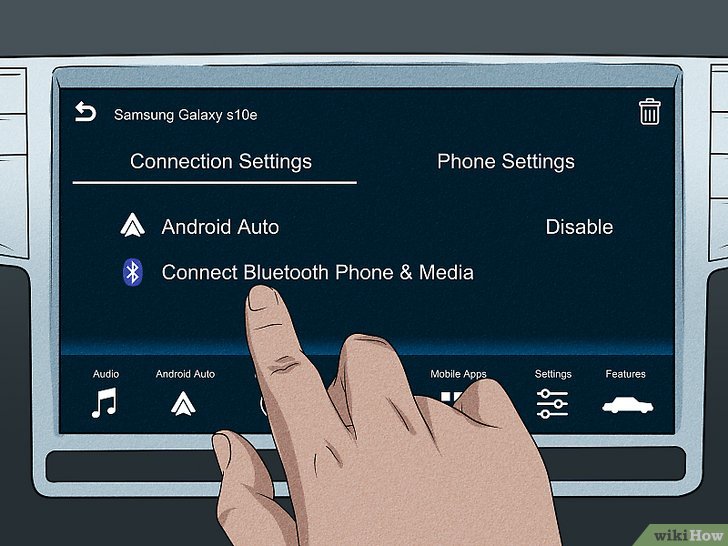
Connecting your Android phone to your car's infotainment system via Android Auto can greatly enhance your driving experience, offering features like navigation, music streaming, and voice control. This guide aims to provide a detailed, technical understanding of how this connection works, enabling you to troubleshoot common issues and even potentially explore modifications down the line.
Purpose of Understanding Android Auto Connection
Understanding the ins and outs of Android Auto connectivity goes beyond simply plugging in your phone. This knowledge is invaluable for several reasons:
- Troubleshooting: When things go wrong (connection drops, app malfunctions), understanding the underlying mechanism helps you diagnose the issue more effectively.
- Customization: Knowing how the system works opens doors to potential customization, such as exploring aftermarket head units or optimizing settings for better performance.
- Preventative Maintenance: Recognizing potential points of failure allows you to take proactive steps, like replacing worn-out cables, to avoid future problems.
- Informed Upgrades: If you're considering upgrading your car's head unit or phone, this knowledge allows you to make informed decisions about compatibility and features.
Key Specs and Main Parts Involved
At its core, connecting to Android Auto involves these primary components:
- Android Phone: The source of the Android Auto experience. It needs to be running a compatible version of Android (typically Android 8.0 "Oreo" or newer, though some functionalities may work with earlier versions). Specifications like processor speed, RAM, and USB capabilities influence performance.
- Head Unit (Infotainment System): The display and interface in your car that hosts Android Auto. It must explicitly support Android Auto; not all infotainment systems do. Specifications like screen resolution, processing power, and USB port type are crucial.
- USB Cable: The physical link between your phone and the head unit. The quality of the cable drastically affects the reliability of the connection. Look for a high-quality, shielded USB cable that supports data transfer and power delivery. USB-C cables generally offer better performance and durability compared to older Micro-USB cables.
- Android Auto App (on Phone): The software on your phone that facilitates the connection and data transfer. While Android Auto is often pre-installed, ensure it's up to date. Newer versions often include bug fixes and performance enhancements.
Understanding the Connection Process: How It Works
The connection process can be broken down into several steps:
- Physical Connection: You connect your Android phone to the car's head unit via a USB cable.
- USB Handshake: The head unit and phone establish a physical connection and negotiate the USB protocol (e.g., USB 2.0, USB 3.0). This involves device enumeration, where the head unit identifies the phone.
- Android Auto Initialization: The head unit detects that the connected device is an Android phone running the Android Auto app. It then initiates the Android Auto connection protocol.
- Data Transfer: The phone begins transmitting data to the head unit. This includes:
- Display Data: The visual elements displayed on the head unit screen (maps, music information, etc.). This is typically transmitted using a video streaming protocol.
- Audio Data: The audio stream for music, navigation prompts, and phone calls. This is transferred using a digital audio protocol.
- Input Data: Touchscreen inputs, button presses, and voice commands from the head unit are transmitted back to the phone for processing.
- Application Layer: The Android Auto app on the phone processes the input data and updates the display and audio streams accordingly. This is where the actual Android Auto applications (Google Maps, Spotify, etc.) run.
Essentially, the head unit acts as a remote display and input device for your phone. The heavy lifting of processing and running applications happens on the phone, not the head unit.
Real-World Use and Basic Troubleshooting
Here are some common issues and troubleshooting steps:
- Connection Issues:
- Symptom: Android Auto doesn't launch, or the connection is intermittent.
- Possible Causes: Faulty USB cable, outdated Android Auto app, incompatible Android version, problematic USB port on the head unit.
- Troubleshooting: Try a different USB cable (preferably a known good one), update the Android Auto app on your phone, ensure your phone meets the minimum Android version requirements, try a different USB port in your car, restart your phone and head unit.
- Performance Issues:
- Symptom: Laggy performance, slow response times, dropped frames.
- Possible Causes: Weak phone processor, insufficient RAM, poor USB connection, too many apps running in the background on your phone.
- Troubleshooting: Close unnecessary apps on your phone, clear the cache for the Android Auto app, try a higher-quality USB cable, if possible, upgrade to a phone with a faster processor and more RAM.
- Audio Issues:
- Symptom: No audio, distorted audio, or audio cutting out.
- Possible Causes: Incorrect audio settings on your phone or head unit, Bluetooth interference, damaged USB cable.
- Troubleshooting: Check the audio output settings on your phone and head unit (ensure Android Auto is selected as the audio source), disable Bluetooth on your phone to rule out interference, try a different USB cable.
Safety Considerations
While connecting to Android Auto is generally safe, be aware of these potential risks:
- Distracted Driving: Using Android Auto (or any infotainment system) while driving can be distracting. Always prioritize driving safety. Familiarize yourself with the system before driving, and use voice commands whenever possible.
- Head Unit Malfunctions: In rare cases, a faulty head unit can cause electrical issues in your car. If you suspect a problem, consult a qualified mechanic.
- USB Port Overload: Connecting devices that draw too much power through the USB port can potentially damage the head unit or phone. Avoid connecting multiple devices simultaneously.
Accessing the Connection Diagram
We have prepared a detailed connection diagram illustrating the flow of data and signals between your Android phone and your car's head unit during an Android Auto session. This diagram visually represents the steps outlined above, including the USB handshake, data transfer, and application layer interaction. Having this diagram can be incredibly useful for understanding the complexities of the connection and for troubleshooting potential issues. You can download the diagram in a high-resolution, printable format [link to download - placeholder]. This file contains a comprehensive breakdown of each stage of the connection, along with explanations of the key components involved. Use it as a reference when diagnosing connection problems or exploring customization options.
