How To Connect To Apple Car Play
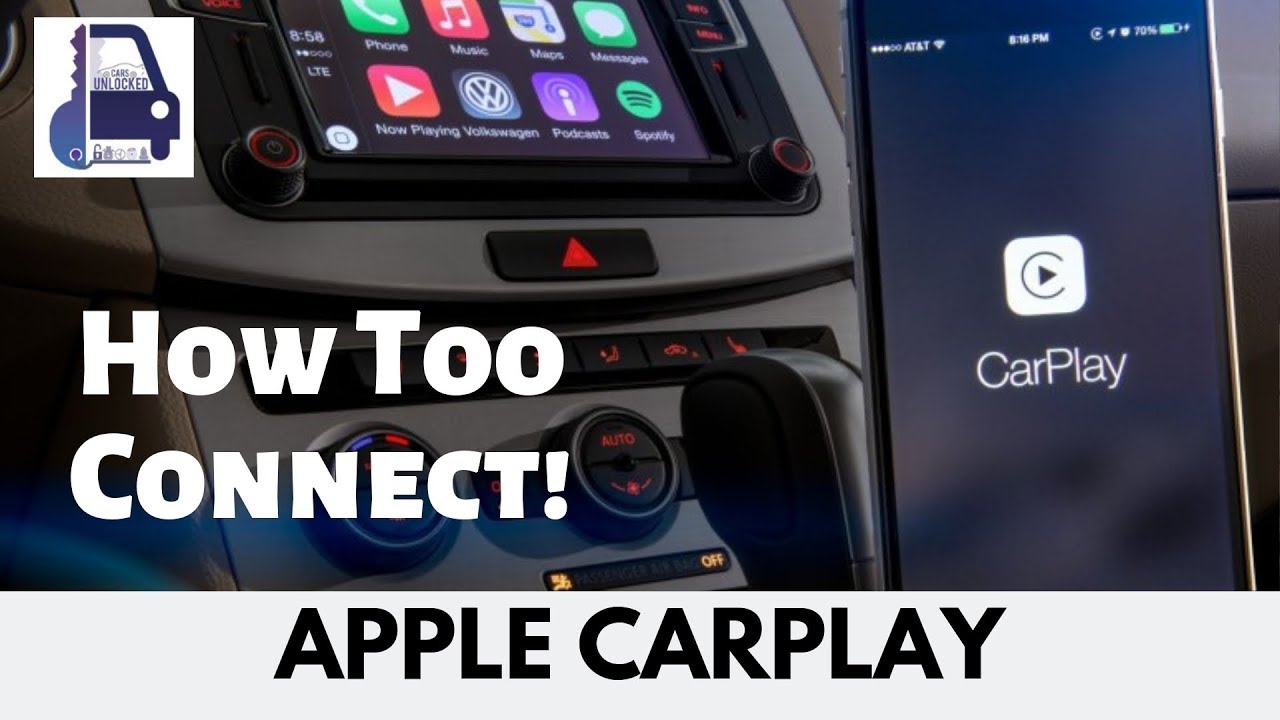
Apple CarPlay has revolutionized in-car infotainment, offering a seamless way to integrate your iPhone with your vehicle's system. This article serves as a technical guide for connecting to Apple CarPlay, focusing on understanding the underlying principles and troubleshooting common issues. Whether you're a seasoned DIYer or simply curious about how this technology works, this guide will provide you with the knowledge and confidence to diagnose and potentially fix CarPlay connectivity problems.
Purpose of Understanding CarPlay Connection
Understanding how CarPlay connects is crucial for several reasons:
- Troubleshooting: When CarPlay fails to connect or function correctly, knowing the connection process helps pinpoint the source of the problem, be it the iPhone, the vehicle's head unit, or the connecting cable.
- Upgrades and Modifications: If you're considering aftermarket head unit installations or modifications to your vehicle's infotainment system, understanding CarPlay's requirements is essential for compatibility and proper integration.
- Understanding System Limitations: By grasping the underlying technology, you can better understand the limitations of CarPlay and avoid chasing phantom issues.
- DIY Repairs: With a proper understanding, you may be able to perform minor repairs, such as replacing a faulty USB cable or diagnosing software glitches, saving you a trip to the mechanic.
Key Specs and Main Parts
The connection to Apple CarPlay involves several key components and specifications:
- iPhone: Must be an iPhone 5 or later running iOS 7.1 or later (CarPlay compatibility requirements vary slightly across iOS versions; check Apple's documentation for specifics).
- CarPlay-Compatible Head Unit: The vehicle's infotainment system must be explicitly advertised as CarPlay-compatible. Many aftermarket head units offer this feature.
- USB Connection (Wired CarPlay): A USB-A to Lightning cable for connecting the iPhone to the head unit's USB port. Ensure the cable is MFi-certified (Made for iPhone/iPad/iPod) for optimal performance and compatibility. Some vehicles also offer USB-C ports.
- Bluetooth (Wireless CarPlay): For vehicles that support wireless CarPlay, Bluetooth is used for the initial handshake and connection setup. The vehicle's head unit needs to support both Bluetooth and Wi-Fi Direct.
- Wi-Fi Direct (Wireless CarPlay): After the initial Bluetooth connection, Wi-Fi Direct is used for the primary data transfer between the iPhone and the head unit. This provides the bandwidth required for audio and video streaming.
- Head Unit Firmware: The head unit's firmware must be up-to-date to ensure compatibility with the latest versions of iOS and CarPlay.
How It Works (Wired CarPlay)
The connection process for wired CarPlay involves the following steps:
- Physical Connection: The iPhone is connected to the head unit's USB port using a Lightning cable.
- Authentication: The head unit and the iPhone communicate via USB. The iPhone sends authentication information to the head unit to verify its CarPlay compatibility.
- Data Transfer: Once authenticated, the head unit acts as an external display for the iPhone. The iPhone sends audio, video, and touch input data to the head unit via the USB connection.
- User Interface: The head unit displays the CarPlay user interface, which is a simplified version of the iPhone's interface, optimized for in-car use.
- Siri Integration: Siri can be activated via voice commands or by pressing a button on the steering wheel or the head unit. Siri processes the voice commands on the iPhone and sends the results back to the head unit.
How It Works (Wireless CarPlay)
Wireless CarPlay is a bit more complex. Here's the breakdown:
- Bluetooth Pairing: The iPhone and the head unit are initially paired via Bluetooth, just like pairing a Bluetooth headset.
- CarPlay Discovery: The iPhone detects that the head unit supports wireless CarPlay.
- Wi-Fi Direct Negotiation: The iPhone and the head unit negotiate a Wi-Fi Direct connection. This involves establishing a secure and direct Wi-Fi connection between the two devices, bypassing the need for a traditional Wi-Fi network.
- Data Transfer: Once the Wi-Fi Direct connection is established, the iPhone sends audio, video, and touch input data to the head unit over Wi-Fi.
- Seamless Connection: After the initial setup, the iPhone should automatically connect to CarPlay whenever it's in range of the head unit and Bluetooth is enabled.
Real-World Use and Basic Troubleshooting
Here are some common issues and troubleshooting tips:
- CarPlay Not Connecting:
- Check the Cable: Use a known-good, MFi-certified Lightning cable. Try a different USB port on the head unit.
- Restart Devices: Restart both the iPhone and the head unit. This often resolves temporary software glitches.
- Update Software: Ensure both the iPhone and the head unit have the latest software updates.
- Check CarPlay Settings: On the iPhone, go to Settings > General > CarPlay. Make sure CarPlay is enabled and the vehicle is listed. If the vehicle is listed but CarPlay isn't working, try forgetting the vehicle and re-pairing.
- Bluetooth Issues (Wireless CarPlay): Ensure Bluetooth is enabled on both the iPhone and the head unit. Try unpairing and re-pairing the devices.
- Wi-Fi Issues (Wireless CarPlay): Make sure Wi-Fi is enabled on the iPhone. The iPhone and head unit must negotiate the Wi-Fi Direct connection successfully. Sometimes, forgetting the network and reconnecting can help.
- CarPlay Disconnecting Intermittently:
- Cable Issues: A faulty or damaged Lightning cable is a common cause.
- USB Port Issues: The USB port on the head unit may be loose or damaged.
- Interference: In rare cases, interference from other electronic devices can disrupt the connection.
- Audio Problems:
- Volume Settings: Check the volume settings on both the iPhone and the head unit.
- Audio Routing: Ensure the audio is being routed to the correct output (e.g., the vehicle's speakers).
- Siri Not Working:
- Microphone Issues: The microphone on the head unit may be malfunctioning.
- Siri Settings: Ensure Siri is enabled on the iPhone (Settings > Siri & Search).
Safety Considerations
While connecting to CarPlay is generally safe, there are a few potential risks to be aware of:
- Distracted Driving: Interacting with CarPlay while driving can be distracting. Use voice commands whenever possible and avoid complex tasks while the vehicle is in motion.
- Head Unit Malfunctions: If the head unit malfunctions, it could potentially affect other vehicle systems. If you suspect a serious problem, consult a qualified mechanic.
- Incorrect Wiring (Aftermarket Installations): When installing an aftermarket head unit, ensure the wiring is done correctly. Incorrect wiring can damage the head unit or other vehicle components. Always disconnect the negative terminal of the battery before working on the electrical system.
Risky Components:The head unit's internal power supply can carry dangerous voltages. Do not attempt to disassemble or repair the head unit yourself unless you have the necessary skills and experience. The vehicle's wiring harness also carries significant current; handle with care. Incorrect modifications to the CAN bus (Controller Area Network) system, which connects various electronic components in the vehicle, can lead to serious malfunctions. Do not modify the CAN bus without proper knowledge and equipment.
We have a detailed technical diagram of a typical CarPlay connection setup available for download. This diagram illustrates the signal flow, power connections, and data transfer paths between the iPhone and the head unit. It includes labels for key components and connectors. This detailed visual guide can be helpful for troubleshooting complex issues and performing advanced modifications to your system.
