How To Connect To Car Wifi
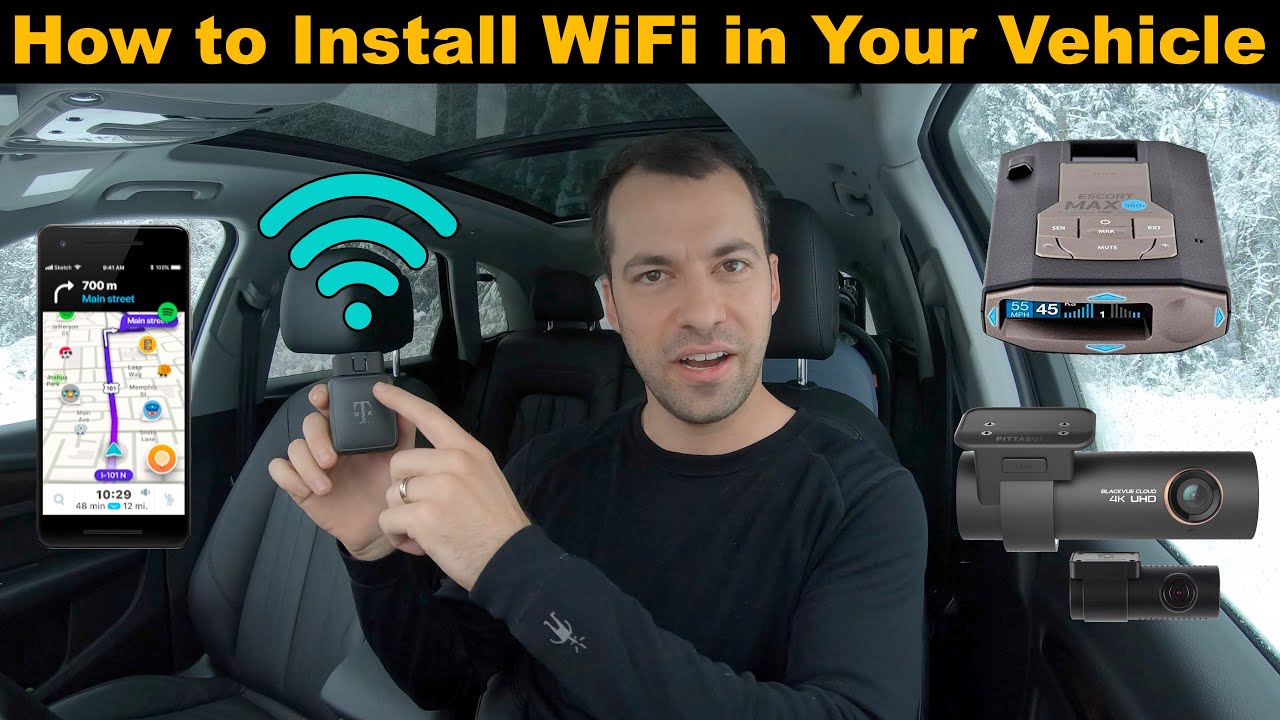
So, you're looking to tap into your car's Wi-Fi? Maybe you want to stream movies on long road trips, monitor diagnostic data remotely, or even implement some advanced aftermarket modifications that require internet connectivity. Whatever the reason, understanding how to connect to your car's Wi-Fi network is crucial. This article will break down the process, covering everything from the basic principles to troubleshooting common issues. Think of this as your guide to unlocking the full potential of your vehicle's connectivity.
Purpose: Why Understanding Car Wi-Fi Matters
Grasping how your car connects to Wi-Fi goes beyond simply streaming Spotify. It's essential for a range of scenarios, including:
- Troubleshooting: Diagnosing connectivity problems that might affect navigation, infotainment, or even engine control (in some modern vehicles with over-the-air updates).
- Aftermarket Modifications: Many aftermarket devices, such as dash cams with cloud storage or performance tuners with remote monitoring, rely on a stable Wi-Fi connection.
- Remote Vehicle Monitoring: Some car manufacturers offer apps that allow you to remotely monitor vehicle health, location, and even control certain functions (like remote start) via Wi-Fi or cellular data. Understanding how these systems work helps with setup and troubleshooting.
- Learning and Customization: For those interested in car hacking or advanced DIY projects, understanding the Wi-Fi architecture is a fundamental step.
Key Specs and Main Parts
A typical car Wi-Fi system is more than just a wireless access point. It involves several interconnected components:
- Telematics Control Unit (TCU): The heart of the system. The TCU houses the modem (usually cellular, sometimes Wi-Fi as well) responsible for connecting the car to the internet. It also contains the processing power to manage the Wi-Fi network and related services. This is often the most expensive component to replace.
- Wi-Fi Module: This module is responsible for creating the Wi-Fi hotspot that your devices can connect to. It broadcasts the SSID (Service Set Identifier, the network name) and handles authentication (e.g., WPA2 security). Some TCUs integrate the Wi-Fi module directly, while others use a separate component.
- Antenna(s): Usually multiple antennas are used for both cellular and Wi-Fi connectivity. These are often located within the vehicle's body, such as in the roof or behind the rear window. Proper antenna placement is crucial for optimal signal strength.
- SIM Card (If Cellular-Enabled): If your car's Wi-Fi uses a cellular data connection, it will require a SIM card from a mobile network operator. This is how the car accesses the internet.
- Head Unit/Infotainment System: The user interface for managing the Wi-Fi network. This is where you'll typically find settings to enable/disable the hotspot, change the SSID and password, and monitor data usage.
- Wiring Harness: Connects all the components together, providing power and data transfer.
Key specifications to consider:
- Wi-Fi Standard: The version of Wi-Fi supported (e.g., 802.11b/g/n, 802.11ac, 802.11ax/Wi-Fi 6). Newer standards offer faster speeds and better security.
- Frequency Bands: Whether the Wi-Fi operates on the 2.4 GHz or 5 GHz frequency band. 5 GHz generally offers less interference and faster speeds, but shorter range.
- Cellular Data Speed: If using a cellular connection, the supported cellular technology (e.g., 4G LTE, 5G) and the maximum data speed.
- Security Protocols: The type of security used to protect the Wi-Fi network (e.g., WEP, WPA, WPA2, WPA3). WPA2 or WPA3 are highly recommended for security.
How It Works
Here's a simplified breakdown of how the car Wi-Fi system operates:
- The TCU, powered by the car's electrical system, initiates the connection.
- If using a cellular connection, the TCU authenticates with the mobile network operator using the SIM card.
- The TCU establishes an internet connection via cellular data (or, in some cases, connects to a pre-configured Wi-Fi network if the car is parked within range).
- The Wi-Fi module then creates a local Wi-Fi network (the hotspot) within the car.
- Your devices (smartphones, tablets, laptops) can then connect to this Wi-Fi network, using the SSID and password you've configured.
- Data traffic from your devices is routed through the car's Wi-Fi module, the TCU, and then to the internet via the cellular connection (or the pre-configured Wi-Fi network).
Essentially, the car acts as a mobile router, providing internet access to your devices while on the move. The TCU is the gateway between the car and the outside world.
Real-World Use: Basic Troubleshooting Tips
Encountering issues connecting to your car's Wi-Fi? Here are a few common problems and solutions:
- No Wi-Fi Signal:
- Check that the Wi-Fi hotspot is enabled in your car's infotainment system settings.
- Ensure that the TCU has a good cellular signal (if using a cellular connection). Try moving to an area with better coverage.
- Verify that the antennas are properly connected and not damaged.
- Check for software updates for the TCU and infotainment system.
- Slow Internet Speed:
- Check your data plan limits. You may have exceeded your monthly allowance.
- The cellular network may be congested. Try again later.
- Ensure your devices are using the latest Wi-Fi standards. Older devices might limit the overall speed.
- Connection Issues:
- Double-check the SSID and password you're entering on your devices.
- Try forgetting the network on your device and reconnecting.
- Restart the car's infotainment system.
- Ensure your devices are not too far from the car. Wi-Fi range can be limited, especially inside a metal vehicle body.
- Inability to connect at all:
- Look at the terms of service for the wifi access. Most manufacturers include a trial period, after which you have to pay a monthly fee. If this is the case, you must renew service to access the wifi.
If these basic troubleshooting steps don't resolve the issue, it's best to consult with a qualified mechanic or your car's manufacturer. They may have specialized diagnostic tools and access to more in-depth troubleshooting procedures.
Safety: Highlight Risky Components
Working with car electronics can be hazardous. Here are some safety considerations:
- Electrical System: Always disconnect the car battery's negative terminal before working on any electrical components. The car's electrical system is 12V DC, but short circuits can still cause damage and even fire.
- Antennas: Be careful when working around antennas, especially if they are located near airbags or other safety systems. Accidental damage could compromise these systems.
- TCU and Wi-Fi Module: These components can be sensitive to static electricity. Use proper ESD (electrostatic discharge) precautions when handling them. A simple anti-static wrist strap is a good investment.
- Software Updates: Improperly installed software updates can brick (render unusable) the TCU or infotainment system. Follow the manufacturer's instructions carefully.
Never attempt to diagnose or repair components that you are not comfortable working with. Improper repairs can be dangerous and costly.
We have a detailed car Wi-Fi system diagram available for download. It provides a visual representation of the connections and components discussed in this article. This diagram can be invaluable for troubleshooting and understanding the system's architecture. Contact us to get access.
