How To Connect To Tesla Wifi
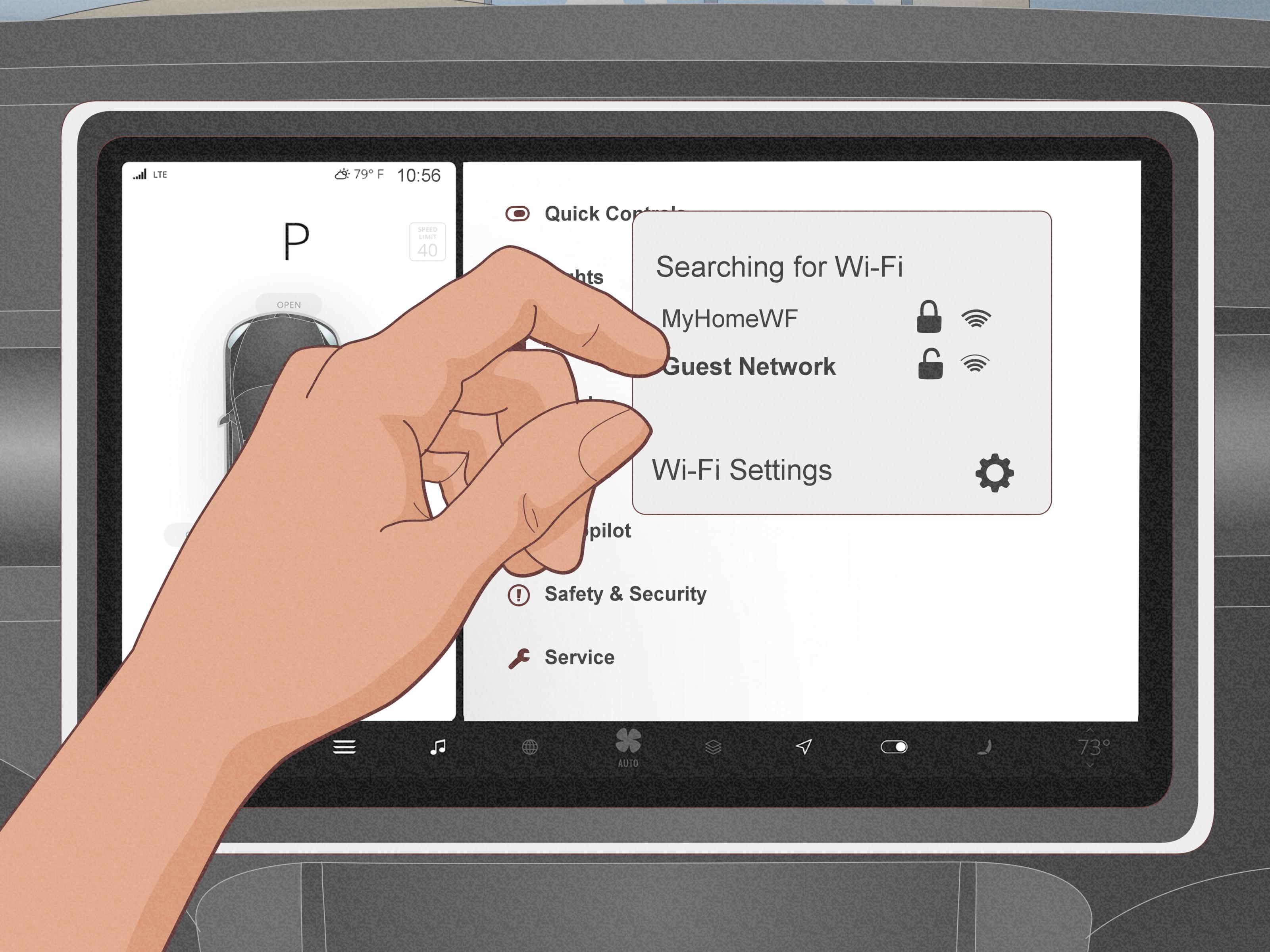
Alright, let's talk about getting your Tesla connected to Wi-Fi. It might seem straightforward, but understanding the underlying process and potential issues can be invaluable for troubleshooting, custom installations, or even just maximizing your in-car connectivity. This isn’t just about streaming music; it's critical for software updates, navigation data, and various connected services that make your Tesla, well, a Tesla.
Purpose: More Than Just Entertainment
Why bother diving into Tesla's Wi-Fi connectivity? Several reasons. Firstly, software updates are often delivered over Wi-Fi, especially larger updates. Skipping these means missing out on performance improvements, new features, and critical security patches. Secondly, real-time traffic data for navigation and streaming services like Spotify or Netflix rely on a stable connection. Finally, some advanced features, particularly related to Autopilot and Full Self-Driving (FSD), depend on downloading map data and communicating with Tesla's servers. Without a robust connection, these functionalities are severely limited, potentially impacting safety and convenience. Understanding the basics allows you to diagnose common connection problems and optimize your Tesla's network settings for peak performance.
Key Specs and Main Parts
The Tesla's Wi-Fi connectivity relies on several key components:
- Wi-Fi Module: This is the physical hardware within the Tesla that handles the 802.11 a/b/g/n/ac wireless communication. It's essentially a miniature computer dedicated to Wi-Fi functionality. Its location varies depending on the model year, but is typically integrated within the media control unit (MCU).
- MCU (Media Control Unit): The MCU is the central computer within the Tesla. It runs the touchscreen interface, manages vehicle functions, and, importantly, handles the Wi-Fi connection settings. Think of it as the brain that tells the Wi-Fi module what to do.
- Antenna: The Wi-Fi antenna is responsible for transmitting and receiving radio signals. Its placement within the vehicle is crucial for signal strength. Obstructions or damage to the antenna can significantly degrade performance.
- Networking Stack: This is the software layer that handles the communication protocols, such as TCP/IP (Transmission Control Protocol/Internet Protocol) – the language that devices use to communicate over the internet – and DNS (Domain Name System) – which translates domain names (like google.com) into IP addresses (like 142.250.185.142).
Key specifications to be aware of are the Wi-Fi standards supported (802.11a/b/g/n/ac). Newer Teslas support 802.11ac, which allows for faster speeds and better range compared to older standards. You'll also want to consider the Wi-Fi frequency bands supported (2.4 GHz and 5 GHz). 5 GHz generally offers faster speeds but shorter range compared to 2.4 GHz.
How It Works
The process of connecting your Tesla to Wi-Fi follows a standard client-server model, familiar to anyone who's connected a laptop or smartphone. Here's a breakdown:
- Scanning: The Tesla's Wi-Fi module, under the control of the MCU, scans for available Wi-Fi networks. This involves listening for beacon frames, which are broadcast by wireless routers to announce their presence.
- SSID Selection: The MCU displays a list of detected networks, identified by their SSID (Service Set Identifier) – the network name.
- Authentication: When you select a network and enter the password (if required), the Tesla initiates an authentication process. This typically involves WPA2-PSK (Wi-Fi Protected Access 2 – Pre-Shared Key) or WPA3, which are security protocols that encrypt the communication between the Tesla and the router.
- DHCP (Dynamic Host Configuration Protocol): Once authenticated, the Tesla requests an IP address from the router using DHCP. The router assigns a unique IP address to the Tesla, allowing it to communicate on the network.
- Connectivity Test: The Tesla performs a basic connectivity test, usually pinging a Tesla server, to verify that it has internet access.
Real-World Use: Basic Troubleshooting Tips
Encountering connectivity issues? Here's a systematic approach to troubleshooting:
- Check Wi-Fi Signal Strength: The Tesla displays a Wi-Fi signal strength indicator. If the signal is weak, try moving the car closer to the router. Obstructions like thick walls or metal structures can significantly attenuate the signal.
- Reboot the MCU: A simple reboot can often resolve temporary glitches. Press and hold both scroll wheels on the steering wheel until the touchscreen goes black and the Tesla logo appears.
- "Forget" and Reconnect: Navigate to the Wi-Fi settings on the touchscreen, select the network, and choose "Forget." Then, rescan for the network and re-enter the password.
- Check Router Settings: Ensure that the router is functioning correctly and that the SSID is being broadcast. Verify that MAC address filtering is not enabled, as this could prevent the Tesla from connecting. Consider disabling any guest networks as sometimes the Tesla will connect to those instead of your primary network.
- Firmware Updates: Make sure your Tesla's firmware is up to date. Older firmware versions may have compatibility issues with newer Wi-Fi protocols.
- DNS Issues: Try changing the DNS servers on your Tesla to a public DNS server like Google DNS (8.8.8.8 and 8.8.4.4). Sometimes ISP-provided DNS servers can have issues. This is done through the wifi connection configuration.
- Cellular Data Fallback: If Wi-Fi connectivity is consistently unreliable, consider relying on the Tesla's cellular data connection, though data charges may apply depending on your plan.
Safety: A Word of Caution
While connecting to Wi-Fi itself doesn't pose significant safety risks, it's crucial to exercise caution when accessing or modifying the car's internal systems. Here's why:
- High-Voltage System: The Tesla's high-voltage battery system is extremely dangerous. Never attempt to access or modify any components related to the high-voltage system unless you are a qualified technician with the proper training and equipment. The Wi-Fi module is typically located away from the high-voltage components, but always exercise extreme caution.
- Software Modifications: Modifying the car's software, including the MCU, can void your warranty and potentially damage the vehicle. Proceed with extreme caution and only if you are confident in your abilities.
- Distracted Driving: Avoid making changes to Wi-Fi settings or troubleshooting connectivity issues while driving. Pull over to a safe location before attempting any modifications.
Risk Components include the high-voltage battery system, the MCU, and any wiring associated with the Wi-Fi module. Incorrect handling or modifications to these components can result in serious injury or damage to the vehicle. If you're unsure about any aspect of the process, consult a qualified Tesla technician.
This information is intended for educational purposes and to aid in basic troubleshooting. Always prioritize safety and consult with a qualified professional for any complex repairs or modifications.
We have a detailed diagram illustrating the Tesla's Wi-Fi connectivity architecture, including component locations and signal flow. If you'd like to download it for a closer look, you can request it. This diagram will give you a visual representation to better understand how everything connects.
