How To Connect Wifi To Car Screen
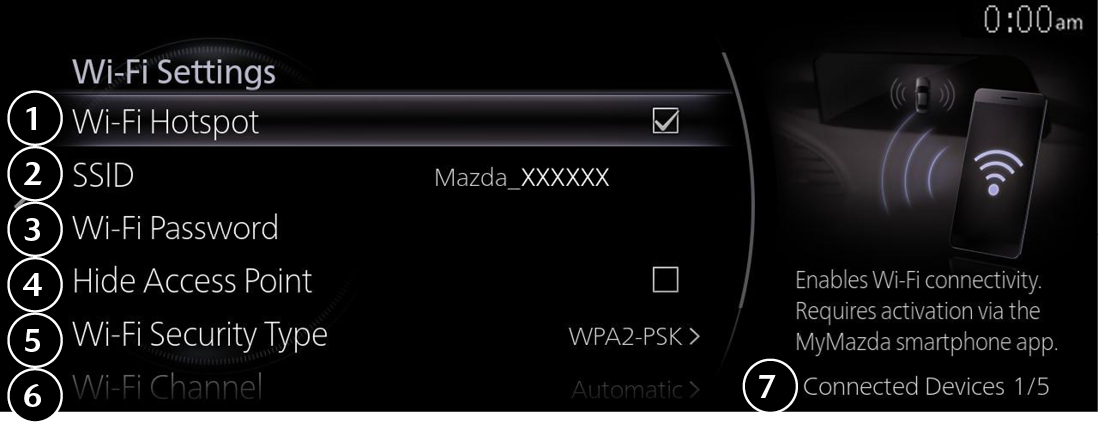
Connecting your car's infotainment screen to Wi-Fi opens up a world of possibilities, from streaming music and videos to accessing navigation apps with real-time traffic updates. This article provides a detailed guide on how to achieve this, targeted at intermediate car owners, modders, and DIY mechanics. Think of this as a friendly chat with your trusted mechanic – clear explanations, technical terms defined, and real-world advice.
Purpose
Understanding how to connect your car's screen to Wi-Fi is crucial for several reasons:
- Repairs and Diagnostics: Many modern infotainment systems rely on internet connectivity for software updates and diagnostic data. Troubleshooting connectivity issues often requires understanding the underlying connection process.
- Customization and Modification: If you're looking to enhance your car's features by adding apps or custom interfaces, knowing how Wi-Fi is integrated is essential.
- Learning and Experimentation: For DIY enthusiasts, exploring the intricacies of automotive technology is a rewarding experience. Understanding Wi-Fi connectivity is a valuable skill in this domain.
- Feature Enhancement: Utilizing online radio, traffic information, real-time navigation, and other cloud based services require internet connectivity.
Key Specs and Main Parts
Before diving into the connection process, let's define the key components and their specifications:
- Infotainment System: This is the central hub of your car's entertainment and information. It typically includes a touchscreen display, processor, memory, and various communication interfaces, including Wi-Fi. The processor type (e.g., ARM Cortex-A series) and the amount of RAM influence the system's performance and compatibility with different applications.
- Wi-Fi Module: This is the hardware responsible for establishing and maintaining a Wi-Fi connection. Key specifications include the Wi-Fi standard supported (e.g., 802.11 a/b/g/n/ac – newer standards offer faster speeds and improved range), the frequency bands (2.4 GHz and/or 5 GHz), and the security protocols supported (e.g., WEP, WPA, WPA2, WPA3).
- Antenna: The antenna is crucial for receiving and transmitting Wi-Fi signals. Its type and placement affect signal strength and reliability. Common types include internal antennas (often embedded within the infotainment system) and external antennas (which can be mounted on the roof or elsewhere).
- Head Unit: Although often used interchangeably with "infotainment system," the head unit more specifically refers to the component that houses the radio receiver, amplifier, and often the processor for the infotainment system.
- Firmware: The firmware is the software that controls the infotainment system's hardware. It includes the Wi-Fi driver, which manages the communication between the system and the Wi-Fi module. Firmware updates often improve Wi-Fi performance and security.
- Mobile Hotspot/Router: You'll need a Wi-Fi source for your car to connect to. This could be your smartphone's hotspot feature, a dedicated mobile hotspot device, or a portable Wi-Fi router. Make sure that your Wifi router is working on a supported band (2.4GHz vs 5GHz).
How It Works
The process of connecting your car's screen to Wi-Fi involves these steps:
- Enabling Wi-Fi on the Infotainment System: Access the settings menu of your infotainment system. Look for a "Wi-Fi" or "Connectivity" option. Enable Wi-Fi and the system will begin scanning for available networks.
- Selecting a Wi-Fi Network: A list of available Wi-Fi networks will be displayed. Select the network you want to connect to (e.g., your smartphone's hotspot).
- Entering the Password: If the network is password-protected (and it should be!), you'll be prompted to enter the password. Use the touchscreen or physical buttons on your infotainment system to enter the password correctly.
- Establishing the Connection: Once the password is entered, the infotainment system will attempt to establish a connection with the Wi-Fi network. This process may take a few seconds to a minute.
- Verifying the Connection: After a successful connection, a Wi-Fi icon will typically appear on the screen, indicating that the system is connected. You can also check the network settings to confirm the connection status and IP address.
Behind the scenes, this is what's happening:
- The infotainment system's Wi-Fi module transmits a probe request signal. This is a "hello" message that asks all nearby Wi-Fi networks to identify themselves.
- Your mobile hotspot (or router) receives the probe request and responds with a beacon frame, which contains information about the network, including its name (SSID) and security settings.
- The infotainment system analyzes the beacon frame and, if it matches the selected network, initiates an authentication process. This usually involves providing the correct password.
- If the authentication is successful, the infotainment system requests an IP address from the hotspot using the Dynamic Host Configuration Protocol (DHCP). The hotspot assigns an IP address to the infotainment system.
- Finally, the infotainment system and the hotspot establish a data connection, allowing data to be exchanged between them.
Real-World Use – Basic Troubleshooting Tips
Even with a clear understanding of the process, you might encounter issues. Here are some basic troubleshooting tips:
- No Wi-Fi Networks Found:
- Ensure Wi-Fi is enabled on your infotainment system.
- Verify that your mobile hotspot or router is broadcasting a Wi-Fi signal.
- Check if the Wi-Fi module in your car is functioning correctly. In rare cases, the Wi-Fi module may have failed.
- The Wi-Fi antenna in your vehicle may be loose or damaged.
- Unable to Connect:
- Double-check the Wi-Fi password.
- Ensure that your mobile hotspot or router is not blocking the infotainment system's IP address.
- Try restarting both the infotainment system and your mobile hotspot or router.
- The channel your router is set to use might not be supported by the Wifi module.
- Slow or Unstable Connection:
- Check the signal strength. Move closer to the hotspot or router.
- Reduce interference by turning off other devices that use the 2.4 GHz band (e.g., microwave ovens, Bluetooth devices).
- Consider upgrading your mobile hotspot or router to a newer model with better performance.
- There may be too many devices connected to your hotspot. Disconnect some devices.
- Firmware Issues:
- Check for firmware updates for your infotainment system. Updates often include bug fixes and performance improvements related to Wi-Fi connectivity. Consult your car's manual or the manufacturer's website for instructions on how to update the firmware.
Safety – Highlight Risky Components
While connecting to Wi-Fi is generally safe, there are a few safety considerations:
- Distraction: Avoid entering Wi-Fi passwords or troubleshooting connectivity issues while driving. Pull over to a safe location before attempting to connect.
- Unauthorized Access: Protect your Wi-Fi network with a strong password to prevent unauthorized access.
- Firmware Updates: Interrupting a firmware update can brick (render unusable) your infotainment system. Ensure a stable power source before initiating an update.
- Electrical Components: If you're considering modifying the Wi-Fi antenna or other components, be aware of the potential risks associated with working with electrical systems. Disconnect the car battery before working on any electrical components. Consult a qualified technician if you're unsure about any procedure.
- Never tamper with the head unit or other electrical components while the engine is running.
Conclusion
Connecting your car's screen to Wi-Fi is a relatively straightforward process, but understanding the underlying principles and potential issues can save you time and frustration. By following the steps outlined in this article and applying the troubleshooting tips, you can enjoy the benefits of internet connectivity in your vehicle.
Remember to always prioritize safety and consult a qualified technician if you're unsure about any procedure.
For your convenience, we have prepared a detailed network diagram of a typical in-car Wi-Fi connection. This diagram visually represents the communication flow, hardware components, and data protocols involved. To download this diagram, please click [link to download diagram - not included due to restrictions]. The diagram is in PDF format for easy viewing and printing.
