How To Do Apple Car Play
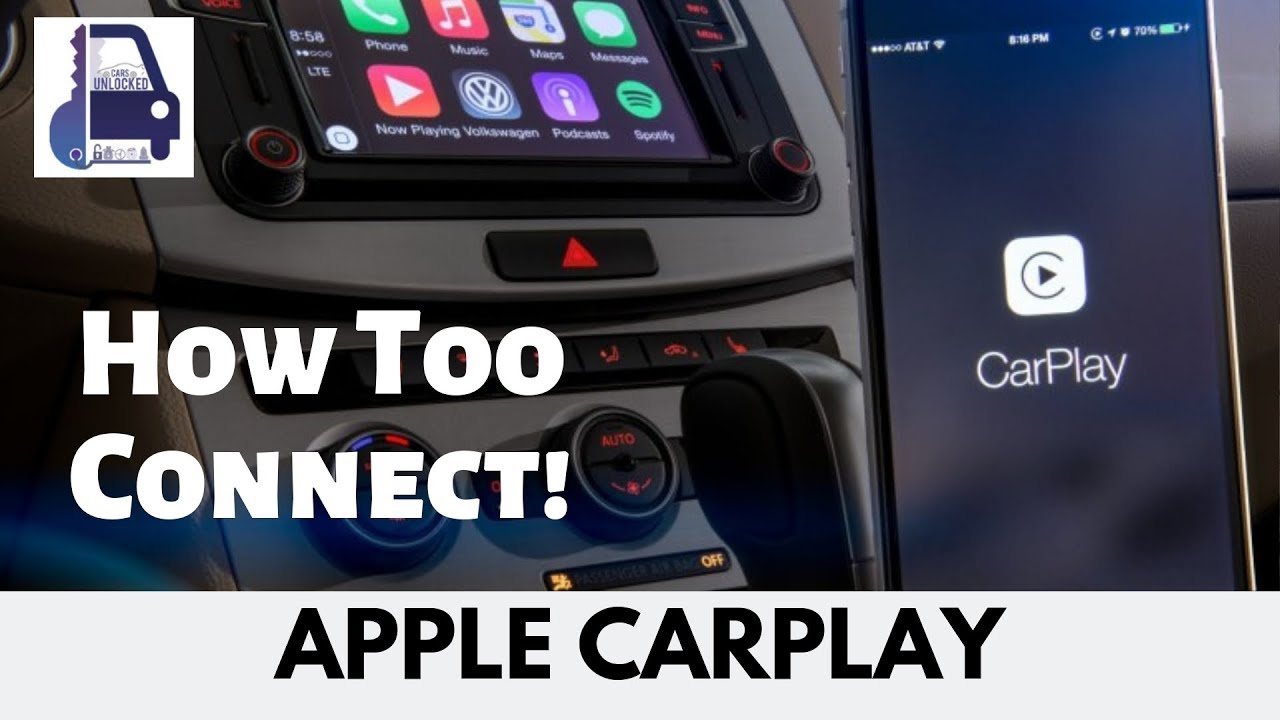
So, you’re looking to understand Apple CarPlay – how it works, how to troubleshoot it, and maybe even how to upgrade your system to include it. This isn’t just about knowing what button to push; it’s about understanding the underlying technology that connects your iPhone to your car’s infotainment system. We're going to delve into the key specs, main parts, how it all connects, and what to do when things go south.
Understanding the CarPlay Connection Diagram
Let's talk about the diagram we'll be referencing. Having a detailed schematic of your CarPlay system is invaluable for several reasons:
Purpose:
- Troubleshooting: Pinpointing connection issues, identifying faulty components (e.g., a bad USB port, a malfunctioning head unit).
- Upgrades/Modding: Planning and executing aftermarket CarPlay integration, understanding compatibility issues before purchasing new equipment.
- Repair: Locating specific wires and connectors for repair work, avoiding costly trips to the dealership.
- Learning: Gaining a deeper understanding of your car's electrical system and how CarPlay integrates within it.
With the diagram, you can trace signal paths, check voltage levels, and understand the relationships between different modules in your vehicle. It’s a crucial tool for any serious DIY car enthusiast.
Key Specs and Main Parts of a CarPlay System
Before we dive into the diagram symbols and workings, let's identify the key components involved. A typical CarPlay setup consists of the following:
1. Head Unit (Infotainment System)
This is the brain of the operation. The head unit is responsible for displaying the CarPlay interface, processing audio signals, and handling communication with your iPhone. Key specs include screen resolution (e.g., 800x480, 1280x720), processing power (CPU speed, RAM), and connectivity options (USB, Bluetooth, Wi-Fi).
2. USB Port(s)
CarPlay primarily relies on a USB connection for data transfer and charging. Some newer systems are offering Wireless CarPlay, which uses a combination of Bluetooth for the initial handshake and Wi-Fi for the subsequent data transfer. Key specs include USB version (2.0, 3.0, 3.1), amperage output (for charging), and data transfer speed.
3. Lightning Cable (for Wired CarPlay) or Wireless Connection (for Wireless CarPlay)
This is the physical or wireless link between your iPhone and the head unit. For wired CarPlay, use a high-quality, MFi-certified (Made for iPhone/iPad) Lightning cable to ensure reliable data transfer. Wireless CarPlay uses Bluetooth for device discovery and pairing, and Wi-Fi for data transfer, following 802.11 a/b/g/n/ac standards.
4. Microphone
CarPlay utilizes your car's built-in microphone (or an external microphone connected to the head unit) for voice commands (Siri) and phone calls. Key specs include frequency response and noise cancellation capabilities.
5. Speakers
CarPlay audio output is routed through your car's existing speaker system. The head unit acts as the audio amplifier, sending signals to the speakers. Key specs relate to the car's audio system – wattage, speaker impedance, and number of channels (e.g., 2.0, 5.1).
6. Bluetooth Module (Especially for Wireless CarPlay)
Bluetooth is critical for the initial pairing and connection of Wireless CarPlay. Specifications like Bluetooth version (e.g., 5.0, 5.1, 5.2) and supported profiles (e.g., HFP, A2DP, AVRCP) are important.
7. Wi-Fi Module (Especially for Wireless CarPlay)
Handles the main data transfer in Wireless CarPlay, requiring support for 2.4 GHz and 5 GHz bands and standards like 802.11 a/b/g/n/ac.
Diagram Symbols and Conventions
The connection diagram will use standard electrical symbols to represent components and connections. Here's a brief overview:
Symbols:
- Solid Lines: Represent physical wiring connections. The thickness of the line may indicate wire gauge (thicker lines = higher gauge, capable of carrying more current).
- Dashed Lines: Often indicate data connections, such as USB or network connections (Wi-Fi, Bluetooth).
- Arrows: Show the direction of signal flow.
- Colors: Standard wire colors (e.g., Red = +12V, Black = Ground, Yellow = Constant +12V) are used to identify specific wires. Consult the diagram's legend for clarification.
- Ground Symbol: The standard symbol for ground connection, often connected to the car's chassis.
- Component Symbols: Each component (head unit, USB port, microphone, etc.) will have a specific symbol representing its function. These are typically labeled with a component ID (e.g., HU1 for Head Unit 1).
How CarPlay Works: A Simplified Explanation
At its core, CarPlay mirrors certain functions of your iPhone onto your car's infotainment screen. Here's a breakdown:
- Connection: You connect your iPhone to the head unit via USB or wirelessly (Bluetooth & Wi-Fi).
- Authentication: The head unit communicates with your iPhone to verify that it is a compatible device and that CarPlay is enabled on both ends.
- Data Transfer: After successful authentication, the iPhone begins sending screen data, audio signals, and microphone input to the head unit.
- Control: The head unit sends touch input, button presses, and voice commands back to the iPhone.
- Processing: The iPhone does the heavy lifting. It runs the apps, processes voice commands (Siri), and generates the user interface. The head unit simply acts as a display and input device.
In essence, CarPlay treats your car's screen as an extension of your iPhone's display. All the processing happens on your phone, which is why CarPlay requires a relatively modern iPhone model.
Real-World Use: Basic Troubleshooting Tips
CarPlay not working as expected? Here are some common issues and troubleshooting steps:
- No Connection:
- Check the Lightning cable (for wired CarPlay). Try a different cable known to be working.
- Ensure the USB port is functional. Try plugging in a different device (e.g., a USB drive) to see if it's recognized.
- For Wireless CarPlay: Verify Bluetooth and Wi-Fi are enabled on your iPhone and the head unit. Ensure they are paired.
- Restart your iPhone and the head unit.
- CarPlay Disconnects:
- Check for loose connections. Ensure the Lightning cable (for wired CarPlay) is securely plugged into both the iPhone and the head unit.
- Interference can affect Wireless CarPlay. Try moving away from potential sources of interference, like microwave ovens or other electronic devices.
- Update your iPhone to the latest iOS version.
- Update your head unit's firmware (if available).
- Audio Issues:
- Check the volume levels on both your iPhone and the head unit.
- Make sure the correct audio source is selected on the head unit (e.g., CarPlay, USB).
- Test the microphone by making a phone call through CarPlay.
- Siri Not Working:
- Ensure Siri is enabled on your iPhone (Settings > Siri & Search).
- Check the microphone connection.
If the problem persists, consulting the car's owner's manual or contacting a qualified technician is recommended.
Safety Considerations
Safety: Working with a car's electrical system can be dangerous. Always disconnect the negative battery terminal before working on any electrical components. Be especially cautious when working around the airbag system. Incorrect handling of airbag wiring can cause accidental deployment, resulting in serious injury.
Also, be aware of the potential for short circuits. Always use proper wiring techniques and ensure that all connections are secure and insulated. If you are not comfortable working with electrical systems, seek professional assistance.
We understand having the right information is key to a successful DIY project. To aid in your understanding of Apple CarPlay, we have prepared a detailed connection diagram file specific to [insert generic car model or system]. You can download it to better visualize the connections we’ve discussed here.
