How To Find My Car With Iphone
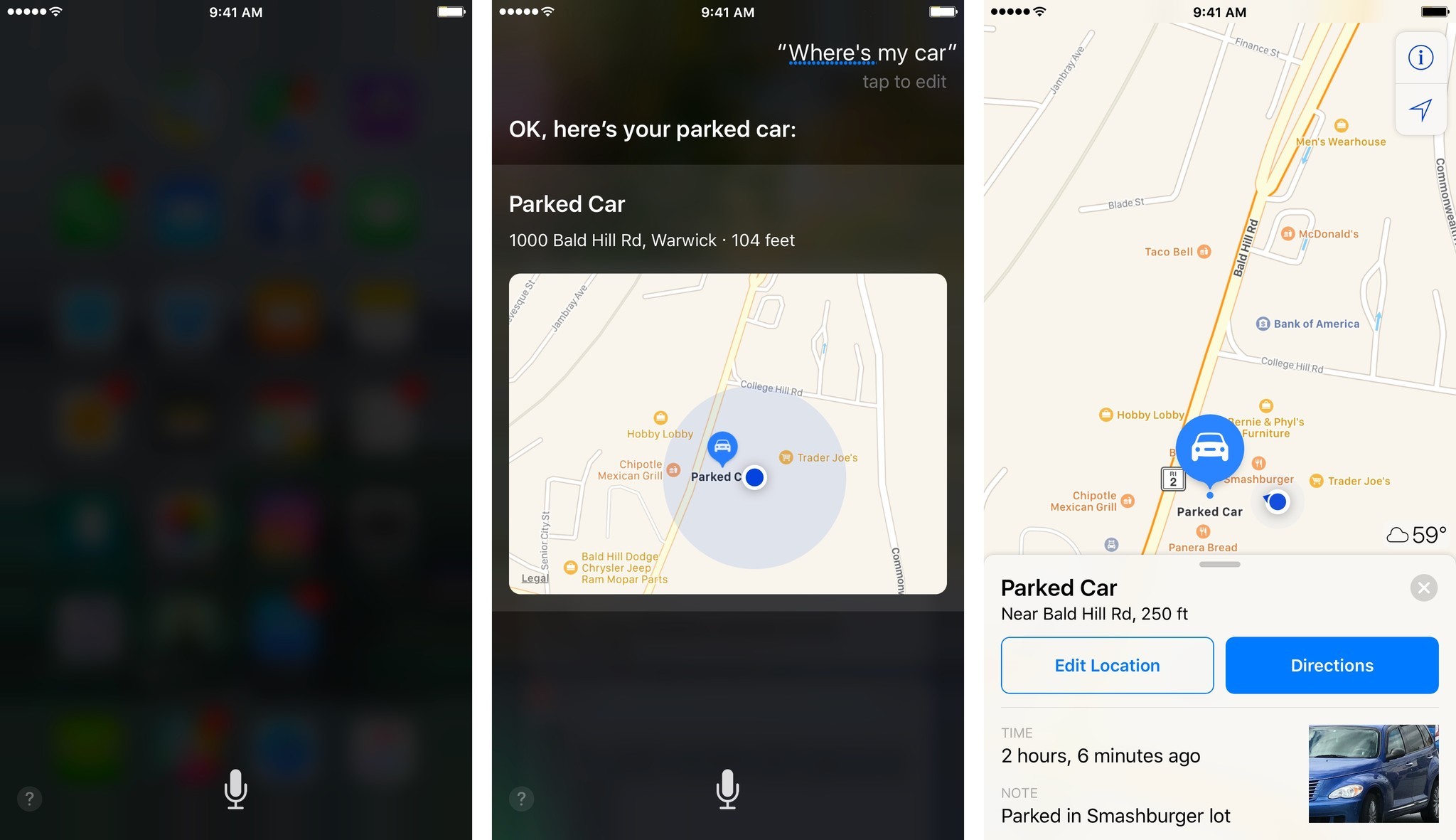
Losing your car in a crowded parking lot is a frustrating experience familiar to many. While retracing your steps or relying on memory might work sometimes, leveraging your iPhone and its built-in features provides a much more reliable and efficient solution. This article will delve into various methods, from basic map features to advanced tracking technologies, empowering you to locate your vehicle with precision and ease.
Using Apple Maps: The Basics
The simplest approach involves leveraging Apple Maps, especially if you have CarPlay integration in your vehicle. However, even without CarPlay, the basic "Parked Car" feature can be a lifesaver. This feature relies on your iPhone automatically detecting when your Bluetooth connection to your car stereo or CarPlay system is disconnected. When this occurs, it assumes you've parked and drops a "Parked Car" marker on the map.
How It Works: Automatic Parking Detection
The core of this functionality lies in the Bluetooth communication protocol. Your iPhone constantly monitors for connected Bluetooth devices. When your car's ignition is turned off, the Bluetooth connection between your phone and the car's system is severed. The iPhone's iOS operating system interprets this disconnection as a parking event. Geolocation data, obtained through the iPhone's GPS receiver (Global Positioning System - a satellite-based navigation system), is then used to pinpoint the exact location. This location, along with a timestamp, is saved, and the "Parked Car" marker appears in Apple Maps.
Enabling Location Services and Bluetooth
Before you can utilize this feature, ensure that Location Services are enabled for Maps and that Bluetooth is active. To check these settings:
Location Services: Go to Settings > Privacy > Location Services. Make sure Location Services is turned on and that "Maps" is set to "While Using the App" or "Always." Setting it to "Always" consumes more battery, but ensures parking location is reliably recorded.
Bluetooth: Go to Settings > Bluetooth. Ensure Bluetooth is turned on. The iPhone needs to be able to communicate with your car's system via Bluetooth.
Finding Your Parked Car
Once enabled, simply open Apple Maps. You should see a "Parked Car" marker. Tapping on this marker provides several options:
- Directions: Initiates navigation to your car from your current location.
- Edit Location: Allows you to manually adjust the parked location if it's inaccurate. This is useful if the GPS signal was weak when you parked.
- Remove Car: Deletes the "Parked Car" marker.
- Add Photo: Lets you add a photo of your parking spot, a particularly helpful addition in large parking garages.
Troubleshooting Basic Issues
If the "Parked Car" marker isn't appearing, consider these troubleshooting steps:
- Check Bluetooth Connection: Make sure your iPhone is actually connecting to your car's Bluetooth system when you're driving. If the connection is intermittent, the feature may not work reliably.
- Verify Location Services Permissions: Double-check that Maps has the necessary location permissions.
- Restart Your iPhone: A simple restart can often resolve software glitches that may be interfering with the feature.
- Check for iOS Updates: Ensure your iPhone is running the latest version of iOS. Updates often include bug fixes and improvements to built-in features.
Advanced Tracking Options: Apple AirTag and Third-Party Solutions
For more robust tracking capabilities, consider using an Apple AirTag or exploring third-party GPS trackers. These solutions offer advantages such as real-time tracking, even when your car isn't actively paired with your iPhone via Bluetooth.
Apple AirTag: A Basic Tracker
An Apple AirTag is a small, coin-sized device designed to help you track everyday items. While not specifically designed for cars, it can be placed discreetly within your vehicle to provide a basic level of tracking. The AirTag leverages Apple's Find My network, which consists of hundreds of millions of Apple devices that anonymously and securely help locate lost items. The Find My network is based on Bluetooth Low Energy (BLE) and Ultra-Wideband (UWB) technologies. BLE allows the AirTag to communicate with nearby Apple devices, while UWB provides more precise location information.
Key Specs and Main Parts:
- CR2032 Battery: Powers the AirTag, typically lasting around a year.
- Bluetooth Chip: Facilitates communication with Apple devices.
- U1 Chip (on newer iPhones): Enables Precision Finding, providing precise directional guidance.
- Speaker: Emits a sound to help you locate the AirTag.
How It Works: When an AirTag is separated from its owner, it begins emitting a Bluetooth signal. Any nearby Apple device (iPhone, iPad, Mac) that is part of the Find My network can detect this signal and anonymously relay the AirTag's location to Apple's servers. The owner can then view the AirTag's last known location on the Find My app.
Third-Party GPS Trackers: Professional-Grade Tracking
For professional-grade tracking and more advanced features, consider using a dedicated GPS tracker designed specifically for vehicles. These trackers typically offer real-time tracking, geofencing (defining virtual boundaries), and historical location data. Many require a subscription service.
Key Specs and Main Parts:
- GPS Module: Receives signals from GPS satellites to determine location.
- Cellular Modem: Transmits location data to a server using a cellular network (requires a SIM card and data plan).
- Battery: Provides backup power in case the vehicle's power is disconnected.
- Accelerometer: Detects motion, which can be used to trigger alerts.
How It Works: The GPS module receives signals from multiple GPS satellites, allowing the tracker to calculate its precise location. This location data is then transmitted to a server using the cellular modem. You can access this data through a web interface or a mobile app, allowing you to track your vehicle in real-time. Geofencing allows you to set up virtual boundaries, and receive alerts if the vehicle enters or exits those areas. Historical location data enables you to review past routes and parking locations.
Real-World Use: Scenario Examples
Here are some examples of how these tracking solutions can be used:
- Airport Parking: Use Apple Maps or an AirTag to quickly locate your car after a long trip.
- Large Events: Avoid the frustration of searching for your car after a concert or sporting event.
- Teen Drivers: Monitor the location and driving habits of teen drivers (with their consent, of course).
- Theft Prevention: Increase the chances of recovering your vehicle if it is stolen. While AirTags offer some level of protection, dedicated GPS trackers with real-time tracking capabilities are generally more effective for theft recovery.
Safety Considerations
While these tracking solutions are generally safe, it's important to be aware of potential risks:
- Battery Drain: Continuous GPS tracking can significantly drain your iPhone's battery.
- Privacy Concerns: Be mindful of privacy laws and regulations when tracking a vehicle, especially if it is used by multiple people. Obtain consent from all drivers before implementing tracking solutions.
- Tampering: If using a GPS tracker, ensure it is securely installed and hidden from view to prevent tampering.
- Ethical Considerations: Avoid using tracking technology for unethical or illegal purposes, such as stalking or spying.
Locating your car with your iPhone has become increasingly convenient and sophisticated. By understanding the capabilities of Apple Maps, Apple AirTag, and third-party GPS trackers, you can choose the solution that best meets your needs and provides you with peace of mind. Always ensure you prioritize privacy and adhere to legal regulations when utilizing these technologies.
